The PC version of Atomic Heart, like many PC games, features mouse acceleration. In other games, it’s been the subject of much debate. Some FPS players love the feature, while others really don’t. But if you’re playing Atomic Heart and you do want to disable mouse acceleration, here is how to do it.
Atomic Heart Doesn’t Normally Allow You to Disable Mouse Acceleration, but Here Is How to Work Around It
A little disappointingly, there is no “disable mouse acceleration” option in Atomic Heart’s settings menus. If you want to disable it, the game doesn’t offer an easy on/off box to tick and untick. But you can do a little text editing to dial the effect back. Just follow these painless steps:
- First, with the game closed, go to your Atomic Heart data directory by clicking on the bar at the top of a Windows Explorer and typing in %localappdata%.
- Now, click on the Atomic Heart directory, then Saved, then Config.
- If you’re running the Steam version, go into the WindowsNoEditor directory, and if you’re using the Game Pass version, go into the WinGDK one.
- In that directory, you’ll see a file called input.ini. Double-click on it, and it should open in Notepad.
- The file should be blank, so put in the following lines:
- [/script/engine.inputsettings]
- bEnableMouseSmoothing=False
- Then save the file and exit.
This disables mouse smoothing, which isn’t quite the same as mouse acceleration. If you want to reenable it, simply go back in and delete those lines. Since the file is, by default, empty, there’s no need to worry about deleting the wrong thing.
After experimenting with this setting, we can report it makes a big difference. It doesn’t quite vanquish the effect, but for now it’s the best you’re going to get.
In the future, we hope that developer Mundfish will add something along the lines of a tickbox to simplify things. Otherwise, that’s how to disable mouse acceleration in Atomic Heart — or at least as close as you can get to it.







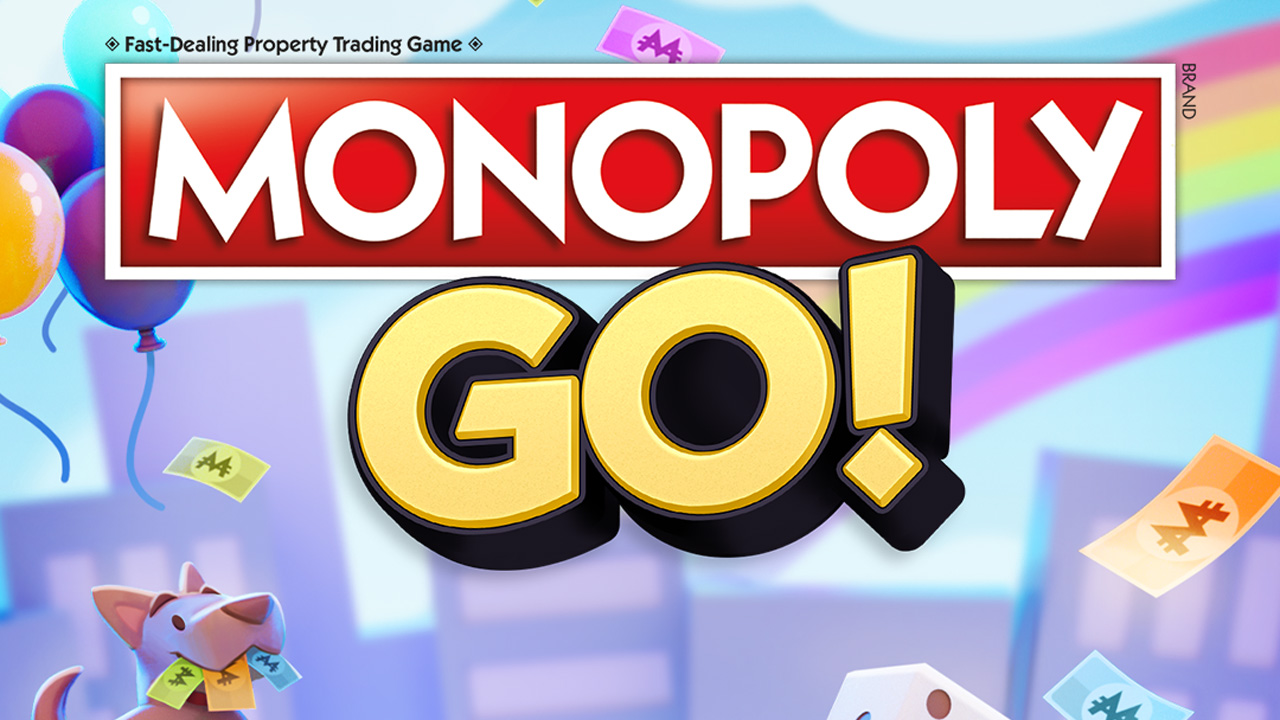






Published: Feb 22, 2023 02:43 am