Whether fans have decided they don’t want a username to include a fandom they are not a part of anymore, or that they want to join a larp group on a server, switching up a username in Minecraft is a fresh start for players – and the steps depend on the version.
Many players know the trials of creating a screen name based on a favorite anime character, music icon, or television show only to eventually move away from it at a later time. Thankfully, Minecraft doesn’t stick players with the same, outdated user tag for all of time. Depending on the version being played, fans of the game are just a few short clicks from a fresh handle and new possibilities.
How To Change Your Username in Minecraft Using Microsoft
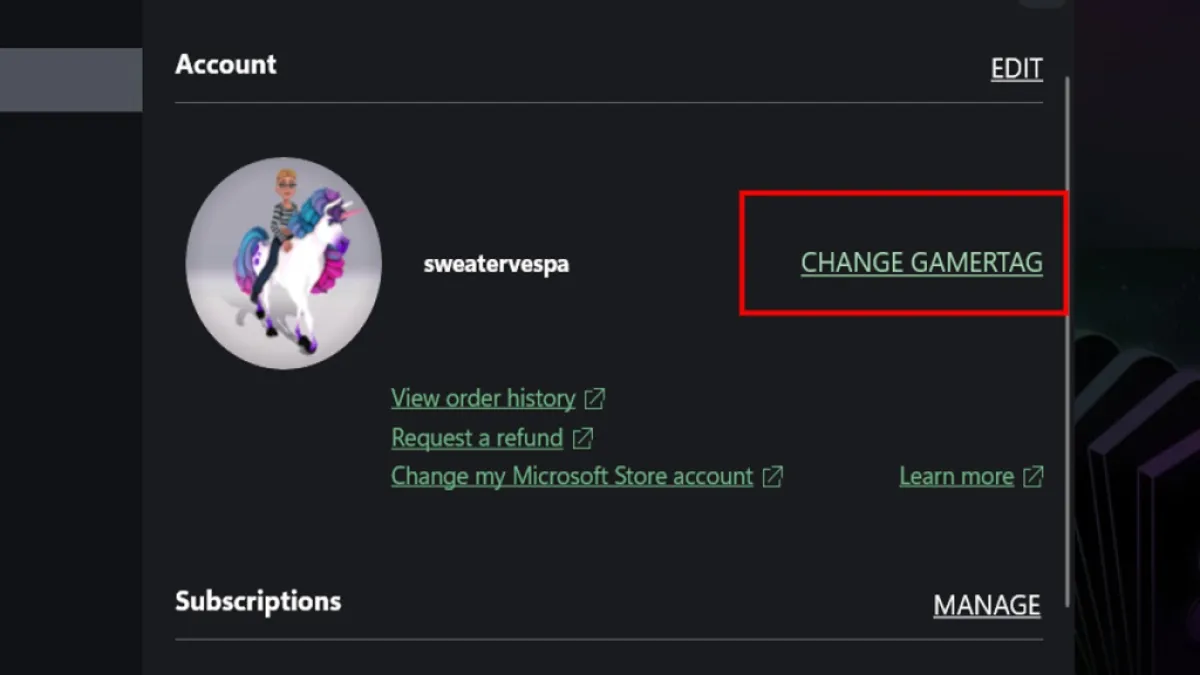
For most, the Microsoft edition of Minecraft is the version of choice. To change your Gamertag using the Microsoft browser, follow the steps below:
- Open the Minecraft launcher
- Select “Settings”
- Select “Account”
- Click on “Change Gamertag”. This will cause the Xbox launcher to open
- In the Xbox application window, select “Change Gamertag”
- Log in and enter the new, desired username
When changing a Gamertag via the Xbox application, it is important to note that the name chosen won’t be exclusive to Minecraft. It will appear on any games being played using the account. This includes PC via the Xbox application, as well as on the Xbox console.
Related: 15 Best Minecraft YouTubers to Watch in 2023
How To Change a Username in Minecraft Java Edition
Minecraft Java edition is a bit more straightforward. Players will need to follow the steps below to change their username:
- Follow this link to Minecraft Java’s profile manager
- Log in using the Microsoft account associated with the Minecraft log-in
- Select “Profile Name”
- Change to the desired name and save
This name change doesn’t effect the Gamertag found on the Xbox account, and will only be shown when playing Java edition.
There are no limits on how many times Minecraft players can change their name for either method, ensuring fans can find just the right handle for their daily, building adventures.

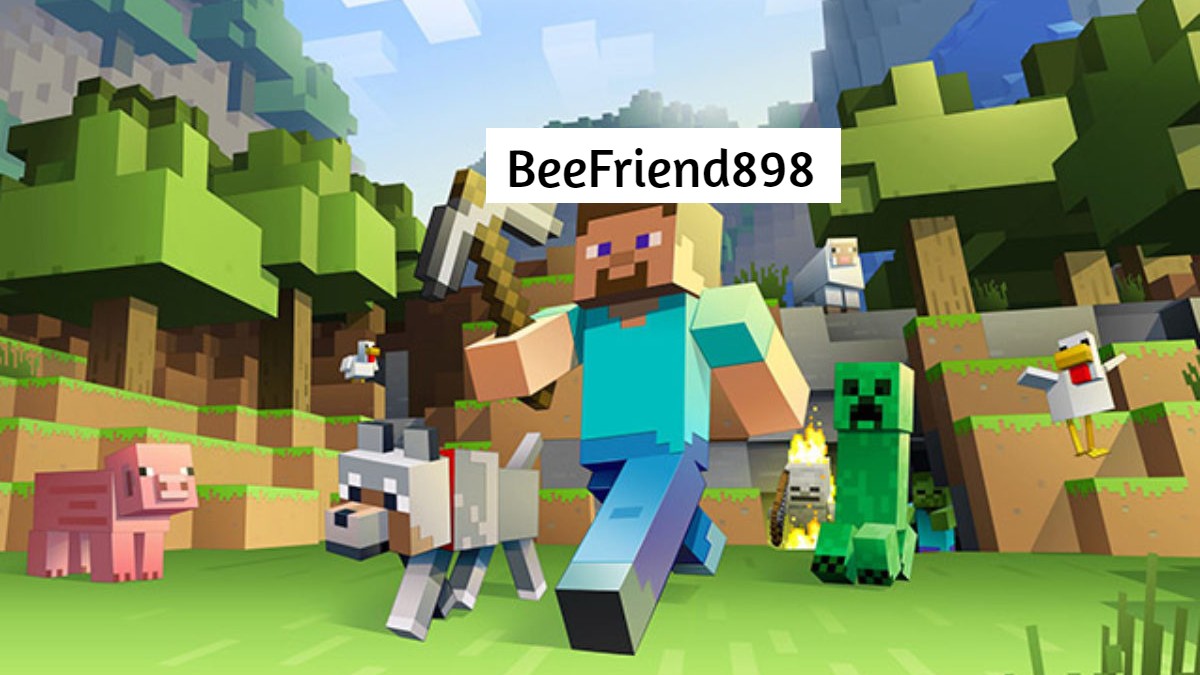












Published: Mar 12, 2024 08:11 pm