Anyone with an iPhone just gained the ability to play games that came out on some of Nintendo’s earliest consoles. However, getting some of your favorite childhood games up and running using the Delta emulator isn’t so simple. Here’s how to play Pokémon on the Delta emulator on iPhone.
How to Play Pokémon on the Delta Emulator on iPhone

With things changing for Apple, the corporation is becoming less strict with its rules for the iOS store. So, emulators have become fair game, which is good news for Riley Testut, who created the GBA4iOS all those years ago. That didn’t work out, but now, Testut is back with Delta, which supports games for the N64, SNES, NES, Game Boy Color, Game Boy Advance, and DS.
Related: How to Get Raging Bolt in Pokemon Scarlet and Violet
However, a lot of the people downloading the app are focused on the Pokémon series, wanting to revisit older games without having to buy them for a ridiculous price. Thankfully, there is a way to play Pokémon on the Delta emulator, but it involves acquiring ROMs. While this guide won’t explain how to do that, it will dive into what to do once you have one. Here are the steps you need to follow to play Pokémon on your iPhone:
- Download Delta from the iOS App Store.
- Add your Pokémon ROM to a service you can access on your iPhone, such as Google Drive, and download it.
- Open Delta and import the file to the app.
Before attempting to import, ensure that the file you’re adding is the correct type. Delta doesn’t support just any kind of file, and you will run into some issues if you try to import one of the wrong ones.
And that’s how to play Pokémon on the Delta emulator on iPhone.




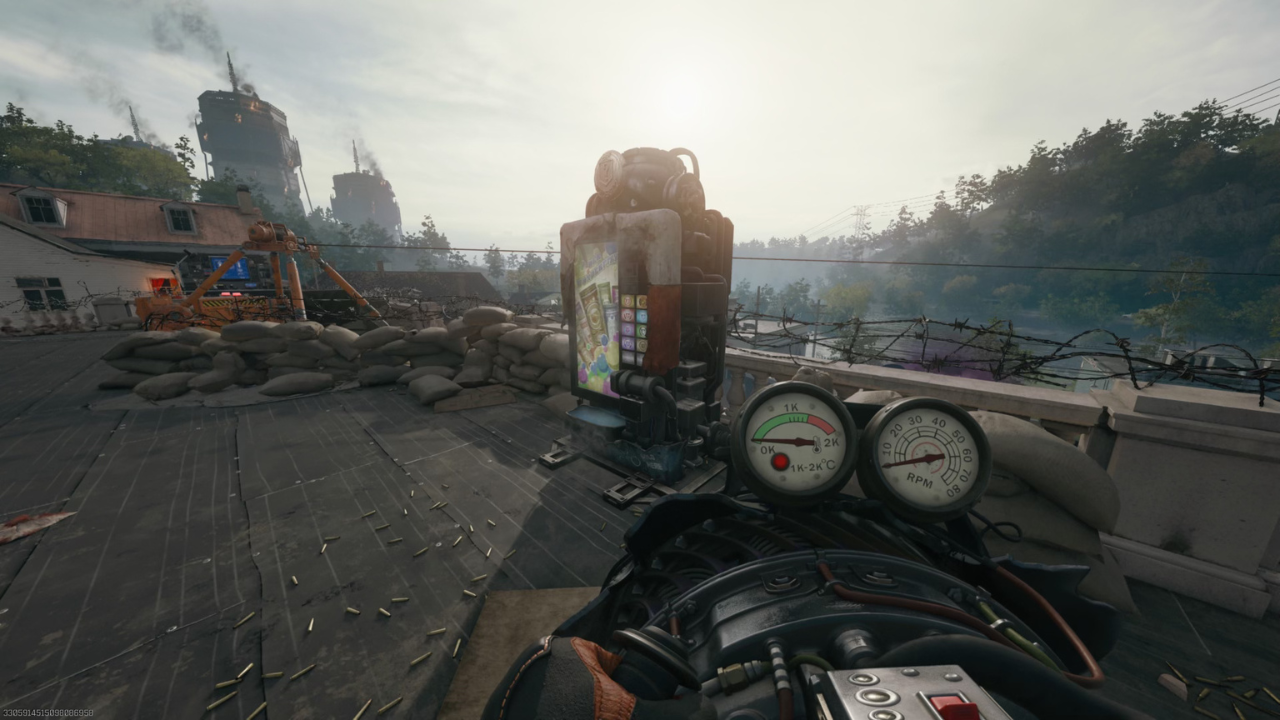

Published: Apr 19, 2024 09:37 am