Do you want to build a dream super team in NBA 2K24 but can’t do so because of the salary cap? Don’t worry; here’s everything you must know about turning off the salary cap in NBA 2K24 and creating a team full of superstars.
Recommended Videos
Turn Off Salary Cap in NBA 2K24
First things first, launch NBA 2K24 on your console or PC. Once the game is running, head to the main menu and select “MyNBA” mode. This is where you can control everything about your league, from team management to league rules. Follow these steps to finish the job:
Related: Best Teams to Rebuild in NBA 2K24 MyNBA Mode
- Start a New MyNBA Season: Begin by starting a new MyNBA season, upon which you’ll see the “Association Setup” screen. This is where you can control all the aspects of how you want to run your new league.
- Access Association Setup Screen: You’ll see a bunch of different options on this screen. As you go through the setup process, keep an eye out for the “Budget and Finances” menu. You’ll see the menu has “Hard Cap” and “Salary Cap” options turned on by default; simply turn these off. Also, disable the “Dead Cap” from the “Advanced CBA Rules” menu.
- Access Setup Options: Just above the “Budget and Finances” menu, you’ll see “Setup Options.” Go to “Customize Salary Cap” and hit advance.
- Turn Off Salary Cap on Contracts Screen: After hitting advance, you need to turn off the “Salary Cap” and “Negotiated Contracts” from the contracts screen. This action will remove the financial limits that restrict your ability to sign and manage players.
- Disable Trade Logic: Go to “Customize Advanced Settings” in Setup Options and scroll until you reach the “Trades” menu. The first option on this screen is “Trade Logic,” which is enabled by default. Deactivate this, and you’re good to go.
- Check If It Worked: Sometimes, the Salary Cap still remains on, and you can check that by going into the MyNBA in your team Calendar. Go to “Front Office,” then “Finances,” and finally, go to “Salary Cap Breakdown.” If everything is correct, you should see an empty space where it says “Salary Cap Room,” you will see a number if the process didn’t work. You can go to the main MyNBA menu, Options, then to “Tuning Sliders” and the “Contracts” screen. Disable the Salary Cap again if it’s still on.
- Confirm and Start Your Season: After you’ve turned off the salary cap, make sure to confirm your changes. Proceed to start your MyNBA season with these new settings. Enjoy the freedom to build your team without financial constraints.
- Save Your Settings: Don’t forget to save your settings! This is crucial to ensure that your changes are retained. You wouldn’t want to set everything up perfectly only to lose it because you forgot to save.
And that’s how you can turn off the Salary Cap in NBA 2K24.
NBA 2K24 is available now.
The Escapist is supported by our audience. When you purchase through links on our site, we may earn a small affiliate commission. Learn more about our Affiliate Policy


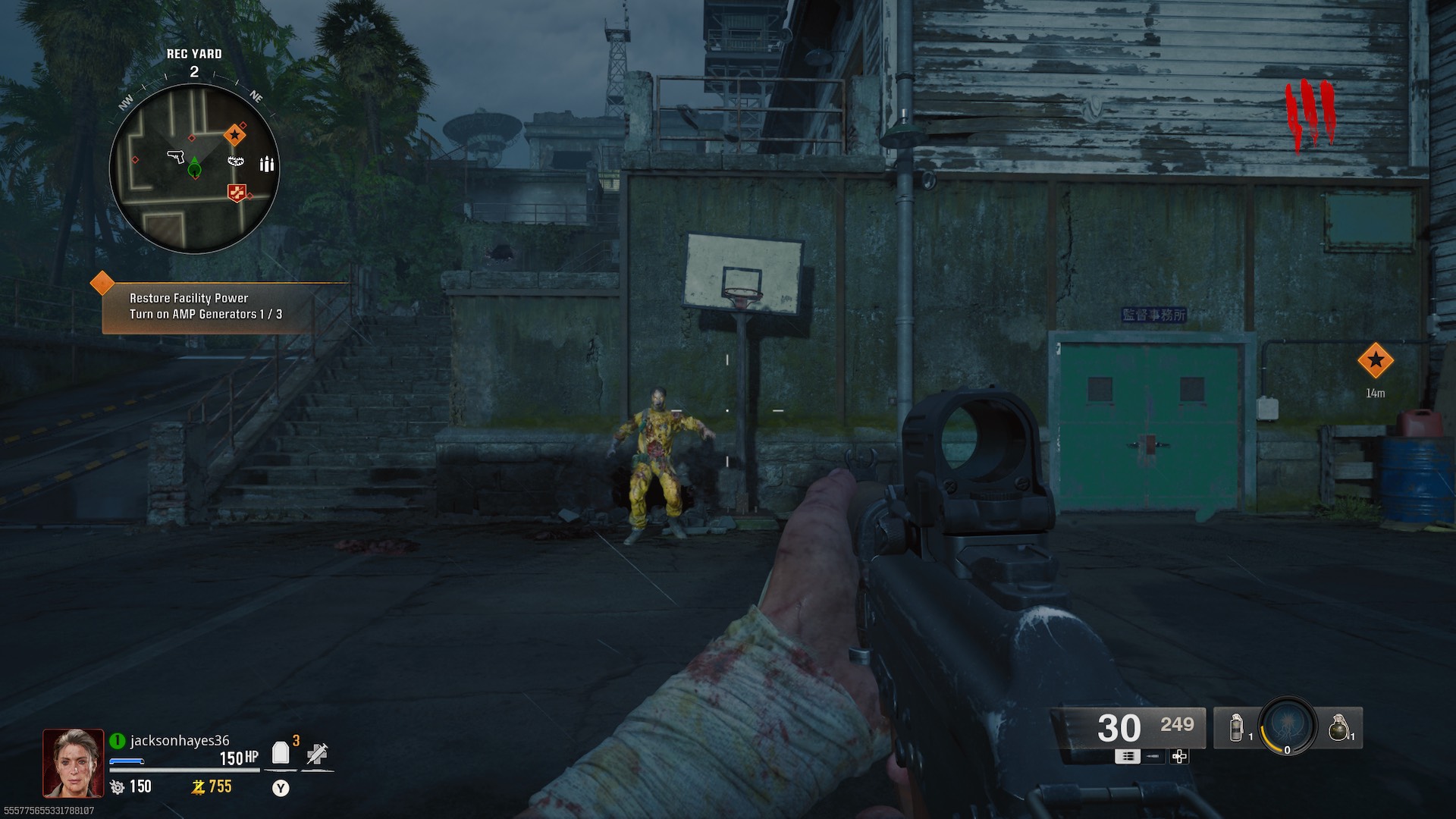



Published: Jul 10, 2024 07:50 am