Modding games like Baldur’s Gate 3 can enhance them even further, but doing so can sometimes be difficult due to issues such as a Data Mismatch error. Here are some of the ways you can try to fix it if you’ve been receiving it lately.
How to Solve the Data Mismatch Error in Baldur’s Gate 3
The Data Mismatch error occurs whenever one of your installed mods fails to load into the game properly or if your installed mods conflict with each other. While you can still play the game normally despite the error, it serves as a warning about possible bugs and crashes. It’s a fairly common error that was made more prominent after the release of the official Mod Manager with Patch 7.
However, the issue can still pop up even if you never installed any mods, meaning that the game detected some non-vanilla files. Fortunately, there are a few ways to solve it:
Removing New/Broken Mods
New updates might’ve broken some of the mods for the game, so you’ll probably need to wait until the creators update them. Sometimes, mods you just installed could be the problem. You can remove them through the Mod Manager in the game’s menu or by heading to %appdata%\Local\Larian Studios\Baldur’s Gate 3\Mods in your file explorer and deleting all files relating to the mods you want to remove.
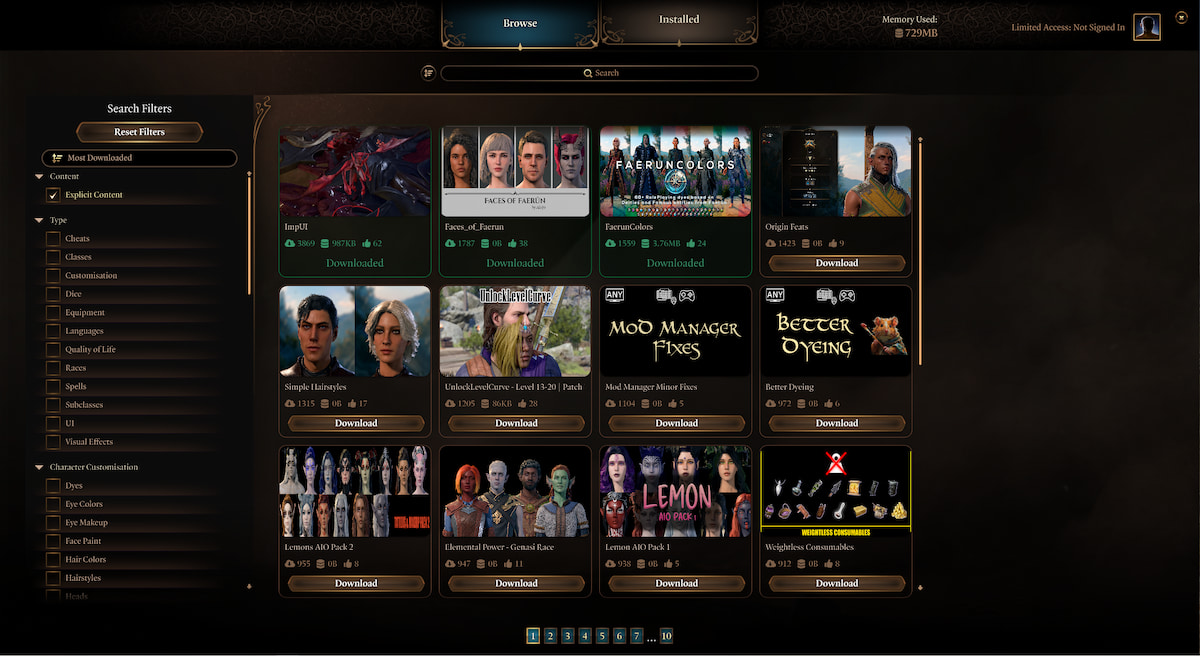
Checking For Obsolete Patch Files
Sometimes new updates will leave some leftover files from previous Hotfixes, which can give you the Data Mismatch error message when launching Baldur’s Gate 3. Head to %appdata%\Local\Larian Studios\Baldur’s Gate 3\Data and delete any files where the names include “Patch#_HF#.pak”, with # being any number less than the current Patch. For example, you can delete any file named Patch6_HF6.pak.
Related: Baldur’s Gate 3’s Latest Patch Broke One of the Game’s Most Important Parts
Deleting External Files
Getting rid of any files that are not a part of an official update can easily solve the error. Head to %appdata%\Local\Larian Studios\Baldur’s Gate 3 and delete the Mods folder, but remember to back up any mods you’re sure aren’t bugged or are still working properly. Later, head to Steam\steamapps\common\Baldur’s Gate 3\Data and check for a folder named Generated. If you see it, delete it. Return to Steam\steamapps\common\Baldur’s Gate 3 and delete the Public folder, if there’s any.
Verifying Local Data
If a missing or corrupted file is your problem, a simple verification can do the work. Right-click the game on Steam > Properties > Installed files > Verify integrity of game files. This process can take a while but will remove any corrupted files and add missing ones if needed.
Hopefully, the error message should vanish after trying the above methods. If you’re still seeing it while trying to launch the game, it might be time for a full reinstall. But remember that the game can still run properly even if the message does show up, so as long as your game doesn’t start crashing randomly, I wouldn’t worry that much about it.
Baldur’s Gate 3 Patch 7 is available now.














Published: Sep 6, 2024 07:25 pm