If you want total control in The Sims 4, the MC Command Center mod is a must-have addition to your gameplay. This comprehensive mod gives you extra control over all aspects of your Sims’ lives. So, here’s the complete guide to MC Command Center (MCCC) in The Sims 4.
Table of Contents
How To Get MC Command Center in the SIMs 4
MC Command Center (MCCC) is a mod for The Sims 4, which means you’ll need to be playing on a PC or Mac to use it. Mods, including MC Command Center, are not available on console.
To get MC Command Center in your game, you will need to download the current mod file. You can do this by going to the MC Command Center downloads page. This page lists the most current version of every available MC Command Center mod. Be sure to start with the general MC Command Center file, as the other related mods don’t work without this one!
Next, you’ll need to unzip the zip file to download the actual program files for the MC Command Center mod.
You will then need to copy the mod file over to your Sims 4 mod folder, located at: [Your Drive]:\Users\[Your Username]\Documents\Electronic Arts\The Sims 4\Mods.

You should have this folder even if you have never previously installed mods. Any mod you want to use, including the main MC Command Center and any MCCC-related mods, should be unzipped, and then saved in this file.
Before newly added mods will work, you need to restart your game. Make sure you have also enabled mods in your in-game settings by going to Options, then Other, then checking “Enable Custom Content and Mods” as well as “Script Mods Allowed.”
Is MC Command Center in Sims 4 Safe?
As long as you download the MC Command Center mod directly from the actual creator’s website, the mod files are safe and do not contain viruses. It is one of the most popular mods amongst Sims 4 players, so it’s generally considered one of the safest to download and install.
The mod creator, Deaderpool, warns that you may receive “false virus warnings” when downloading the links due to certain file servers being blacklisted due to one questionable file. For more info on why this happens, you can see their full response to any concerns about viruses on their website.
In terms of breaking your Sims 4 game, all mods carry some inherent risk because they alter the way the game runs. Whenever there is a new update to The Sims 4, many mods stop working or behave in unexpected ways, which may corrupt save files. It’s best to uninstall all mods until they are confirmed safe after a new update to the game.
If you’re new to mods, MC Command Center may not be the best place to start, as it’s one of the more complicated ones. Many modders suggest starting with a smaller mod and working your way up to this one once you understand how mods work. That way, you’ll be more equipped to problem solve any issues with the files from MC Command Center.
Why Is MC Command Center Not Working in Sims 4?
Like any mod, you may experience issues with MC Command Center from time to time. Here are a few common reasons why MC Command Center might not be working in The Sims 4.
Recent Sims 4 Game Update
As I mentioned above, many mods, including MC Command Center, can stop functioning after new updates to The Sims 4. These changes to the game’s files can cause unexpected issues with mods, and they may stop working until the mod creator is able to release an update to fix the issues. If MC Command Center worked for you previously and is suddenly not working after a recent update, this is likely the problem.
Scripts and/or Mods Not Enabled
If this is your first time using mods in your Sims 4 game, you should also check that you have enabled script files to allow mods. You can do this by going into your Game Options, clicking over to the Other tab, and then making sure the boxes for “Enable Custom Content and Mods” as well as “Script Mods Allowed” are checked.
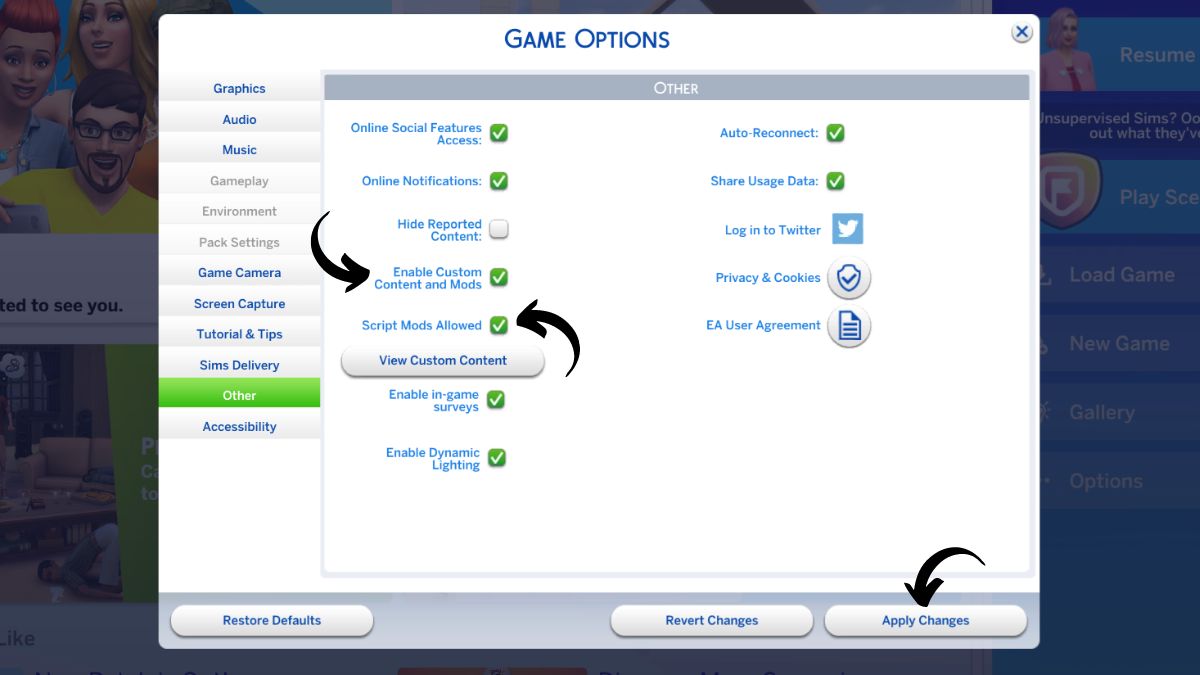
Keep in mind that game updates sometimes revert your settings to default, so you may need to enable these features again.
Files Are Too Many Subfolders Deep
Another reason why MC Command Center may not be working is that it’s too deeply buried in your Sims 4 subfolders. It needs to be directly in the Mods folder, not in another subfolder. Sorry to those who like keeping things organized.
If you’ve checked for all of these issues and are still having trouble, it’s possible that you have an older version of the mod that is no longer compatible with The Sims 4 or that another mod on your system is creating a conflict with MC Command Center. For a list of mods that conflict with MC Command Center, see the Troubleshooting page.
Once you’ve installed the MC Command Center and related mods like MC Woohoo, you will be able to tweak the way life works for your Sims in many fun and interesting ways, from their romance dynamics to their career.
The Sims 4 is available to play now.














Published: Aug 12, 2024 01:50 pm