Making sure you have the best controller settings is the first step to rolling over your opponents in XDefiant. This guide will cover the best options for the controller buttons, along with options such as Aim Response and sensitivity.
XDefiant: Best Controller Settings
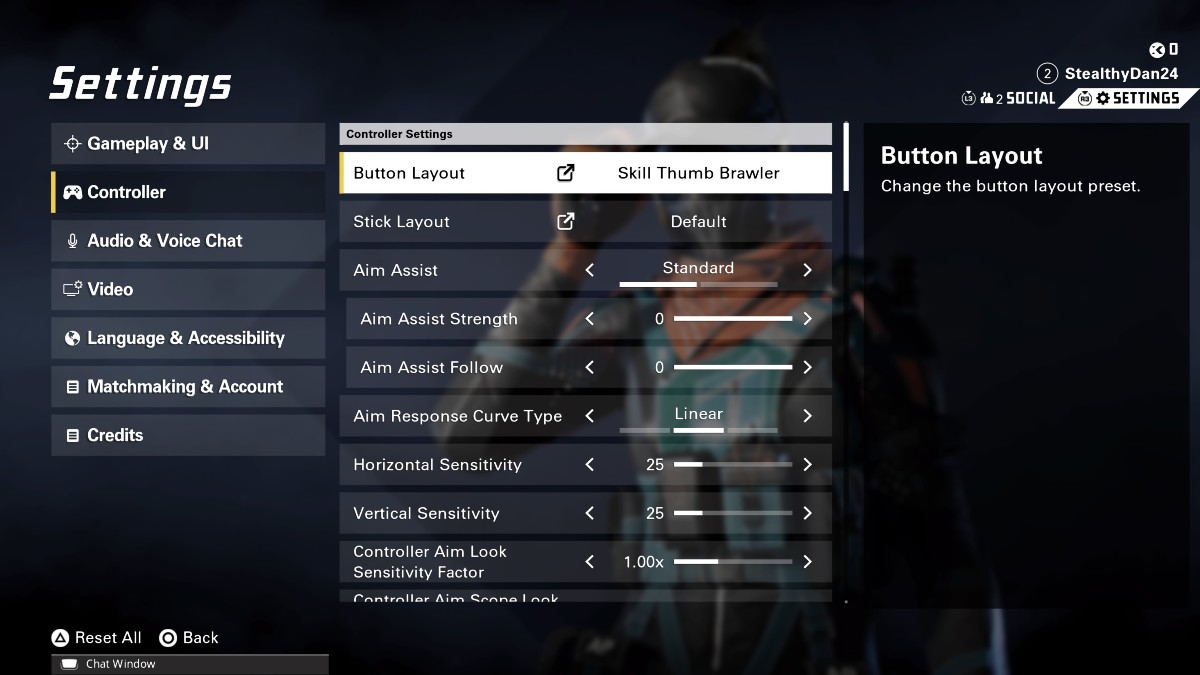
The best controller settings include the Skill Thumb Brawler button layout and the Linear Aim Response Curve Type. These are just two of the settings available, but they are also the most important. After that, you want to ensure that the sensitivity works for you. Below are all the possible settings and their best selections in XDefiant.
- Button Layout: Skill Thumb Brawler
- Stick Layout: Default
- Aim Assist: Standard
- Aim Assist Strength: 0
- Aim Assist Follow: 0
- Aim Response Curve Type: Linear
- Horizontal Sensitivity: 30 (Personal Preference)
- Vertical Sensitivity: 30 (Personal Preference)
- Controller Aim Look Sensitivity Factor: 1.00x
- Controller Aim Scope Look Sensitivity Factor: 1.00x
- Dead Zone – Left Stick: 10
- Dead Zone – Right Stick: 10
- Acceleration Speed Multiplier: 1.00x
- Invert Horizontal Axis: Off
- Invert Vertical Axis: Off
- Controller Vibration: Optional
The stick layout is the most impactful change for the controller settings. I use the Skill Thumb Brawler, so my jump goes on L1/LB, and the crouch goes on R3/RS. This is easily the best way to ensure you can stay mobile while aiming with a standard controller. However, it can be tough to get used to the change in the jump button. I recommend the Skill Thumb Brawler option unless you have a Scuff for custom buttons.
Related: Best MP5A2 Loadout in XDefiant
After selecting the buttons, move the Aim Response Curve Type over to Linear. The standard option has less control, and the reverse option is better for close quarters. Linear is the most accurate to your stick movement and is better in most situations. Just remember that it can feel a bit different during the launch period. Mix that setting with your preferred sensitivity, and you’re good to go in all your matches.
XDefiant is available now on PC, PlayStation, and Xbox.














Published: May 21, 2024 04:58 pm