It’s no secret that Cities: Skylines 2 launched with less than stellar optimization. It can be tough to maintain 30 FPS, much less push it higher, so this guide will go over some of the best settings to improve performance in Cities: Skylines 2.
Best Settings to Improve Performance in Cities: Skylines 2
Cities: Skylines 2 is one of the strangest performing games I’ve ever come across. Changing things like the graphical fidelity doesn’t seem to budge performance at all. In fact, performance with high graphics settings ends up about the same as if you set them to low. So, how can you actually get better performance? Well, there are some settings that usually aren’t the go-tos to improve the FPS in most games that actually make a huge difference in Cities: Skylines 2.
Here are the settings to tweak if you want to improve the game’s performance:
- Use Fullscreen Windowed mode. Normally Fullscreen Exclusive would be the best mode for FPS, but for some reason, Fullscreen Windowed performs better here.
- Disable V-Sync. V-Sync is a divisive setting in the first place. Some people like to use it and others swear it’s no good. In this game it’s no good; you should turn it off.
- Reduce Volumetrics Quality to Low. This setting is quite impactful on performance, and you can reduce it without compromising the look of the game.
- Disable Global Illumination. It’s nice looking at night time, but it sure does tank performance, which is a shame.
- Disable Motion Blur. Usually this setting has no impact on performance whatsoever. In Cities: Skylines 2 something weird is happening with this setting and disabling it is actually hugely beneficial for performance. I have a feeling this setting is very much bugged out.
- In the Advanced tab, find the sections for Shadows and disable Terrain Casts Shadows. There is a ton of terrain in this game and the shadows really take a toll on performance.
Those changes could improve FPS from an unstable 30 all the way up to 90 depending on the hardware and resolution you’re running. That’s a pretty massive change for the kinds of settings being changed there!
Once you have a massive city built up with a ton of activity, though, it’ll likely put the strain back on performance. If it does tank things too much, you can also try reducing the Level of Detail to Medium. Changing from SMAA to TAA, disabling SSAO, and reducing Shadows to Medium can also help. These settings will reduce how good the game looks, so only adjust them if you have to.
Those are the best settings to change to improve your FPS in Cities: Skylines 2. It’s a game with very strange optimization. Following these suggestions should help you get more FPS without compromising on how the game looks at least!


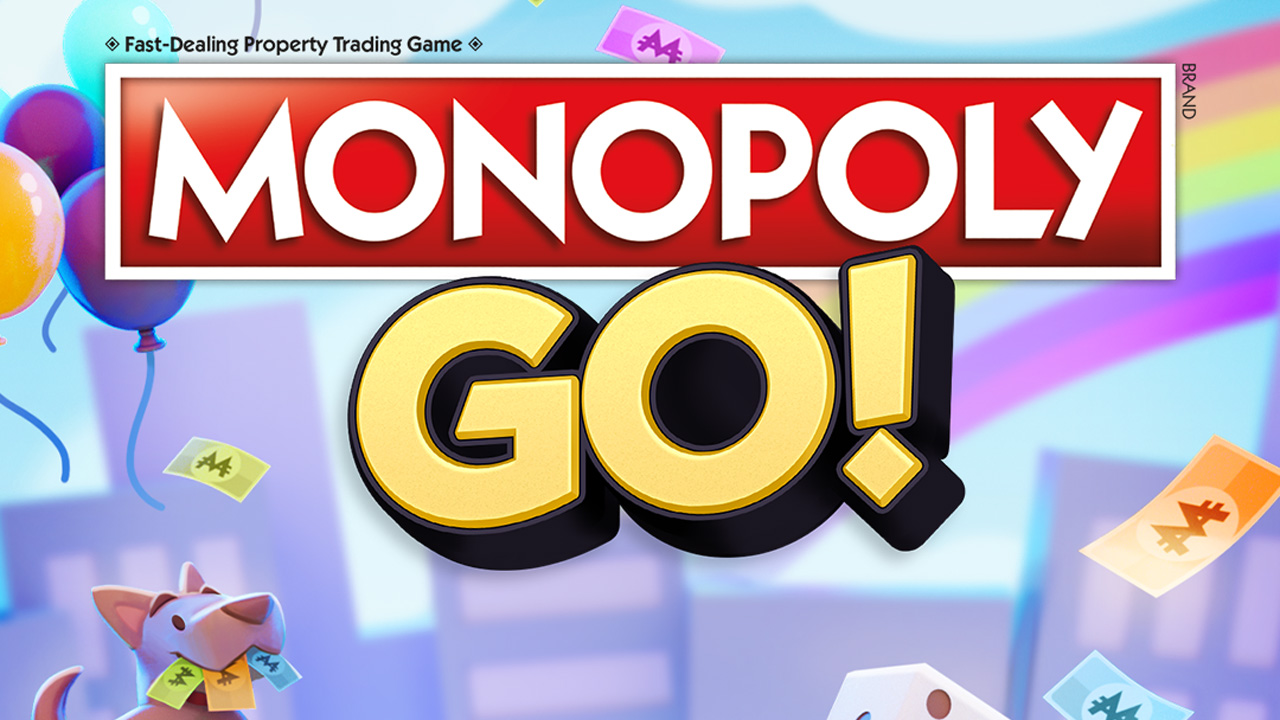



Published: Oct 26, 2023 12:58 am