XDefiant allows the use of both a controller and keyboard and mouse input, giving players the freedom to choose between the two. If you’re one of the ones using a keyboard and mouse but are having difficulty with the keybinds settings in XDefiant, look no further than the guide below.
XDefiant Keybinds Settings
Just like any FPS, there are dozens of different keybinds you can change in XDefiant. Of course, with the game’s different abilities and other various features, you might want to set up your keybinds differently than you have them in another title.
You can see my recommended keybinds for XDefiant below:
- Move forward: W
- Move backward: S
- Move left: A
- Move right: D
- Spring/Hold Breath (ADS): Left Shift
- Fire Weapon: Left mouse button
- Aim: Right mouse button
- Reload: R
- Jump/Mantle: Space
- Crouch/Slide: C
- Interact: E
- Melee: Left Alt
- Select Primary Weapon: 1
- Select Secondary Weapon: 2
- Cycle Weapons +: Mouse wheel
- Cycle Weapons -: None
- Ultra: Q
- Active Ability: F
- Deploy Device: G
- Force Walk: X
- Push-To-Talk: B
- Show Scoreboard: Tab
- View Fullscreen Map: M
- Toggle Text Chat: Enter
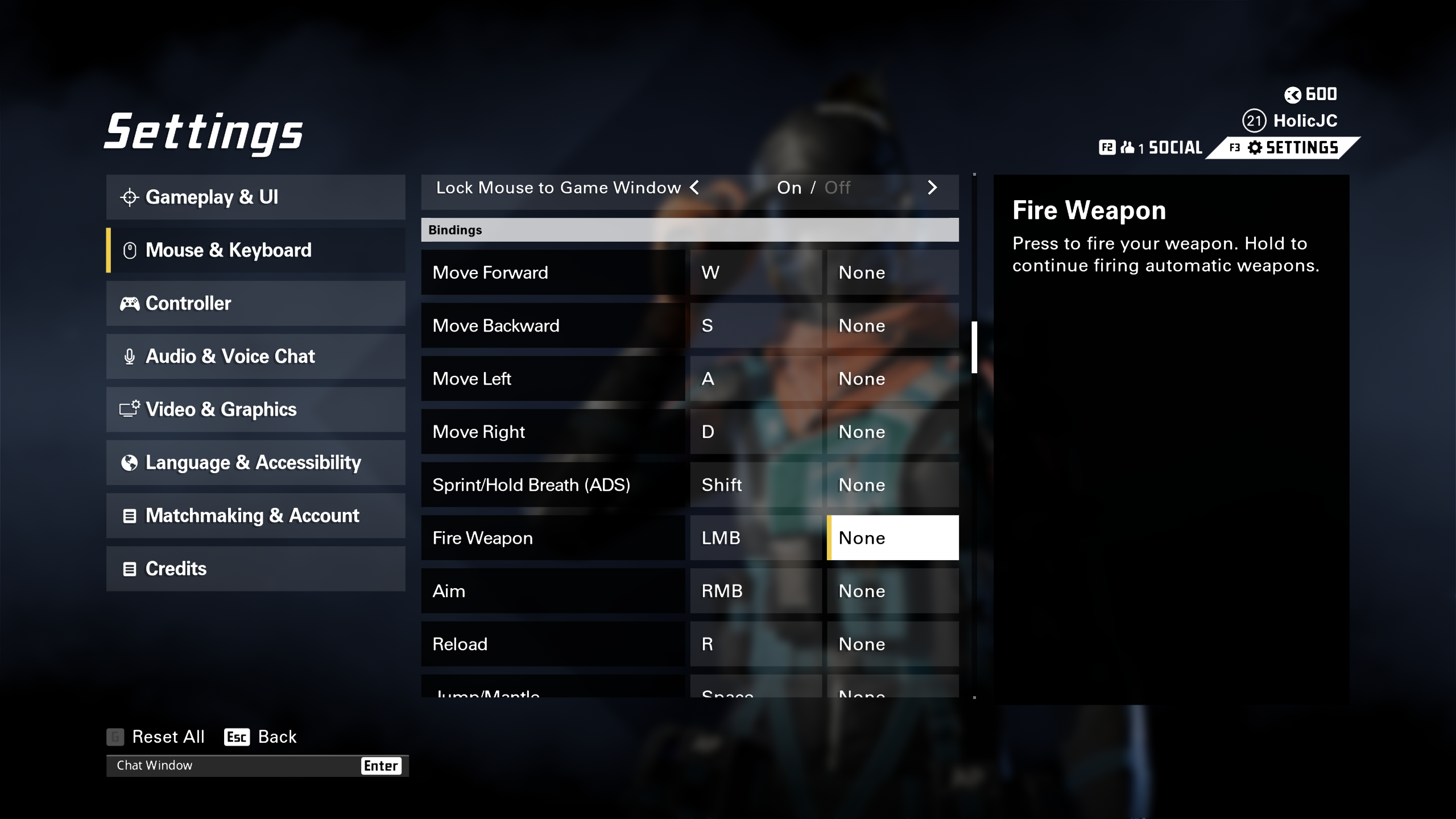
While this isn’t every single keybind in XDefiant, the only ones missing are menu keybinds, which don’t see much use. The keybinds I have laid out are fairly basic for an FPS, so feel free to change some of them based on your preferences. However, if you’re a new player just looking for a solid set of keybinds, you can’t go wrong with any of the ones listed above.
Related: How to Display FPS on PC in XDefiant
I suggest loading up a few matches of XDefiant with the keybinds above and seeing how you like them. If there’s a keybind that you feel would make sense elsewhere, then you can easily change it by going to the settings and viewing the “Mouse and Keyboard” tab. There, just find the action you want to change, click on the keybind to edit it, and press whatever new keybind you want to bind to it.
And those are the best keybinds settings in XDefiant.
XDefiant is available now on PC, Xbox, and PlayStation.














Published: May 29, 2024 12:27 pm