Wuthering Waves is a pretty game, there’s no doubt about that. But its launch performance is a little shaky, so if you’re looking to smooth things out, here are the best ways to increase FPS in the PC version of Wuthering Waves.
The Best Way to Increase FPS in Wuthering Waves on PC
The best way to increase FPS in Wuthering Waves’ PC version is to go into the settings and start disabling or lowering certain settings. The pre-set quality options are fine, but there are additional options you can disable to get a boost.
Wuthering Waves does have performance issues, which include stuttering, and the game’s developer will hopefully improve that as they continue to work on the game. Don’t bother upgrading your PC for this one game alone.
Speaking of stuttering, if you have an SSD drive, install Wuthering Waves onto that. It should give improve your performance a little though not as drastically as, say Starfield. So don’t go out and buy an SSD just for this game.
How to Check Your FPS in Wuthering Waves
The game doesn’t have a built in FPS display, but you can use the Xbox Game Bar to display your current FPS. Here’s what to do.
- Hold down the Windows key and G to activate the Game Bar
- You should see a little box at the left, displaying CPU usage and so on. If you don’t, click at the top of the screen and select Performance.
- Click on the pin to pin this box to your screen, so you can see it in-game.
- If FPS is blank, click on it and you’ll be ask to grant the bar permission, then restart your PC.
- Now, you should have your in-game FPS displayed.
How to Tweak Wuthering Waves’ Graphics Settings
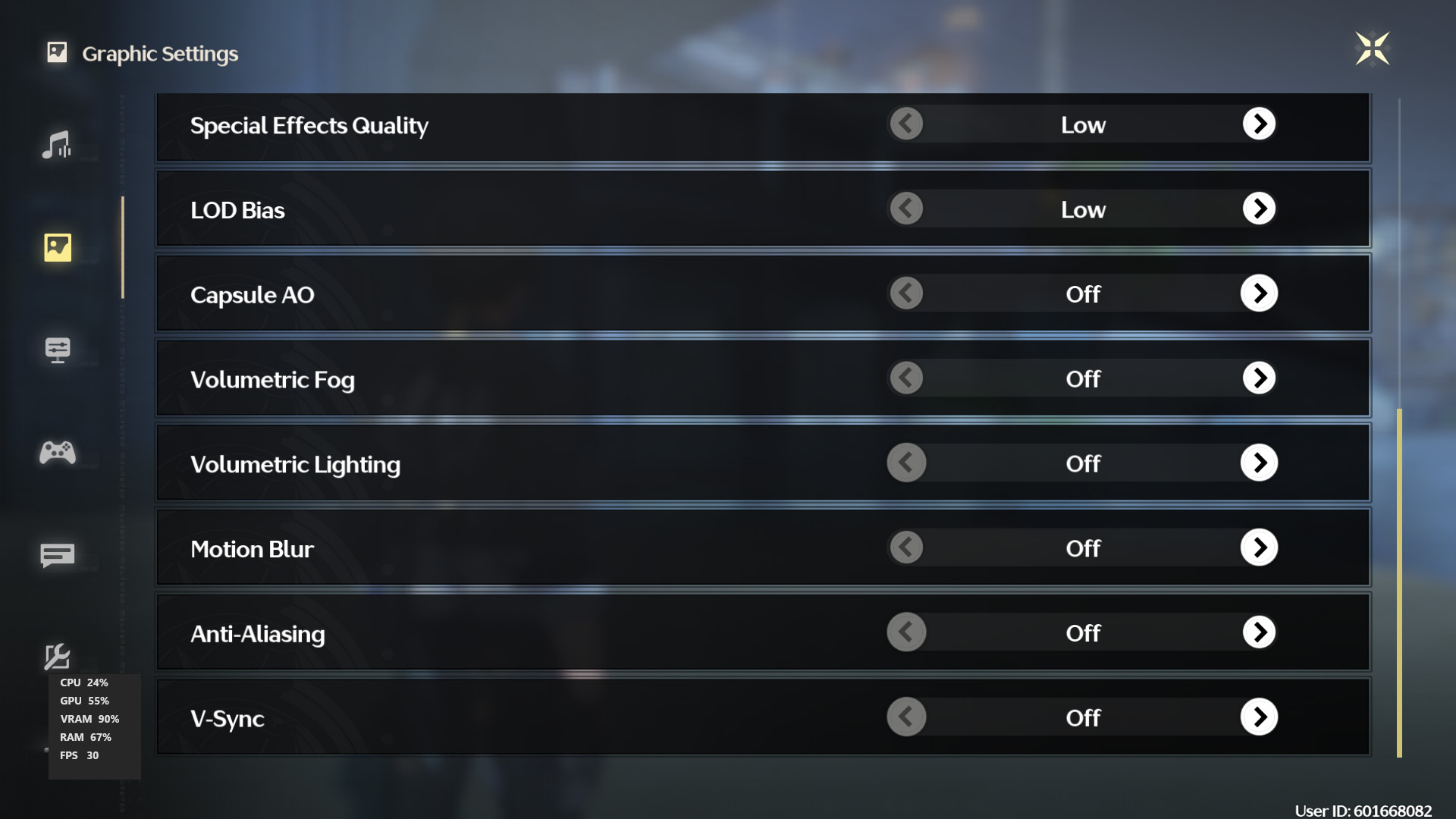
Now you’re ready to get tweaking and increase Wuthering Waves’ FPS. Launch the game and play for a while and see what kind of FPS you’re getting. Remember to run around the city and get into a few fights, so you’re pushing the game. If your Average FPS is 30FPS, you’ll want to raise the max FPS. Here’s how to do that.
- Go into the main menu.
- Click on the settings cog in the bottom right hand corner.
- Click on the icon below the musical note, to get to the graphics settings.
- Click on Frame Rate and raise it to 45FPS or 60FPS
There is a way to increase the FPS cap to 120, but it involves meddling in the game which could, potentially, get you banned. It’s likely, though, that 120 FPS will eventually make its way to the game.
But let’s assume that you don’t have a superpowered PC. What can you do to squeeze some extra FPS out of the game? Here’s what to change in the graphics settings menu.
- Set V-Sync to off. This risks on-screen tearing, but it’s worth it for the extra few FPS.
- Set Graphics Quality to Low or Very Low
This takes care of many of the game’s settings, giving you an FPS boost. But there are a few settings it doesn’t change. So, on top of that:
- Set Shadow Quality to Low
- Set Anti-Aliasing to Off
Those will give you an extra few FPS if your PC is underpowered. But bear in mind that Wuthering Waves isn’t super-optimised for performance right now, so you might see improvements later down the line.
Other Things to Do To Boost Wuthering Waves’ FPS
There are a couple of other options for boosting FPS. First, make sure your graphics card has the latest drivers as more recent drivers do sometimes offer an FPS boost.
Secondly, and this is entirely at your own risk, your graphics card may have the option to overlock it. That will give you an FPS boost but it does risk your card overheating and potentially reducing its lifespan. That should really only be a last resort.
And those are the best ways to increase FPS in the PC version of Wuthering Waves. The game is available now.







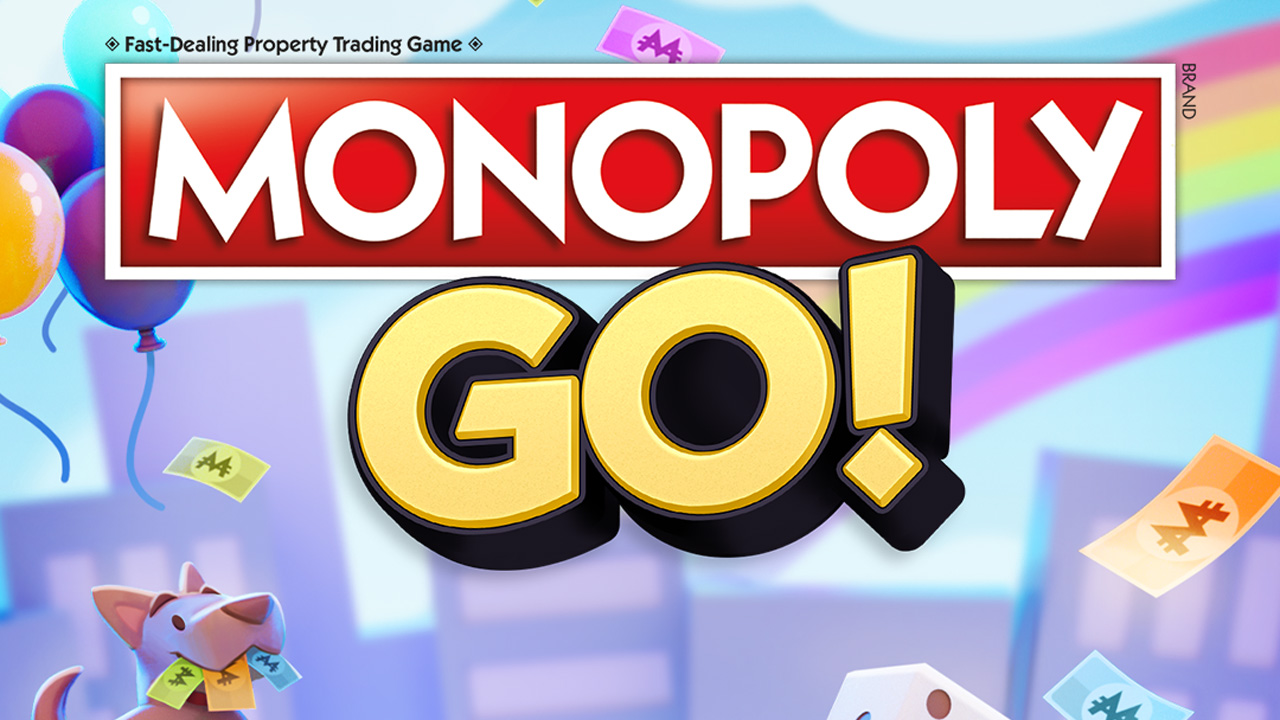






Published: May 27, 2024 10:57 am