One of the first things you might try once you boot up No Rest for the Wicked is to view your keybinds. While default controls are usually fine for an open-world game or a standard RPG, players in a Souls-like title are especially specific about their keybindings. While No Rest for the Wicked isn’t a true Souls-like game, it features elements of that genre, so does it allow you to alter the default keybinds?
Changing Controls in No Rest for the Wicked
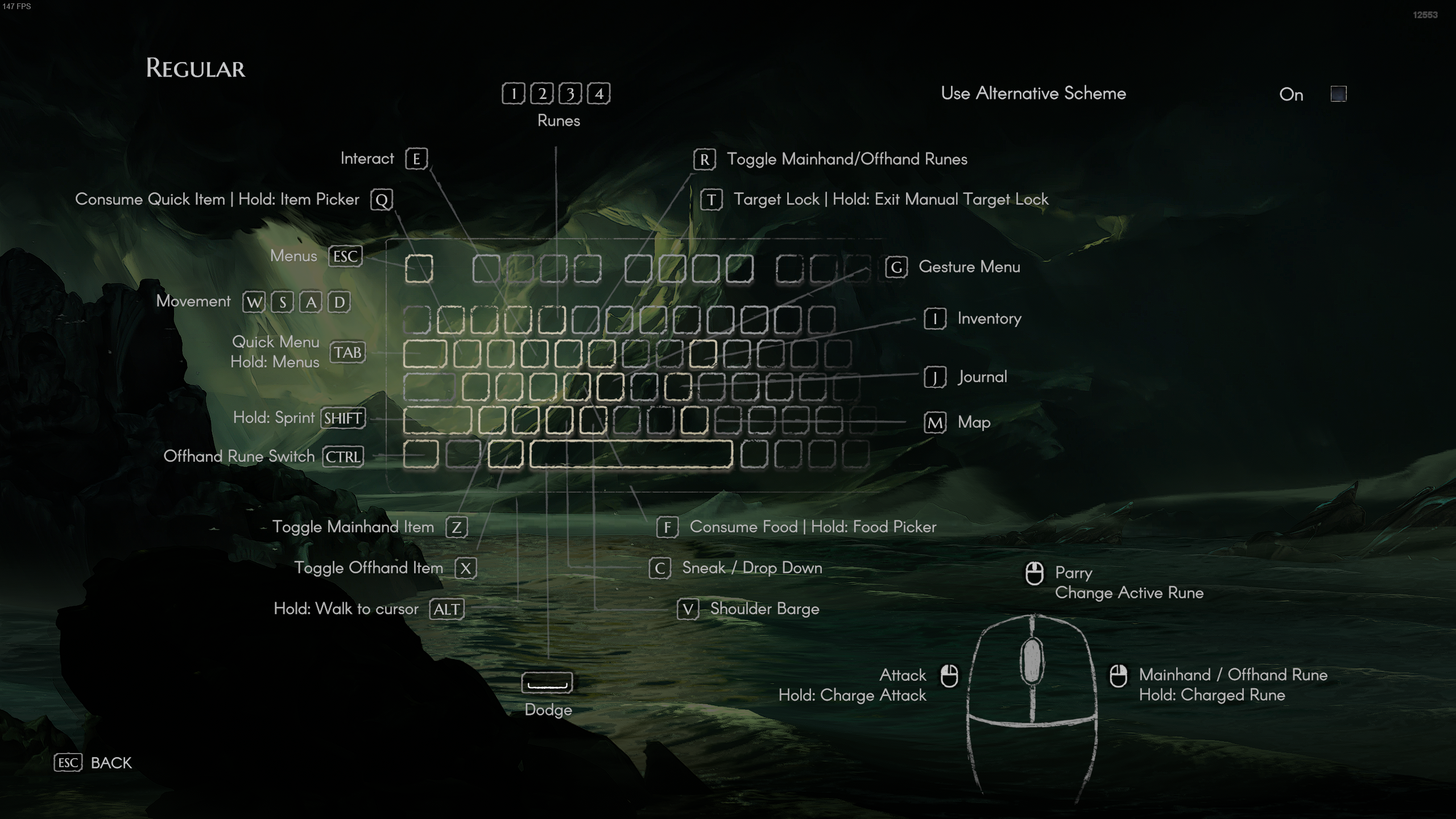
Unfortunately, No Rest for the Wicked currently does not offer any way to alter your controls, either on a controller or keyboard and mouse. If you go to view your keybinds in the “Controls” menu of the Gameplay settings, all you’ll see is a list of the controls. There’s no actual way to alter them, no matter how many times you click a specific keybind.
This has been one of the largest complaints from the community in the early lifespan of No Rest for the Wicked. Obviously, with the game launching into Early Access, there were expected to be missing features. But the inability to change controls seems like quite a large feature to omit, regardless of how early the game build is.
The developers have promised future content updates are coming soon, so perhaps the ability to change controls will be included in one of those updates. The first major update for the game plans to add a multiplayer feature, but there’s no concrete date for when that update is set to arrive. The community is certainly hoping more features are coming soon, as No Rest for the Wicked is difficult enough with the default keybinds.
I’ll continue to update this guide with more details on the addition of custom keybinds as they become available from the developers.
No Rest for the Wicked is available now on PC, PlayStation 5, and Xbox Series X|S.






Published: Apr 19, 2024 02:05 pm