Content Warning allows players to chase their dream of internet stardom by uploading haunting content to SpookTube, but those videos can also be exported from the game to the player’s PC. Here is how to find the Content Warning video location.
Table of contents
Content Warning Saved Video Locations on PC
Content Warning videos saved from SpookTube are exported directly to the player’s desktop. They will all have a similar file name starting with content_warning.
If you’re like me, you likely scrolled through your Videos, Documents, and local game folder to try and find your COntent Warning videos. But they are saved right to your PC’s desktop, adding more clutter to your shortcuts and photos.
Can You Change The Video Save Location in Content Warning
No, players currently do not have the option to change where Content Warning videos are saved. Players have to manually sort their clips into folders for the time being.
That said, there is a mod on Thunderstore.io that allows you to set a custom save location. However, this requires the use of the Thunderstore mod manager.
How To Save Videos In Content Warning
When you’ve ended your exploration of the Old World and returned to the surface, drop your camera in the processing bin and retrieve the CD. Pop the CD into the TV and watch through the footage. At the end of the reel, the TV will ask the player to choose one of three options.
To save your video, hover your mouse over the Save Video option and press E. It will ask you to confirm, and that’s all it takes to download your videos from Content Warning to your PC.

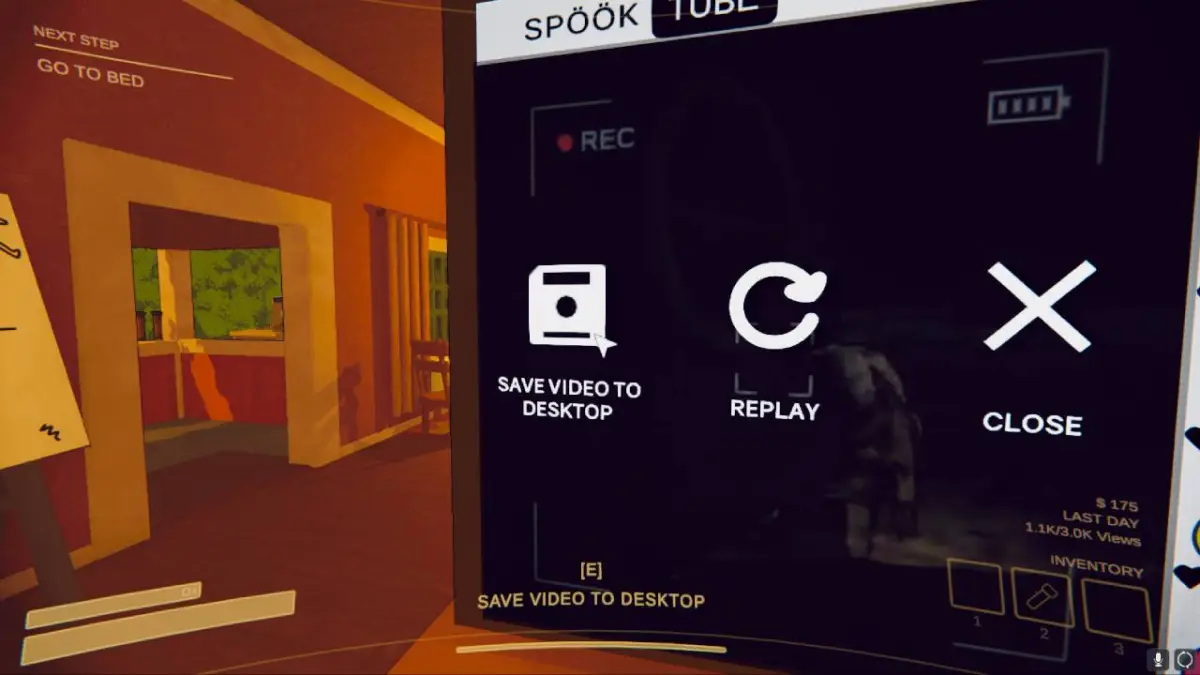












Published: Apr 3, 2024 01:00 pm