The highly anticipated rogue-like sequel Hades 2 is now in Early Access for PC. While early feedback has been positive, some players are facing issues when using an Xbox controller. Here are the known issues with Xbox controller support for Hades 2 and how to fix them.
Known Xbox Controller Support Issues for Hades 2
Hades 2 is undoubtedly a game that works best with a controller over keyboard and mouse controls, but that’s only true if the controller works properly. Players using Xbox controllers while playing Hades 2 in early access are having some issues with controller support.
Specifically, players report issues with movement lag, where Melinoe will start running around on her own without controller input. Players have also experienced infinite scroll in in-game menus, where the game reacts as if buttons are being pushed even when they’re not.
If this happens to you when you try to play Hades 2 using an Xbox series controller, you’re definitely not alone. Here’s what you can try to resolve the problem.
How to Fix Xbox Controller Issues with Hades 2
It’s worth noting that Xbox controller users complained of similar issues with the first Hades, so these problems aren’t necessarily new. Of course, lag and unexpected movement are a huge problem in a fast-paced game, especially when you’re up against a tough boss battle.
Thus far, there is no guaranteed fix for Xbox controller issues in Hades 2, but there are a few things you can try that have worked for some gamers.
Restart Your PC & Reconnect Your Controller
Some gamers report that they were able to resolve the issue by disconnecting and reconnecting their Xbox controller after restarting their PC.
This is also one of the troubleshooting steps suggested by the Hades 2 development team in their Technical Issues FAQ, so it’s certainly worth a go.
Restart The Game With a Controller Connected
Another tip suggested in the tech issues FAQ is to simply restart Hades 2 while keeping your controller connected – AKA turn it off and back on again. Some players on Reddit say this didn’t work for them, but it’s a relatively quick fix to check.
Override Settings for Steam Input
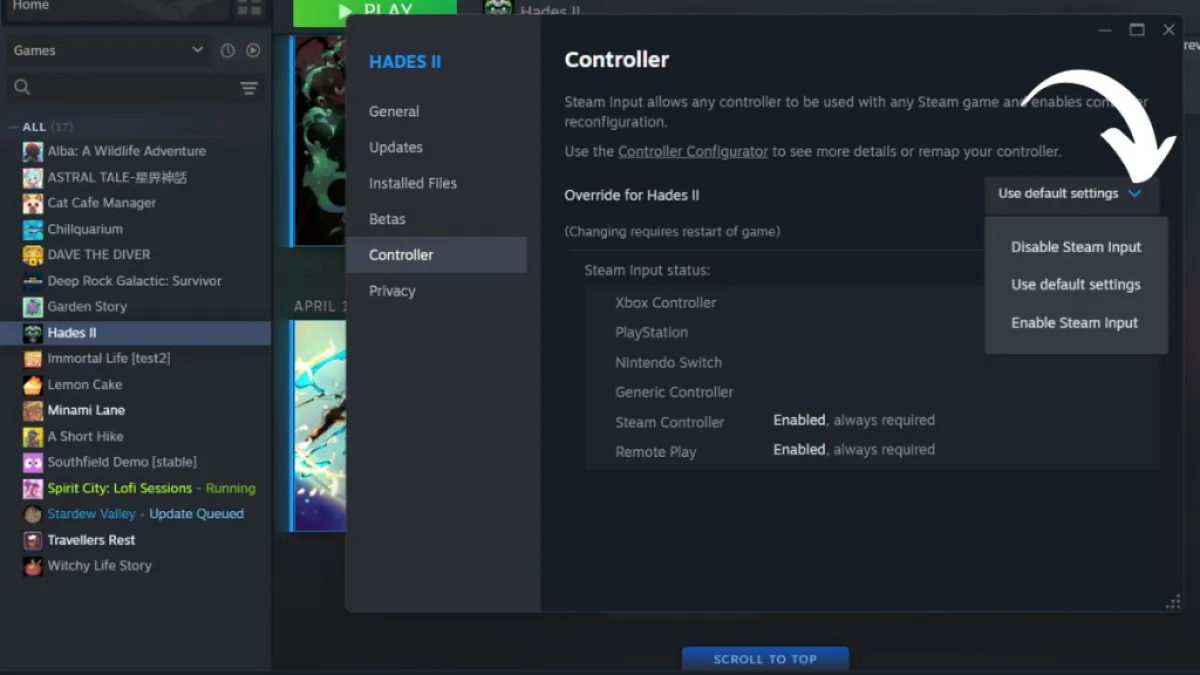
Another tip for general connection issues for your controller when playing Hades 2 is to switch the Steam Input settings for the game. Devs suggest that you toggle the setting so it’s the opposite of whatever you had when experiencing the controller issue.
You can do this by right-clicking Hades 2 in Steam and then selecting Properties. From there, click on Controller. Scroll to Override for Hades 2 and find the “Steam Input” setting in the menu.
Make Sure You Don’t Have Multiple Controllers Connected
This is another quick check that may be the culprit behind controller lag. Go into your computer’s Device Manager and make sure you don’t accidentally have more than one controller connected to the device.
Turn Off Vibration for Bluetooth Controllers
If you’re connecting your controller via Bluetooth, another suggestion is to turn off the Vibration feature. This may help with lag and connectivity problems.
Use a Non-Xbox Controller If You Have One
One way some gamers fixed the issue was to switch to other controllers, such as the PS5 Dualsense. Thus far, these controllers don’t seem plagued with the same issue, which I can confirm from personal experience using my Dualsense controller.
How to Report Issues During Hades 2 Early Access
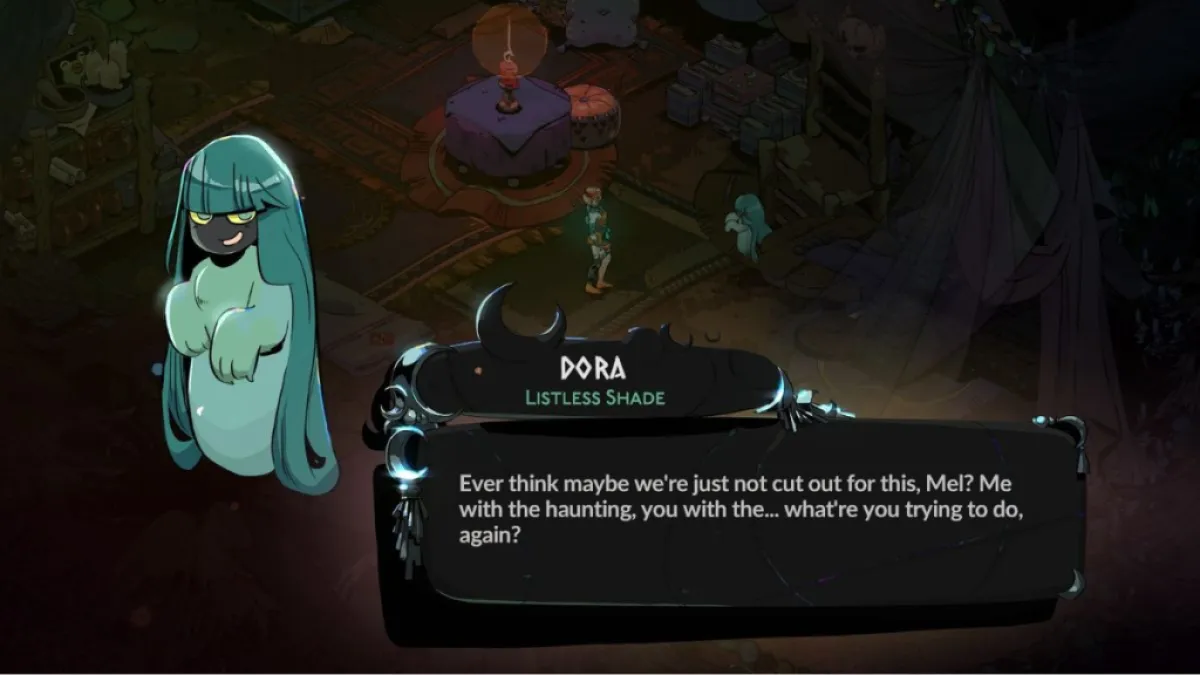
If you’re experiencing the Xbox controller issue or any other game-breaking challenges during Early Access for Hades 2, you might be wondering how you can report this information to the devs.
There is a technical issues discussion forum on Steam where the developers invite feedback during Early Access. Per their post, “If you run into a bug while playing, please consider pressing F10 to report it to us.” So, as you experience issues playing via Steam on Windows, you can easily report bugs with this method.
Hades 2 Early Access is available now on PC.






Published: May 7, 2024 12:54 pm