It’s never fun to try and boot up Destiny 2 only to see an error code mentioning something about cabbages. If you’re one of the players experiencing Error Code: Cabbage, it’s not because Destiny wants to sell you vegetables, but rather your router deciding not to play nice with the Destiny 2 servers. Here are some steps you can take to resolve Error Code: Cabbage and get yourself back into Destiny 2.
How to Fix Error Code Cabbage in Destiny 2
This error has been found to most commonly occur with two specific router brands. Technicolor and Thompson routers typically fall victim to Error Code: Cabbage. That being said there are still other router brands that can run into this issue. Try this list of steps to fix the error code:
- If you’re not a technical person, you may want to find your router manual or look it up online. You’ll need to make changes on your router to fix this issue.
- Make sure you’re directly connected to your router via ethernet or Wi-Fi and then open your browser and navigate to the URL your router requires to makes changes. You can usually find the details of this URL as well as the username and password directly on the bottom of your router.
- In the router settings, you’ll want to find the Firewall settings. This can sometimes be under a “Toolbox” menu.
- Create a new Firewall level within your router and name it “Destiny 2.”
- Now navigate to router settings and look for a section labelled something like “game and application sharing.” Enable UPnP. Disable Extended Security. Disable any “Assigned Games and Application” settings.
The names of the menus and settings may vary from router to router. If you can find and change these settings though you’ll hopefully be able to fix Error Code: Cabbage and get yourself back in the fight on Destiny 2!
If you’re experiencing other problems, check out how to fix error codes Bee, Currant, and Centipede in Destiny 2.





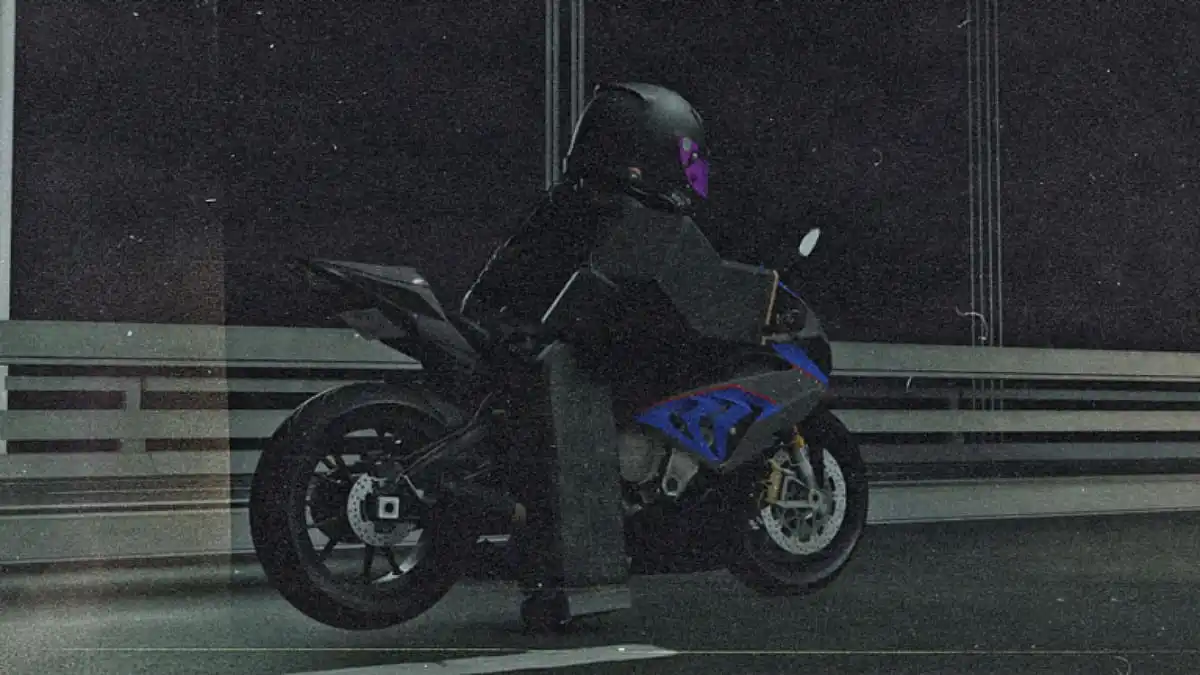








Published: Sep 26, 2023 09:30 am