Content Warning has a lot in common with Lethal Company, but one significant difference is that you can alter your character’s “face.” If you’re not sure how to go about it, here’s how to change faces in Content Warning.
How to Change Faces in Content Warning
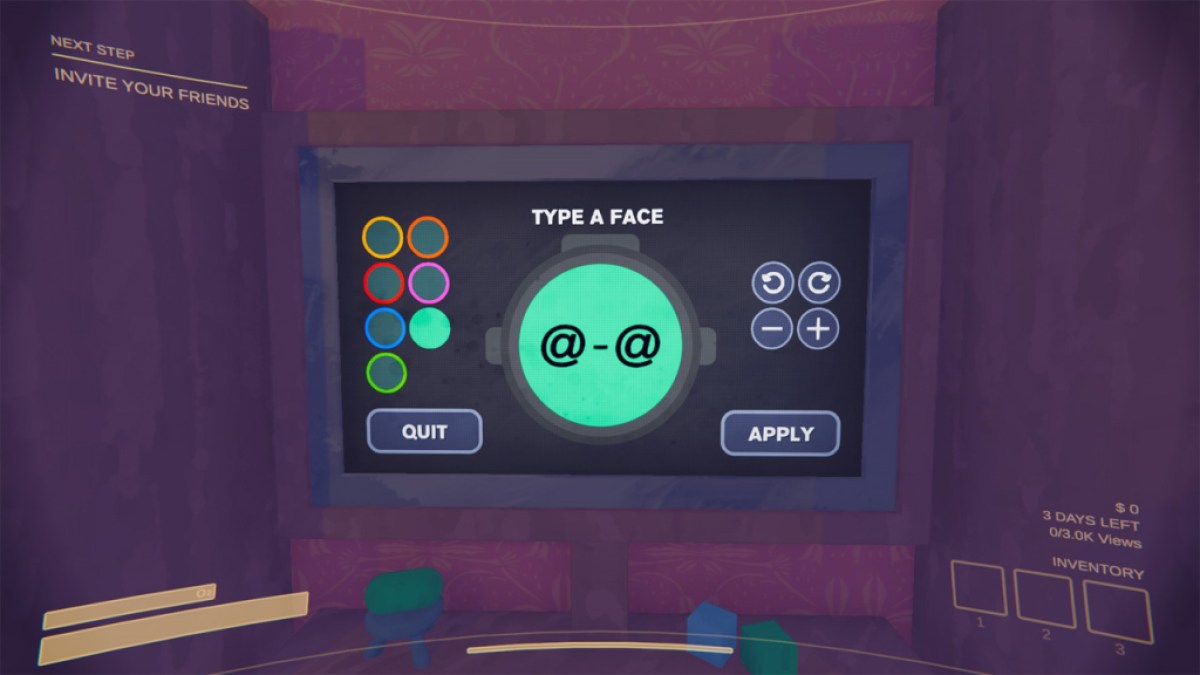
The way to change your face in Content Warning is to go to the face station on the top floor of your house. If you’re playing with friends, you can do this before you’ve invited them or after, it’s up to you. Naturally, once you’ve loaded into the diving bell and headed into the dark, you can’t change your face until you return.
So how does all this work? Your face is made up of three keyboard characters, virtually any character you can find on the keyboard. But you don’t have to make a smiley face, you can make your face 123 or .@ – it’s up to you. Anything you can type in will appear on your face.
You can also use some ASCII characters. What that means that you can use characters that aren’t on the keyboard by holding down ALT and then putting in a code on your PC’s keypad. For example, ALT+248 will give you °. You can find a list of ASCII characters and their codes here, though not all of them work in Content Warning. You may have to experiment a little.
Related: Eight Best Content Warning Faces
When you’re ready to change faces in Content Warning, head over to the face station (the wall-mounted computer with a face on it), and interact with it (E by default). You can type, change your face color, rotate it, and zoom in and out. The one thing to watch out for is that you can’t type over existing characters. I spent a good ten minutes wondering why Content Warning wasn’t responding to my key presses – instead, you have to use the delete key to erase those three characters and start again.
Give it a little thought, and I’m sure you can come up with something pretty creative. And that’s how to change faces in Content Warning.
Content Warning is available now.














Published: Apr 2, 2024 11:51 am