Want to know how to change sensitivity in Hyper Light Breaker? As a game where reaction speed and timing are even more in demand than normal, being able to fine-tune the controls to fit you is essential. So, we’re going to help you out with what we know.
How To Change Sensitivity in Hyper Light Breaker

There’s currently no native way to change sensitivity in Hyper Light Breaker. It’s an incredibly strange oversight for a game, even for one that’s going into Early Access, but this does mean we’ll get an update for this issue in the future. In fact, the developers of the game, Heart Machine, actually did a group of posts on Bluesky that explain that the team is aiming to have a fix in place to address this and a few other oversights regarding performance and accessibility.
That’s incredibly good news and means that it’s probably worth just waiting until this fix has been introduced. It’s likely a few of the other actionable issues will also be fixed in the coming weeks, too, and while we’ve not got our thoughts on the game so far out yet, it’s one that’ll certainly need some tweaks. That being said, if you decide you want to go ahead and play Hyper Light Breaker anyway and change the sensitivity, there are a few different ways to go about things.
If you’re using a mouse and keyboard, then you’ll actually have the easiest time of things here. That’s because you can just up the DPI, whether on a hardware or software level on your mouse, and you’ll be able to experience what is effectively boosted sensitivity here and there. Just keep in mind this will change things at a system level, which means that you’ll be dealing with a rather zippy mouse when just using your PC.
Related: What a Spider-Tracer Is in Marvel Rivals & How To Use One
If you’re using a controller and utilizing DS4 to do so, then there are actually ways of changing joystick sensitivity in that software. This will translate through to the game and help you customize it as you need. You can also change your right joystick to act as a joystick mouse and then change the sensitivity as you would have done above.
The final way of doing things comes from the Steam forums. This requires a degree of tech-savviness that not everyone is going to find comfortable, though. Rather than typing all of this out, we suggest you just follow the link we’re hyperlinking here and then follow along with what the poster, ErkBirk, has laid out in the community post. You’ll essentially be going into the file itself via the Windows Run Command and fiddling about with things there. A lot of people might not want to do this, which is why we suggested just waiting.
And that’s how to change sensitivity in Hyper Light Breaker.
Hyper Light Breaker is available now.





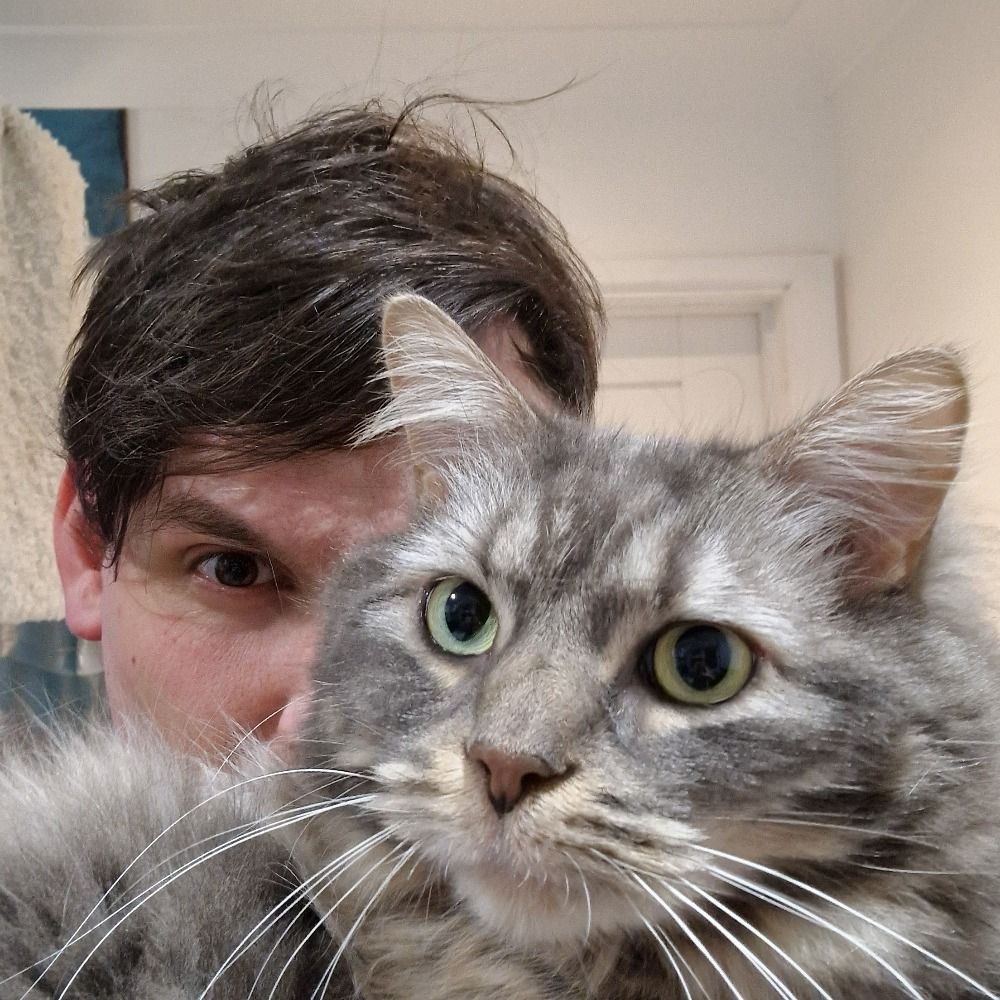
Published: Jan 15, 2025 01:51 pm