Do you want to know how to connect your Meta Quest 3 to a PC?
We’ve got to assume so, given that you’ve probably come to this specific article on purpose, and that’s not only what it’s very clearly about, but also what we’ve SEO’d it to be picked up in. The Meta Quest 3 is a wonderful bit of kit, and the best way to get into VR, but it’s also not connected to a PC naturally.
That means you can’t just go to Steam to play your VR games, at least not without a bit of effort. Thankfully though, virtual reality is basically magic at this point, which means that not only can you connect your Meta Quest 3 to a PC, but you can do it in a few different ways as well. That’s right, you’ve got options, some of them are even completely free, and there’s nothing better than that.
How to Connect Meta Quest 3 to PC
The first way to connect your new Meta Quest 3 VR system to a PC is physically. We don’t mean just placing your headset onto your computer, though, because that would be silly. What you want to do is download the PC Meta Quest app, then turn your headset on and use a big old USB 3.0 cable to connect the headset to your PC. You then need to open up your settings in the headset, select system, and then choose Quest Link. This will allow you to connect.
If you’re doing things wirelessly, you can either use Air Link, which again requires the Meta Quest app on your PC, and then you go into your settings as with the above method, or you can use Virtual Desktop. Both the official ways of doing things are solid, and they’ll get things done as you need them doing, but it’s worth noting that Virtual Desktop is always our preference.
It’s worth noting that app isn’t free, but it offers a seamless experience, and one that’s highly customizable. You can change the allowed frame rate, refresh rate, graphical fidelity, and all sorts of other things. It also allows you to switch between your monitors to scroll through the internet, watch videos, or basically anything else. It’s the premium way to connect your Meta Quest 3 to a PC, and it’s the way we’ll choose every single time.
How to Play Steam VR Games
If you’re just looking to play PC VR games via Steam on your VR headset, you’ll also be able to use Steam Link, which is a program. Although it can be a bit of a pain to set up and works best with a wired internet connection to your PC, it’s a relatively seamless and smooth experience once you get it going.
Why Isn’t Your Meta Quest 3 Working With Your PC?
There are a few big reasons that your VR headset might not be working when you’ve connected it to your PC. The biggest thing to check is going to be that your PC actually meets the specific requirements of VR, which does require a relatively high-end PC. Here’s Meta’s recommended specs for your PC.
Otherwise, it’s worth trying to restart both your PC and your Meta Quest 3 to make sure that nothing is wrong. If things still aren’t working, try swapping out the cable you’re using. If none of that works, it’s worth checking in with Meta support to see if they’re able to figure out what’s going on.
If you’re looking for more, here are our picks for the best Meta Quest 3 games. The Meta Quest 3 is available to buy now.
Update: This article was updated on 1/23/24 by The Escapist’s editorial team to reflect Steam Link becoming a more viable option and a troubleshooting section.



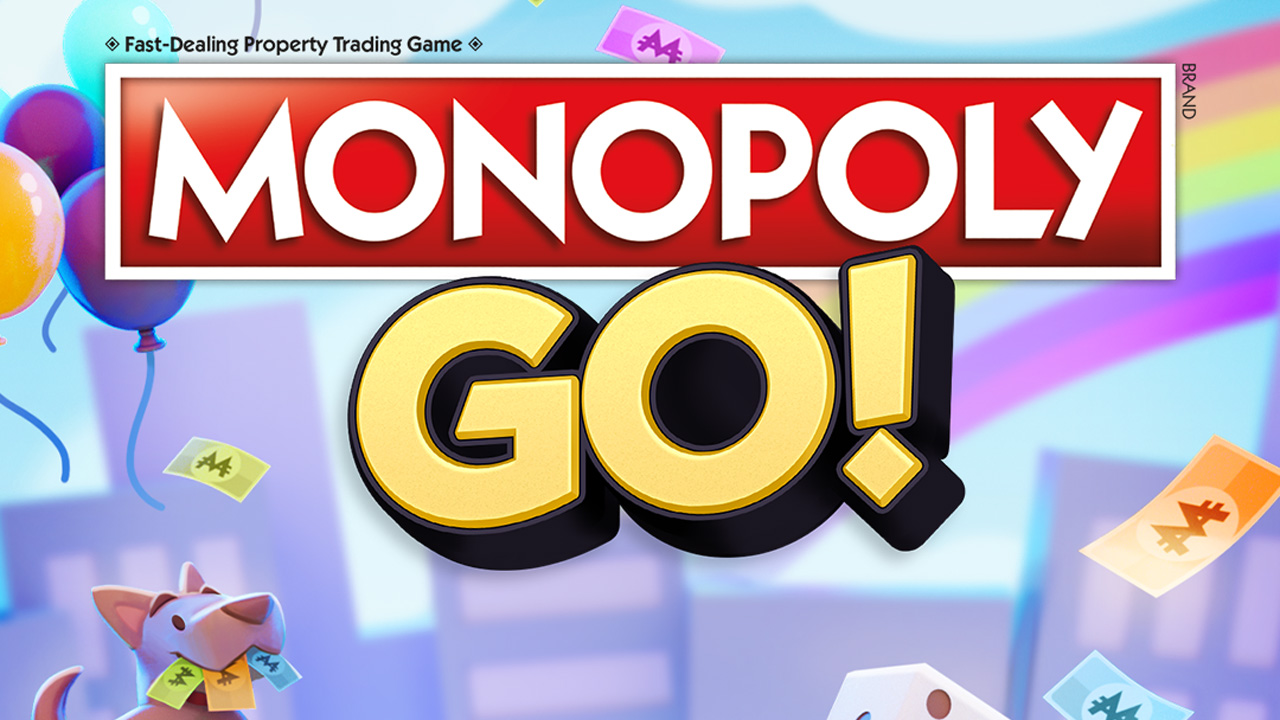





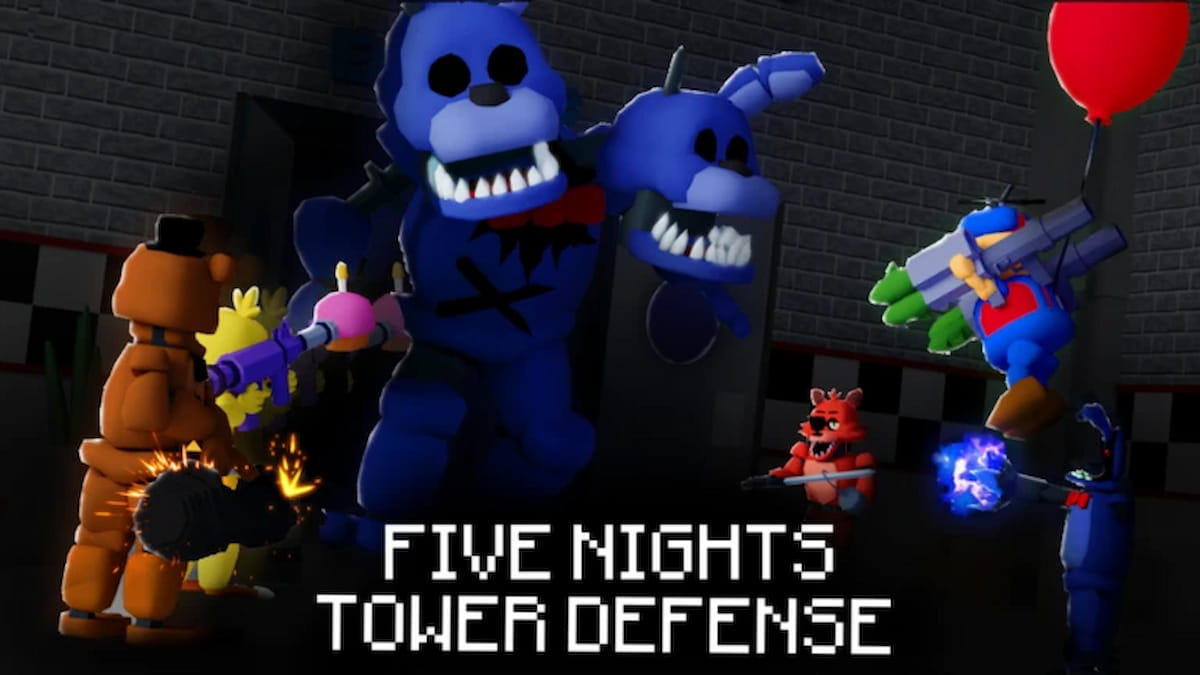



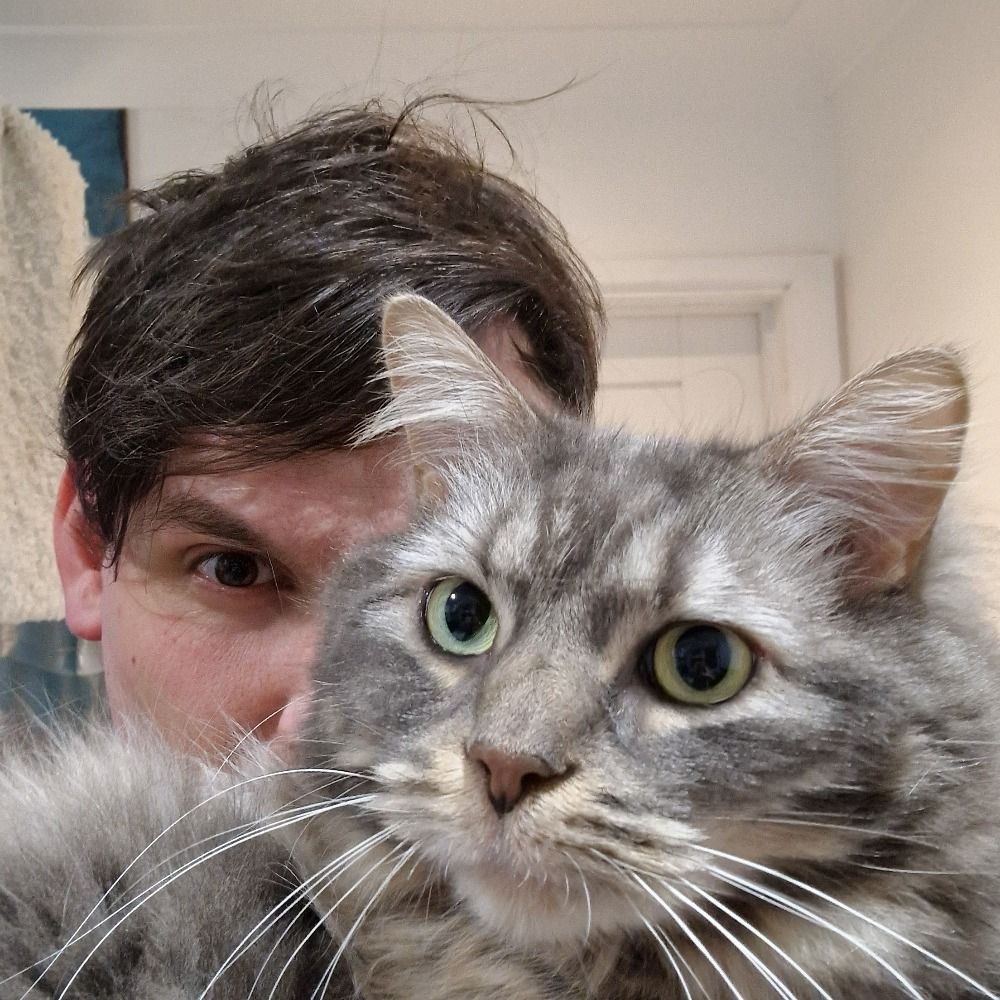
Published: Jan 23, 2024 8:34 PM UTC