Content Warning may be heavily, heavily inspired by Lethal Company but it has one rather neat advantage – it saves the videos your YouTuber captures as actually videos. But there’s a snag, which might leave you wondering how to convert Content Warning WebM videos to MP4. Here’s how.
How to Convert Content Warning WebM Videos to MP4
The easiest way to convert Content Warning’s WebM videos to MP4 is to use CloudConvert to convert your videos. That’s not an official Escapist endorsement of the service; there are plenty of alternatives, but it’s easy to pull off in just a few clicks, it’s free, and it doesn’t watermark your videos.
Why convert at all? Because while WebM is a more modern video format, it’s not as universally accepted as MP4. You’ll find that more video editing programs, websites and so on work with MP4. So if you want to edit your Content Warning footage yourself, it’s better to convert it to MP4.
Here’s How to Use CloudConvert to Convert your Content Warning Videos
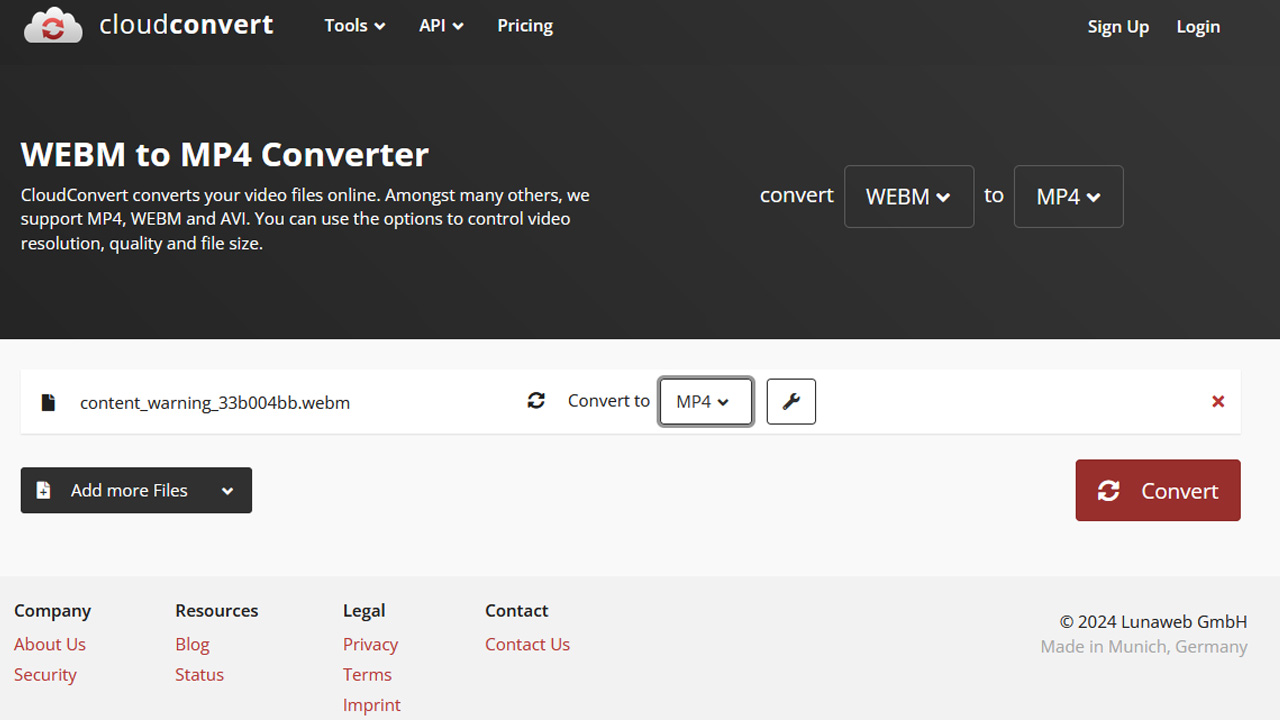
- Play Content Warning, take some footage and escape with your video camera.
- Back at base, throw the camera in the video footage device and take the disc it gives you.
- Put the disc into your TV inside the house. Select the option to save footage to desktop (E) if the game doesn’t do it automatically.
- Exit the game and find the video clip saved to your desktop (if you want to save it elsewhere, here’s how).
- Either copy it somewhere else or write down the file name.
- Go to CloudConvert’s Webm to MP4 page
- Click on Select File and choose the Content Warning file you want to convert. Convert to should already be set to MP4 but, if not, click on the little box and select it.
- Click convert, then wait.
- Finally, you’ll be shown your converted file then click download to save it wherever you want.
That’s how to convert Content Warning‘s WebM files to MP4. You can also bulk convert using that same site, just click on Add More Files and choose multiple files using shift or ctrl clicking them.
Another Way to Convert Content Warning WebM Videos to MP4
If you want to do a little more with your Content Warning videos, I can recommend AviDemux, a free video editor which is, as its home page puts it, “…designed for simple cutting, filtering and encoding tasks.”
AviDemux will read WebM files and can be used to trim them, convert them to multiple formats, MP4 included, crop the on-screen image and apply a range of other filters. It takes a little bit of fiddling to get used to but if you’re not looking for full-blown video editing it’s a great little tool.
And that’s how to convert Content Warning WebM videos to MP4.

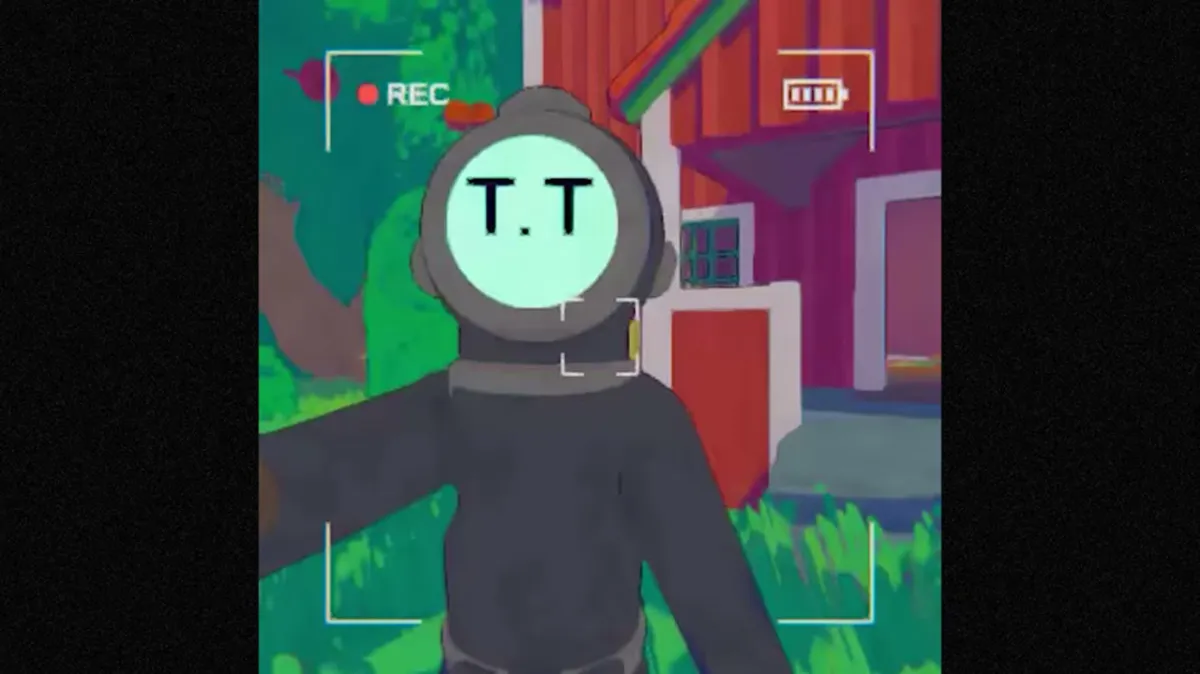












Published: Apr 10, 2024 11:21 pm