Mouse acceleration is really bad for shooters, and Marvel Rivals is no exception. Despite this, mouse acceleration is turned on by default in the game, and there is no option to turn it off. So, here is how you can turn it off in the new game.
How To Turn Off Mouse Acceleration in Marvel Rivals
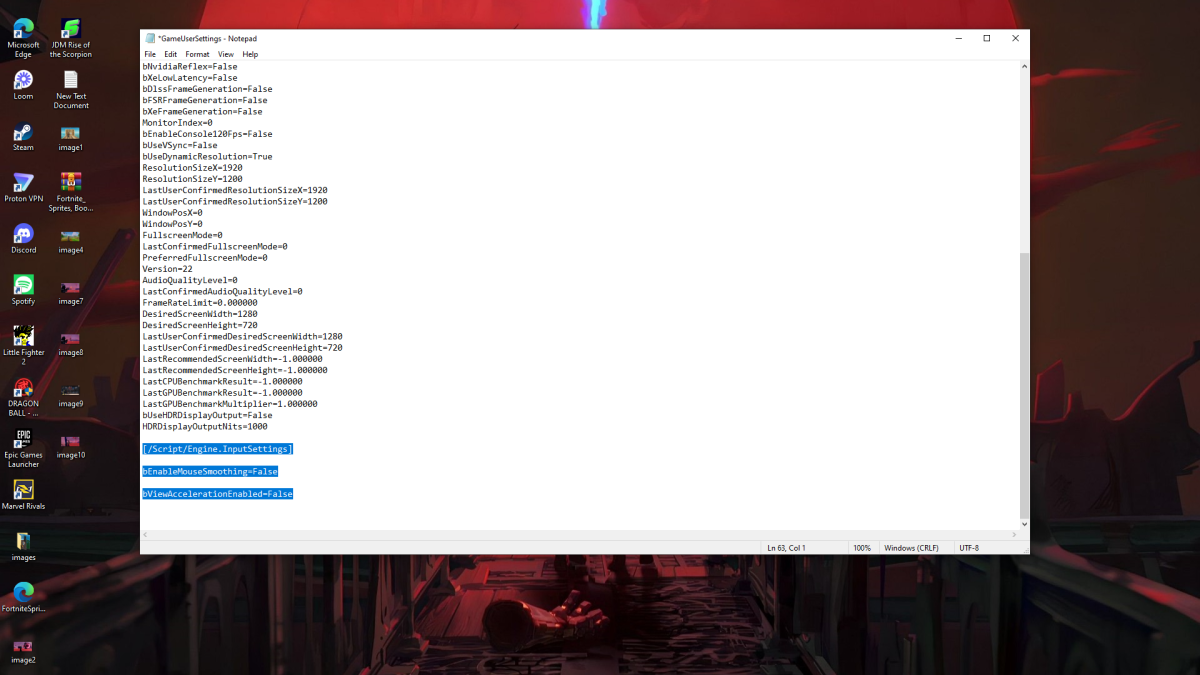
Since the game doesn’t have the option to turn mouse acceleration off in the settings, you need to configure the settings file. Doing this is super simple; just follow along.
- Press Windows + R and type %localappdata%.
- There, find a folder named Marvel and then navigate to Marvel\Saved\Config\Windows.
- Open the GameUserSettings.ini file. If it asks you what to open it with, select Notepad.
- Then, just paste the following at the end of the text file:
[/Script/Engine.InputSettings]
bEnableMouseSmoothing=False
bViewAccelerationEnabled=False
- Then, press Ctrl + S to save the changes and close the document.
- Now, right-click on the file, go to Properties, and check the Read-Only checkbox.
- Finally, click Apply and Save.
You have successfully disabled mouse acceleration, so your aim should feel a lot better. Also, make sure to have mouse acceleration turned off in Windows Settings, too. If you haven’t, just follow these steps.
- In the Windows Search Bar, type “Mouse,” and you will see Mouse Settings.
- Click that and a new window will open.
- In the new window, click on Additional Mouse Options at the top right.
- Another window will open, this time with various mouse settings.
- Just navigate to the Pointer Options tab and disable Enhanced Pointer Precision.
- Click Apply and then OK.
You have now successfully disabled mouse acceleration in both Marvel Rivals and Windows settings.
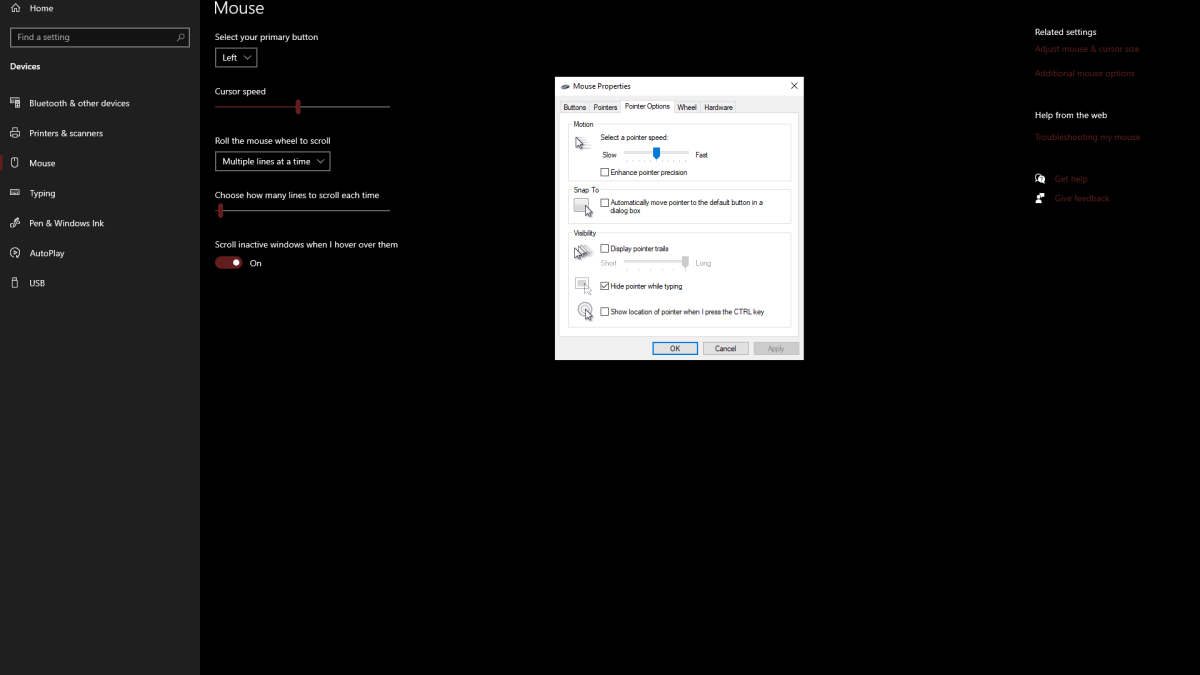
Related: How To Fix Marvel Rivals Not Working
What Is Mouse Acceleration & Why Is It Bad For Marvel Rivals?
Mouse accelerations make it so your sensitivity changes depending on how fast you move your mouse. If you flick your mouse quickly, your sensitivity gets super high, and if you move it slowly, your sensitivity is turned down. While this is a user-friendly mechanic for normal usage, it’s terrible for shooters like Marvel Rivals.
You need to have your sensitivity consistent no matter how you move your mouse. Playing on a consistent sensitivity builds up your muscle memory, which in turn improves your aim. With mouse acceleration turned on, you will never be able to build that muscle memory as your sensitivity keeps changing.
Thankfully, you should now have no mouse acceleration. You can now enjoy playing your best Marvel Rivals characters without worrying if your sensitivity is linear.
Marvel Rivals is available now on PS5, PC, and Xbox Series X|S.














Published: Dec 17, 2024 07:51 am