PC players looking to download and play XDefiant have to use the Ubisoft Connect application, which is standard for new Ubisoft titles. However, there are quality-of-life problems players are having with Ubisoft Connect. Specifically, players can’t figure out how to display their frames per second (FPS) through the application.
Showing FPS in XDefiant
Luckily, there are two ways to show your current FPS in XDefiant. One is through the Ubisoft Connect application itself, while the other is through XDefiant’s settings.
First, I’ll explain how to show your FPS in Ubisoft Connect on PC. This way, you can have the FPS counter active for any other games you play through the application. The process is extremely simple and is viewable below:
- Open the Ubisoft Connect application and click on the person icon on the left side of the screen
- Select “Settings” from the drop-down menu
- Click on the “Interface” tab in the Settings
- Under “In-Game Interface,” enable the box that says “Display FPS counter in-game”
- Press “Close” and then launch XDefiant to see the FPS counter located in the top-left corner of the screen
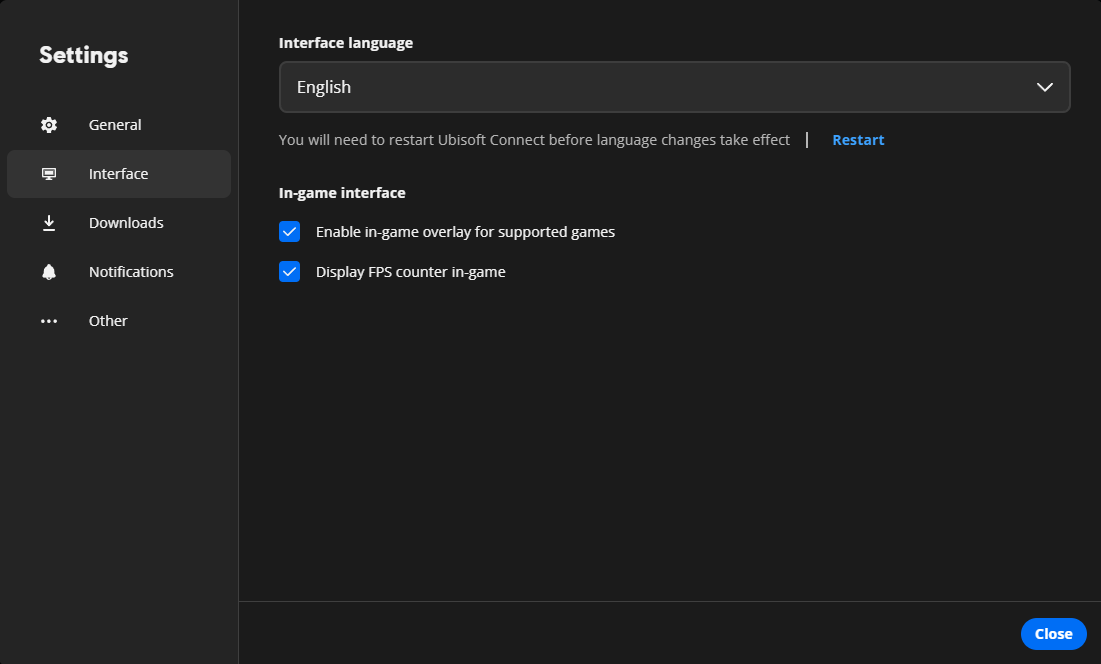
Related: What Is the Max Level in XDefiant?
If you want to keep things simple and simply use the FPS counter in XDefiant, follow the steps below for that process:
- Launch XDefiant and go to the Settings menu
- Scroll down to the Interface tab and locate the “Display FPS” box
- Enable the FPS counter along with any additional interface options (Ping, Network icons, etc.)
Either way you do it, you’ll see your current FPS displayed in the top-left corner of the screen once you follow either step list above. This allows you to gauge the current performance of your PC and whether or not you’re getting the expected FPS for your hardware setup.
And that’s how to display FPS on PC in XDefiant.
XDefiant is available now on PC, Xbox, and PlayStation.














Published: May 29, 2024 07:26 am