Want to know how to factory reset the Meta Quest 3? It’s not something anyone ever really wants to do, but sometimes, things go awry, or you’re looking to sell it and want to be safe, and that means you’ve got to do the big reset.
How to Factory Reset the Meta Quest 3 on Your Headset

The way that a lot of people will go about this is inside of the headset itself. To do this, you’ll first need to turn off your headset completely, which can take some time if you’ve not updated it in a while, so make sure you wait until it’s actually fully off. Once you’ve done that, you’ll need to hold both the power button and also the volume down button at the same time, which will load up a boot screen.
With the boot screen up, you can use the volume buttons to navigate to the Factory Reset option, use the power button to select it, and then use the volume buttons to highlight the yes button and press the power button once more. That’s all you need to do, so congrats on completing the factory reset process for your Meta Quest 3. Your account will still have all of your purchases, but the headset itself will have everything scrubbed off of it.
Related: Best VR Workout & Fitness Games on Meta Quest
How to Factory Reset the Meta Quest 3 on Your Phone
The other way you can factory reset is by using the Meta Quest app on your phone. This is a bit simpler, but if you’ve not got the app for any given reason, then it’s likely not as useful. To do it this way, open up the app and select Menu, then select Devices. You’ll then need to select the headset you want to factory reset to make sure it’s connected properly.
To finish the factory reset process for your Meta Quest 3, you’ll need to tap on Headset Settings, then Advanced Settings, then Factory Reset, and then Reset. Once that’s done, your headset will kick off the process and eventually wipe everything from it. You’ll now be able to set up a brand-new account, sell the device, or send it into space if you want to, and nobody will ever know it was your headset. We definitely prefer the phone method over the headset method, but you should use whichever one you find more comfortable and then just rest up and have a nap or something.
If you’re looking for more, here are our picks for the best Meta Quest 3 games. The Meta Quest 3 is available to buy now.



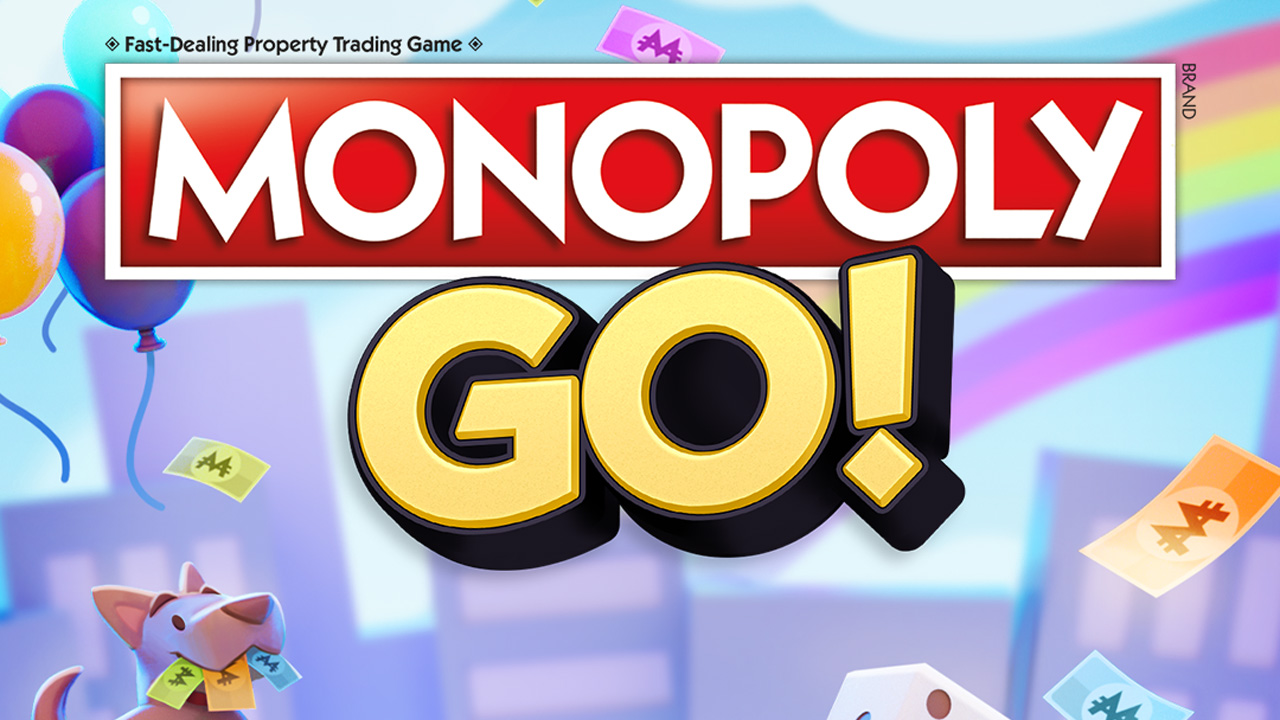








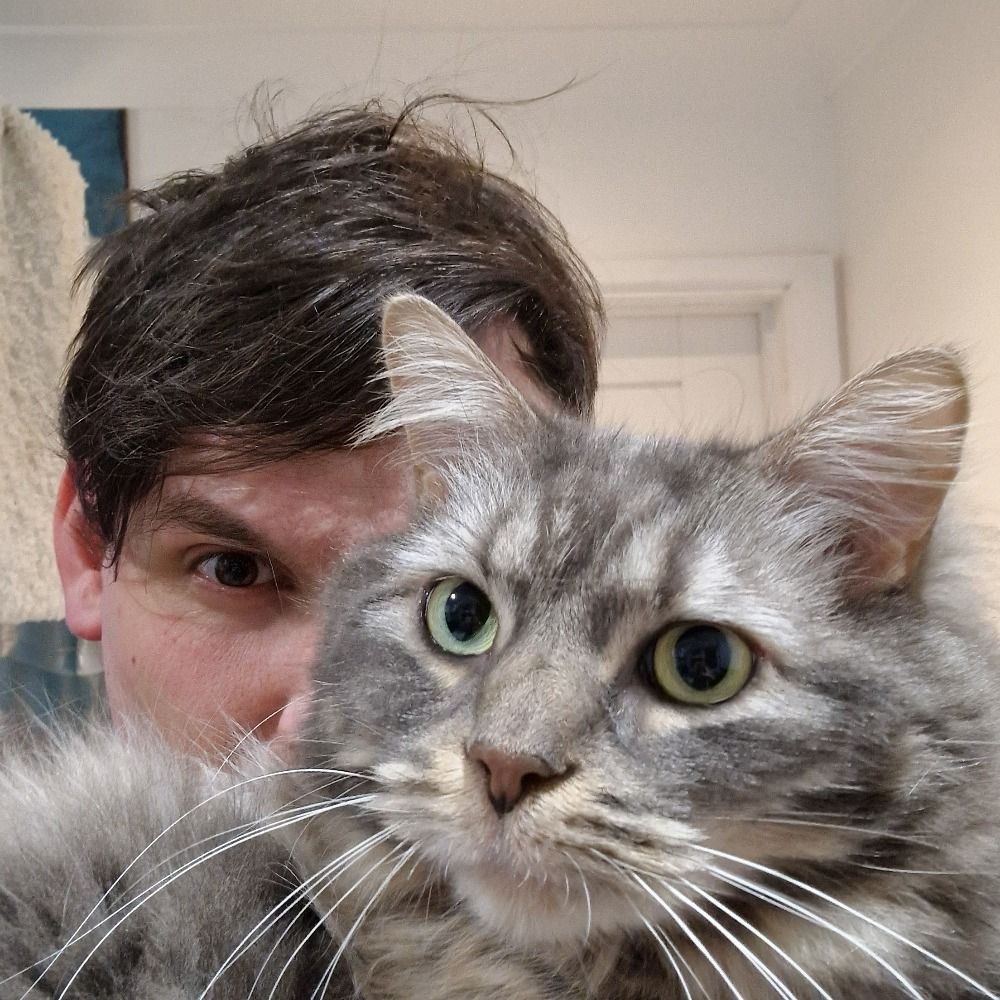
Published: Feb 1, 2024 08:55 am