Diablo 4 has plenty of content to explore, but some errors and other bugs can prevent you from enjoying the game to fullest. More specifically, you might be met with Error Code 75, which prohibits you from accessing Diablo 4.
Fixes for Diablo 4 Error Code 75
By all accounts, Error Code 75 in Diablo 4 is triggered when a player has not updated their application to the newest update. This applies to those on both PC and console. This error code is more prone to occurring around the time of a new season, which is why the code has become more prevalent now, around the launch of Season 5.
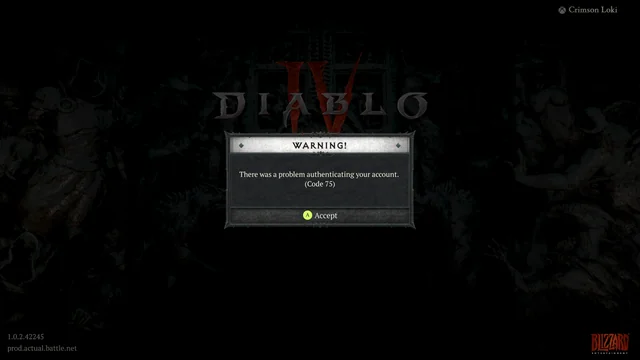
As such, if you want to stop Error Code 75 from popping up, then your best bet is to restart your PC or console and try to launch Diablo 4 again. This time, your game should auto-update if there is a patch to install, such as the Season 5 update. However, you can also manually check to see if there is an update.
On Xbox and PlayStation, this is accomplished by clicking on the application and pressing the “Check for Update” option. If you get a message saying the application is up to date, you shouldn’t see Error Code 75 when launching Diablo 4 again.
If you’re on PC, head into Battle.Net and go to where you have Diablo 4 installed. On Battle.Net, there will be a settings cog you can click that will allow you to check for an update. On Steam, there’s no way to automatically check for an update. However, if you go into Task Manager on Windows, fully close out Steam, and then launch the application again, any lingering update should begin to install.
If checking for an update doesn’t work, you can attempt to uninstall and reinstall Diablo 4. Of course, this isn’t preferable given how large Diablo 4 has gotten over the past year. Hopefully, you won’t need to take that measure.
Once you hop into Season 5 of Diablo 4, make sure to check out our guide on every fresh Unique Item in the new season.






Published: Aug 6, 2024 09:57 pm