Fortnite might be one of the most popular games in the world, but that doesn’t mean it’s free from issues like crashing randomly during matches, even on consoles like Xbox. There’s no way to predict when it’ll happen, but here’s how to fix it.
Table of Contents
How To Solve Fortnite Crashing on Xbox
As mentioned before, there’s no certain way to know in advance whether your game is going to crash or not, but there are a few quick solutions you can use to solve the issue as soon as it appears for the first time.

Update Your Game and Console
More often than not, crashes in Fortnite on Xbox are related to an update that hasn’t been downloaded yet. To make sure your game and console are up to date, select Fortnite on your Xbox main screen and head to ‘Manage games and add-ons’ > ‘Updates’. Make sure to do this even if you know you’re already in the latest patch. Emergency hotfixes sometimes are rolled out while you’re mid-session, and you can easily miss them.
Checking for updates for your console itself won’t hurt either. Hover over ‘Console’ > ‘Settings’ > ‘System’ > ‘Updates’. You should see if there’s any new version available for download. Keeping those two updates is essential to prevent random crashes.
Check Your System Temperature
Game crashes are also common if your console is overheating. Head to ‘Console’ > ‘Settings’ > ‘System’ > ‘Console Info’ to check its current temperature. If it’s too hot, turn it off for a few seconds so it’ll be able to cool down for a bit. Make sure your room is well-ventilated and keep your console as clean as you can, as dust plays a huge impact in overheating and can silently damage your console over time.
Related: Is Fortnite Down? How To Check Server Status
Clear the Cache
Temporary files take up a lot more space than one normally would imagine, so it’s good practice to remove them whenever you can. To do this, turn your console off and remove all cables, then wait for two or three minutes before plugging them all back. This will make for a “clean” restart of your Xbox, clearing its cache and other temporary files that could be the reason for the crashing you’ve been getting in Fortnite.
Reinstall the Game
If everything else fails, you can try reinstalling the game completely, as there’s always a chance that a corrupted file is the reason for the crashes. This should be your last option, as it can take quite long to finish downloading the whole game once again.
One of these solutions should be able to stop Fortnite from crashing on your Xbox. If none of them work, chances are that the current version of the game is to blame, and you’ll have to wait a bit longer for an update, cycling back to the first solution. But hopefully, it won’t take long until you can get back to hitting the griddy on the fields.
Fortnite is available to play on various platforms.



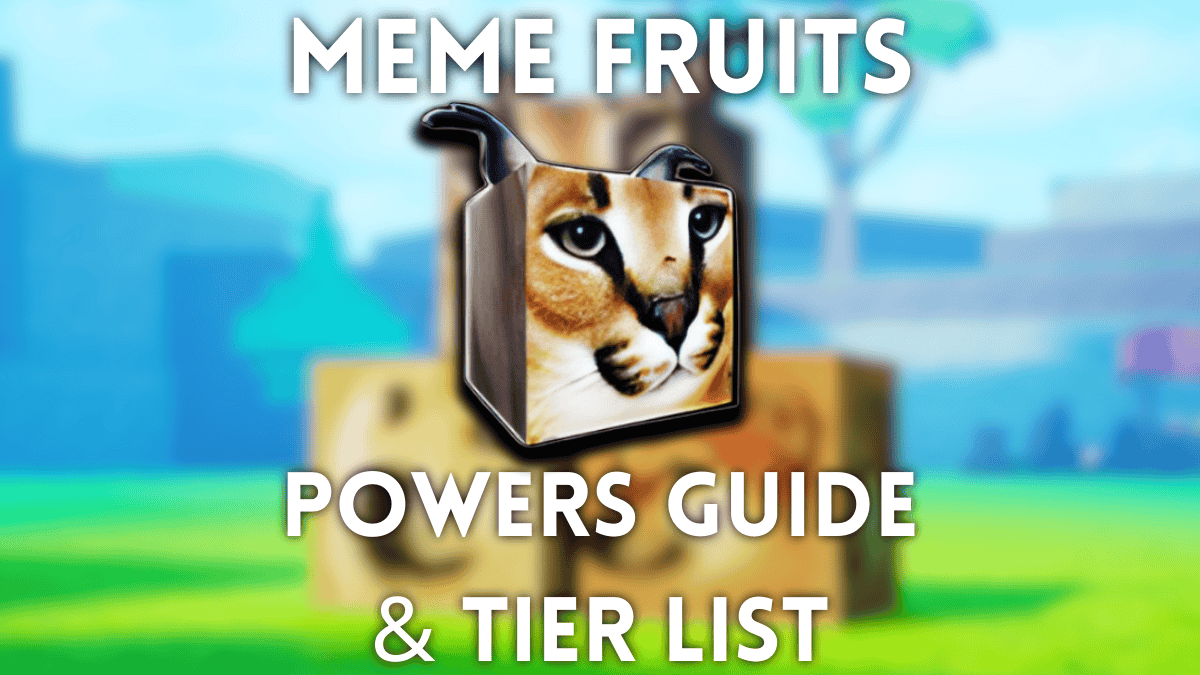


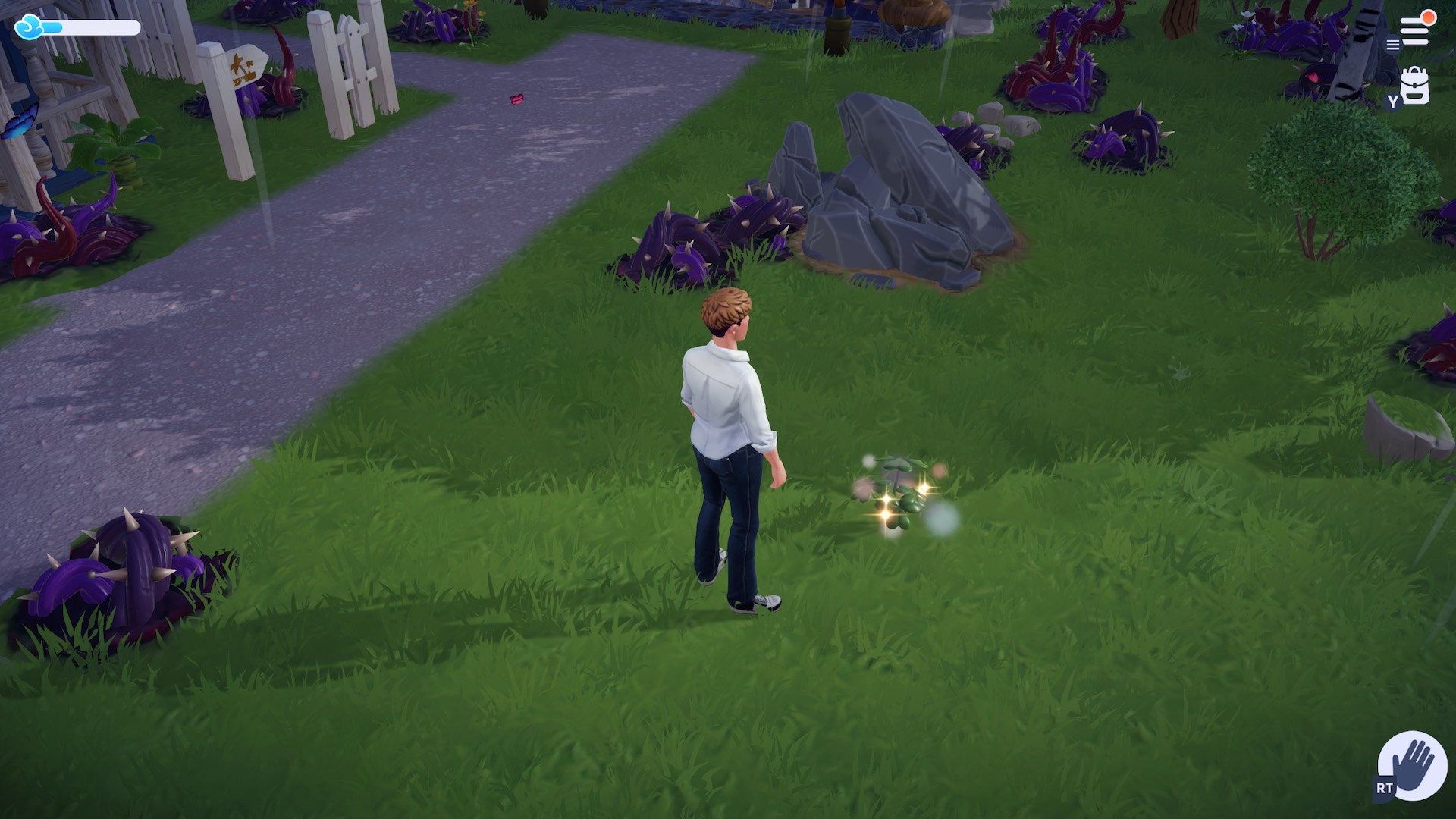

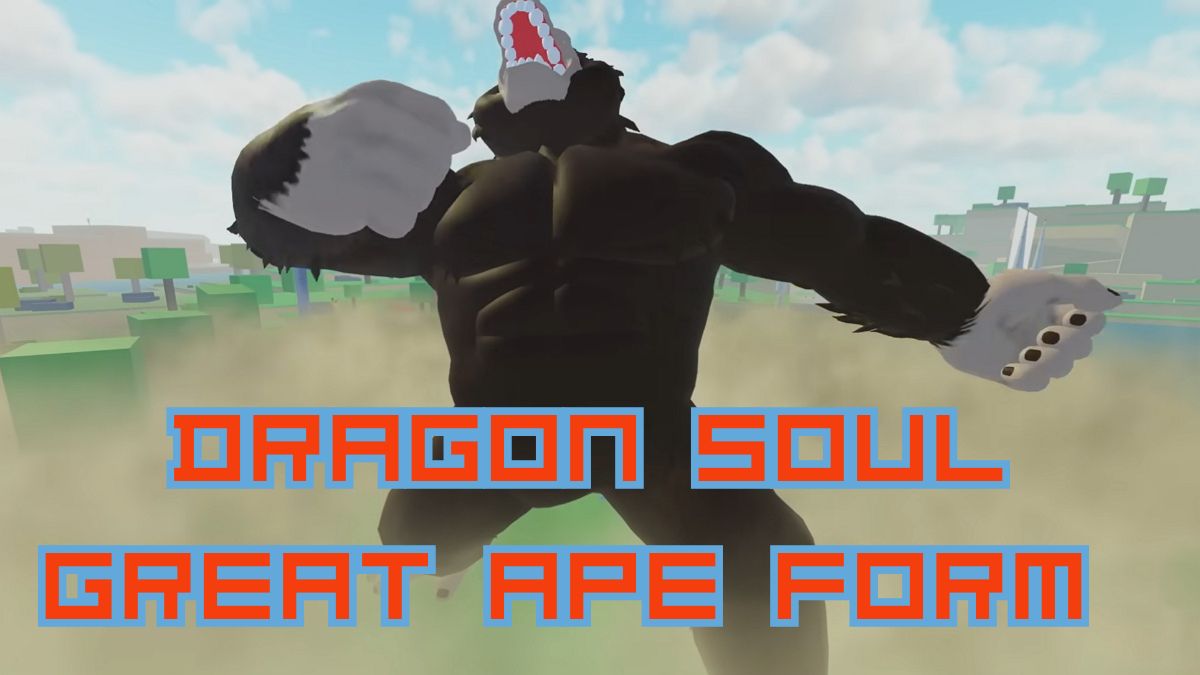

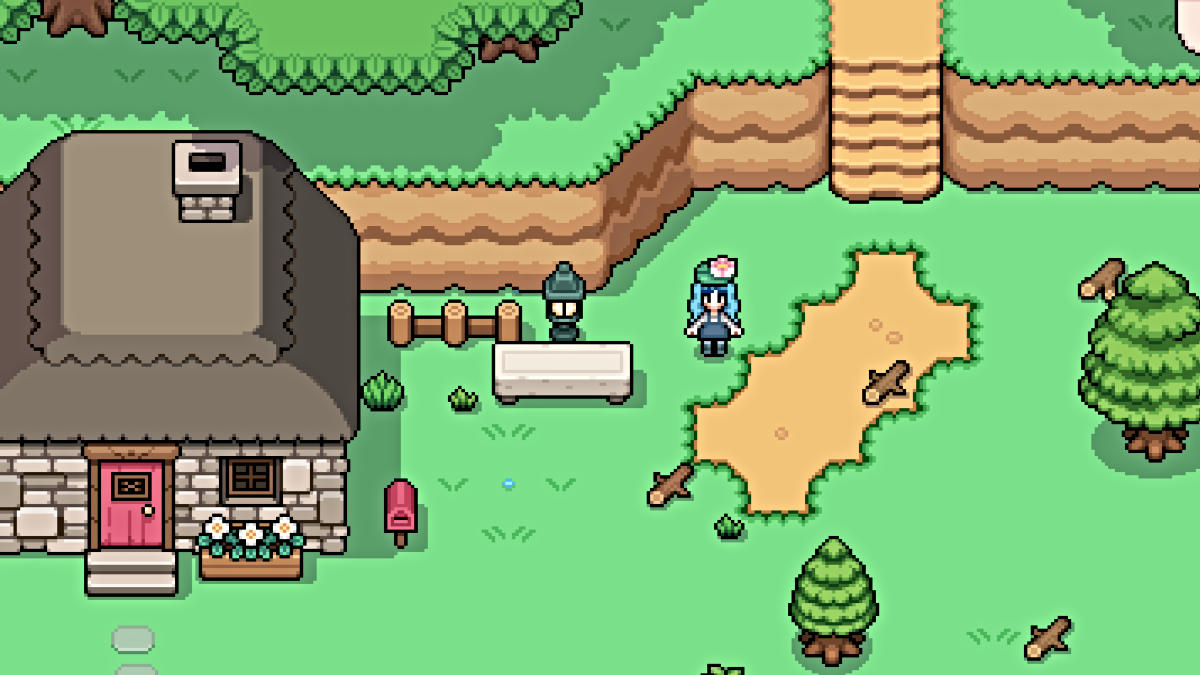



Published: Sep 18, 2024 02:22 pm