Want to know how to fix your Meta Quest 3 not casting? Whether you’ve just picked up a Meta Quest 3 or you’ve had it for a while and are just now encountering casting issues, it’s important to know a few tips and tricks to get things back on track.
How to Fix Meta Quest 3 Not Casting
Assuming you’ve followed everything you need to in order to connect or stream your Meta Quest 3 headset to your mobile device, PC, or TV, there are a few potential fixes and checks you can do to try and solve this issue. The first of these is to just restart all of the devices involved in the process, which is likely your headset, your phone, and your TV. Just turn them fully off and on again, and that might fix the problem.
Next, you’ll want to make sure all of the relevant devices are on the same Wi-Fi network. If they’re not, then there’s no way to cast to them as they can’t properly communicate. The most likely problem here, though, is that either the TV isn’t actually connected to the internet, maybe because you use a console to stream and watch shows, or your phone is on phone network data instead of your Wi-Fi network. You can always try disconnecting and reconnecting them all, too. It never hurts.
It’s then worth making sure that everything you’re using is fully up to date. We’d love to explain how to update every device that could be used here for you, but there’s simply no way to realistically do that in a single article. So, just hop onto Google and search for “how to update X,” where X is the name of your device, and you’ll no doubt find countless videos, articles, and maybe a cooking show explaining how to most efficiently update your devices.
Finally, if all of that hasn’t worked, you can try restarting your Wi-Fi router. Sometimes, that’s the final piece of the puzzle, and doing so can help fix the problems you’re facing. If all of these tips haven’t worked, though, you’ll likely need to head on over to Meta’s forums and start asking questions. It can be a pain to try and sift through, but you can always ask a question in a new thread and hope that someone can actually help you and send you to the right place. Good luck!





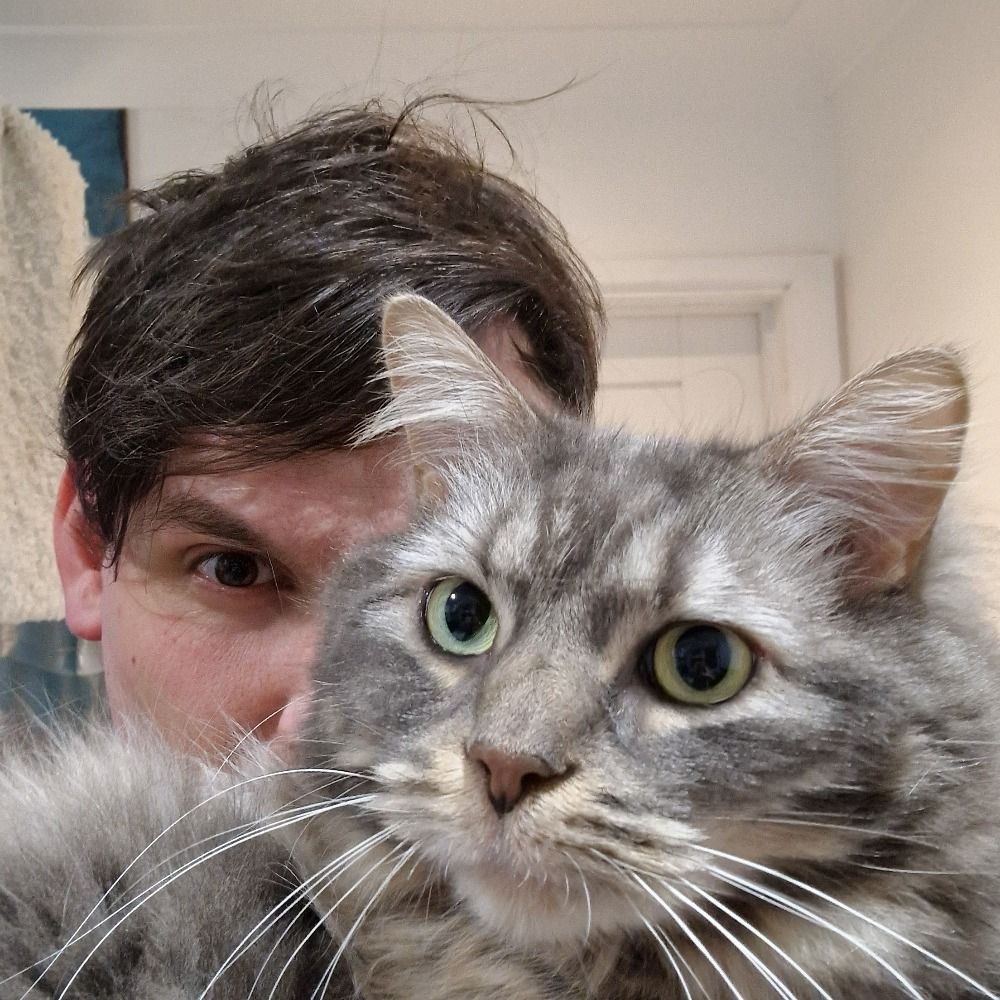
Published: Dec 27, 2023 2:00 PM UTC