Packet Bursts are one of the most frustrating issues in modern Call of Duty. In Black Ops 6, this is exacerbated by the game’s always-online nature. Here’s how to fix Packet Burst issues in Black Ops 6.
What Is a Packet Burst in Black Ops 6?
Essentially, a Packet Burst is an issue that occurs in online matches of Call of Duty as a result of network or server failures. This will result in stuttering, delays, issues with hit detection, and potentially even disconnects. Packet Bursts cause frustrating lag, which can cause players to perform far worse in Multiplayer matches, or even make them unplayable. Thankfully, Black Ops 6 has a few settings players can adjust to help this problem.
Best Settings to Help with Packet Burst in Black Ops 6

To help prevent Packet Burst, Black Ops 6 players will want to reduce the strain the game is causing on their home internet. Before getting to these settings, though, it is important to diagnose the issues themselves. Thankfully, Black Ops 6 has some options available that will help you do just that. Head to the interface settings, scroll over to the “Global” tab, scroll down to the “Telemetry” section, and select “on” for the following settings:
- Server Latency – Show current server response time in milliseconds. Not applicable in menus.
- Packet Loss – Shot current Packet Loss
- Connection Meter – Display two graphs of near real-time measurements of your ping and packet loss to the currently connected game server in multiplayer mode. Note: Only works in public games.
Related: How To Use Loot Keys in Black Ops 6 Zombies
These settings will give you vital information to know when your connection is struggling in Black Ops 6 and help you plan accordingly. Now that these settings are enabled, you’ll want to check out some options that can reduce the strain on your Internet and reduce the amount of information the server needs to send to you.
One of the most demanding features in Black Ops 6 is On-Demand Texture Streaming. Essentially, this feature streams high-resolution textures instead of needing to store them locally on a console or PC. While this has helped tremendously with Call of Duty‘s file size, it can put unwanted strain on your connection.
Head to the graphics settings and tab over to “quality.” Scroll down to the “Details & Textures” settings. Press the button indicated to show more. Change the On-Demand Texture Streaming to Minimal. This will only download essential texture data. Head to the Allocated Texture Cache Size and select Large. This will allow you to store more textures on your hard drive, taking up more storage but reducing the strain On-Demand Texture Streaming will cause on your internet.
How Should I Connect Black Ops 6 to the Internet to Reduce Lag?
If you’re still having some Packet Burst and connection issues after choosing the right settings, the best thing you can do is reduce the strain on your home internet and strengthen the connection. Consider reducing background applications or temporarily disconnecting other devices from your internet network when playing Black Ops 6.
Connecting your console or PC with an Ethernet cable instead of Wi-Fi is always a great idea as well, as this ensures a faster and more secure connection.
Call of Duty: Black Ops 6 is available now on PlayStation, Xbox, and PC.













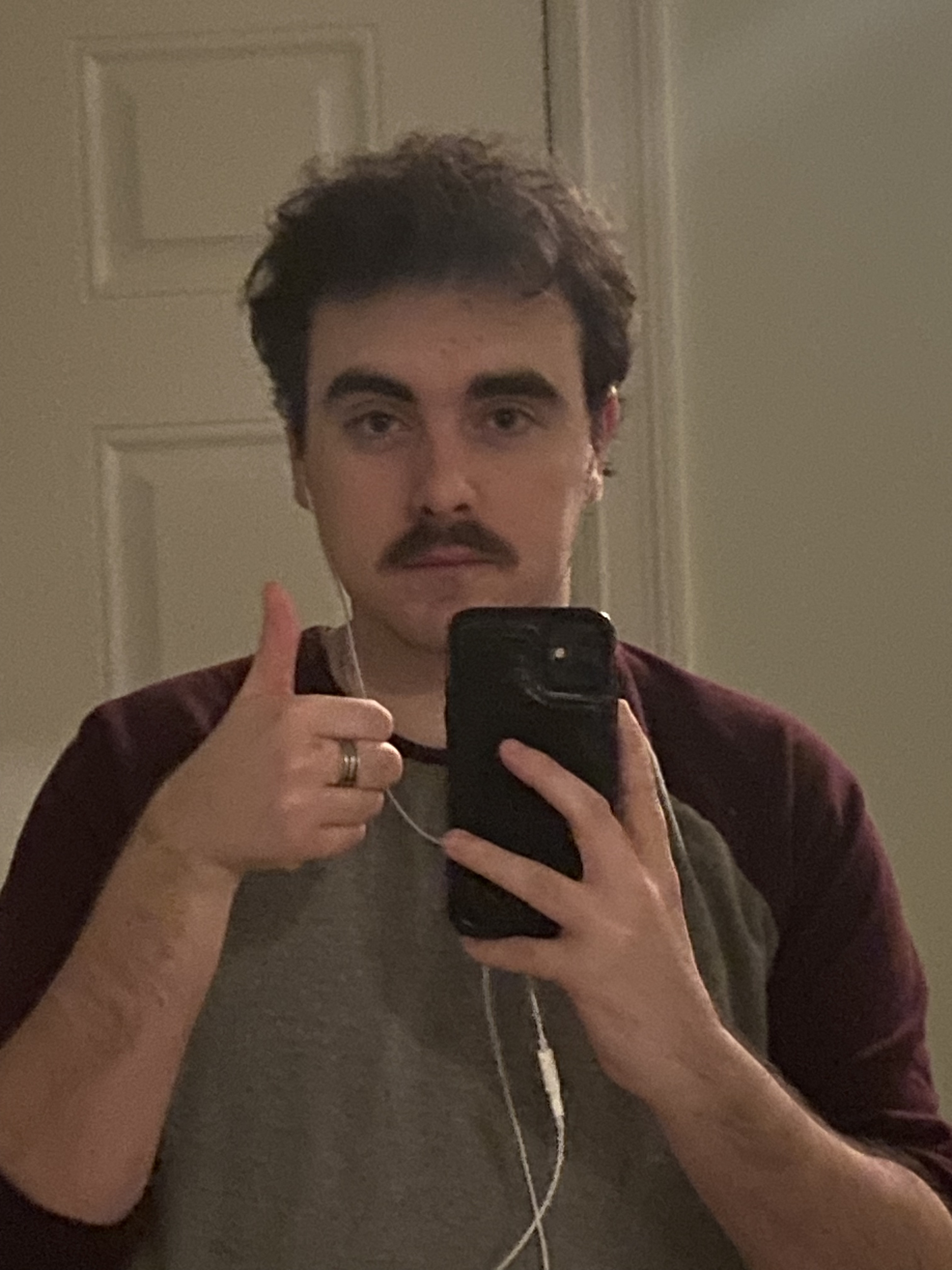
Published: Oct 30, 2024 03:38 pm