The long-awaited Steam Summer Sale is finally here, but it seems like your wishlist is not loading, for some weird reason. This is unfortunately a common issue at this time of the year, but we have a few solutions for those really invested in expanding their backlog even further.
How to Fix The Steam Wishlist Not Loading
Whenever a big sale comes up, Valve servers tend to be overloaded during the first few hours as everyone’s looking out for the hottest discounts. Not being able to see your Wishlist is not an uncommon issue. There are a few ways to solve this problem, though:
1 – Big Picture Mode
The Big Picture Mode can be accessed by heading to View > Big Picture Mode in the upper left corner of Steam. As Big Picture is a different application than the regular Steam application, you might be able to check your Wishlist from there. This is the same mode Steam automatically launches on the Steam Deck, so you can also try to check it from there.
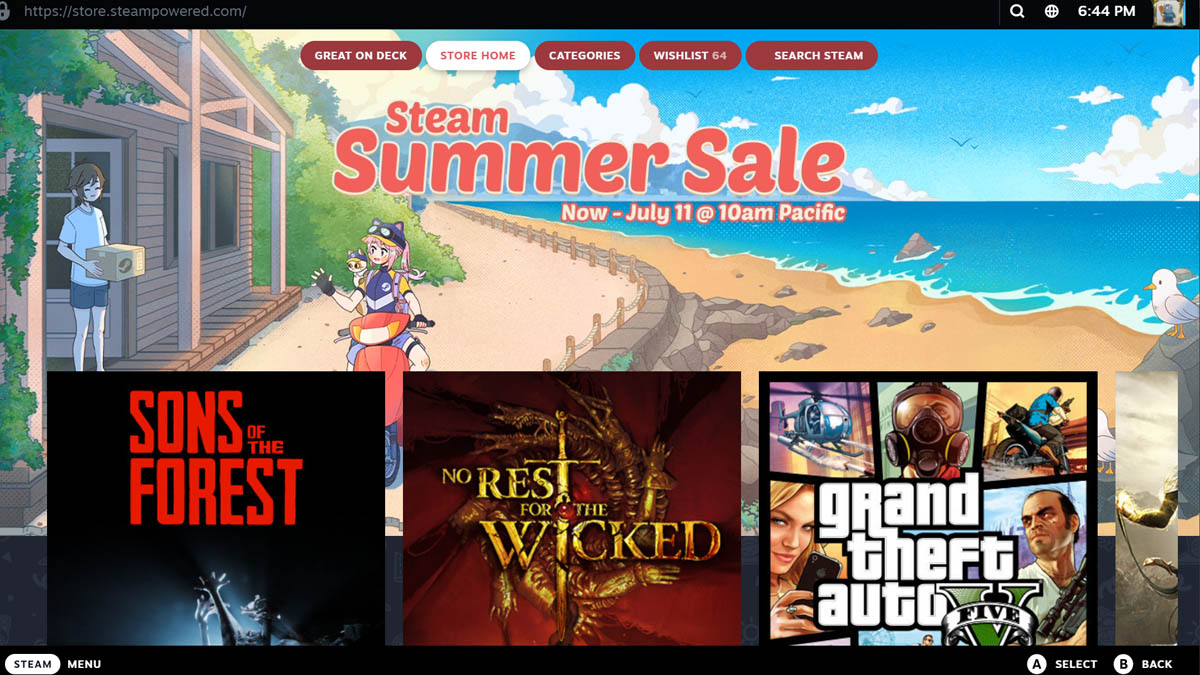
To check your wishlist in Big Picture mode, click on Steam Menu > Store and you should see the Wishlist option on the top of the screen.
2 – Using Other Platforms
Aside from the Steam installed on your computer, you can check your Wishlist directly through Steam’s website or even the Steam mobile app. Depending on how overloaded servers are, these may not work either, but it’s always worth the try.
Related: How to Fix Steam Error e502 l3
3 – Restarting Your Connection
Sometimes, the problem might be from your side. Restarting your internet connection could fix your Steam wishlist not loading, so it’s also worth a try. Log out from your Steam account and log in again just to be safe.
4 – Waiting For a Few More Hours
If everything else fails, your only option is to wait a bit more. Yeah, it sucks, I know. But there’s little we consumers can do about server issues on Steam’s part. But everything will return to normal eventually given some time. You can keep trying the other solutions while waiting, and you might just be lucky enough for one of them to work out of the sudden.
There’s no way to prevent server issues from happening, but hopefully, everything will be sorted out in just a few minutes. But don’t worry if it doesn’t, as you’ll still have a few days to enjoy all of these marvelous discounts across the whole store.














Published: Jun 27, 2024 05:52 pm