After a long day at work, perhaps all you feel like doing his grabbing a drink and sitting down to act as an overlord in The Sims 4. The last thing you want to see is an update not starting or getting stuck part way through. If you’ve run into this problem, let’s go over a few fixes to The Sims 4 not updating, and hopefully get you up and running.
How to Fix The Sims 4 Not Updating
If your update is stuck, not starting, or failing for The Sims 4 on EA app (or Origin if you’re on Mac), you should run through this quick fix check list:
- Restart your PC. Yes the classic “on and off” trick still fixes a surprising amount of issues. Try this first!
- Right click the EA app and launch it as administrator. Sometimes the extra permissions is all it takes to let the EA app continue updating.
- In the EA app, right click on The Sims 4 and choose to repair it. A repair can find any corrupt files and replace them. Sometimes when an updates fails you’ll need to do this.
If none of those quick fixes work, move on to these more involved solutions instead:
Double check if you have any VPNs, antivirus, or anti-cheat software running in the background on your PC. There are a ton of applications that could be conflicting or interfering with EA. Try closing and disabling these intrusive programs to see if they’re the cause of the issue.
If that doesn’t work, try clearing the EA Cache. Use the Windows Key + R to open the Windows Run prompt. Enter %appdata% and find the EA folder. Delete everything in there. Repeat this process but search for %localappdata% this time around and find the EA folder there. Delete the contents of that folder too. Sometimes EA stores data about the downloads in progress there and clearing this out can help restart the download process.
The next step we can try is to reinstall the EA app itself. Uninstall the EA app and download the latest version of the installer from the website. Install EA and try to use a different folder or install location this time around as well. Once installed, try to launch the The Sims 4 now and see if it updates properly.
If you’re still not seeing any results, you may have to consider uninstalling the game and attempting to reinstall it. Make sure you’re running the EA app as admin before you install. If you’re able to install it on a different HDD or SDD then you should try that this time around as well. It’s a pain to have to do, but better than not being able to play it at all.
Those are some fixes you can try if you find The Sims 4 not updating.


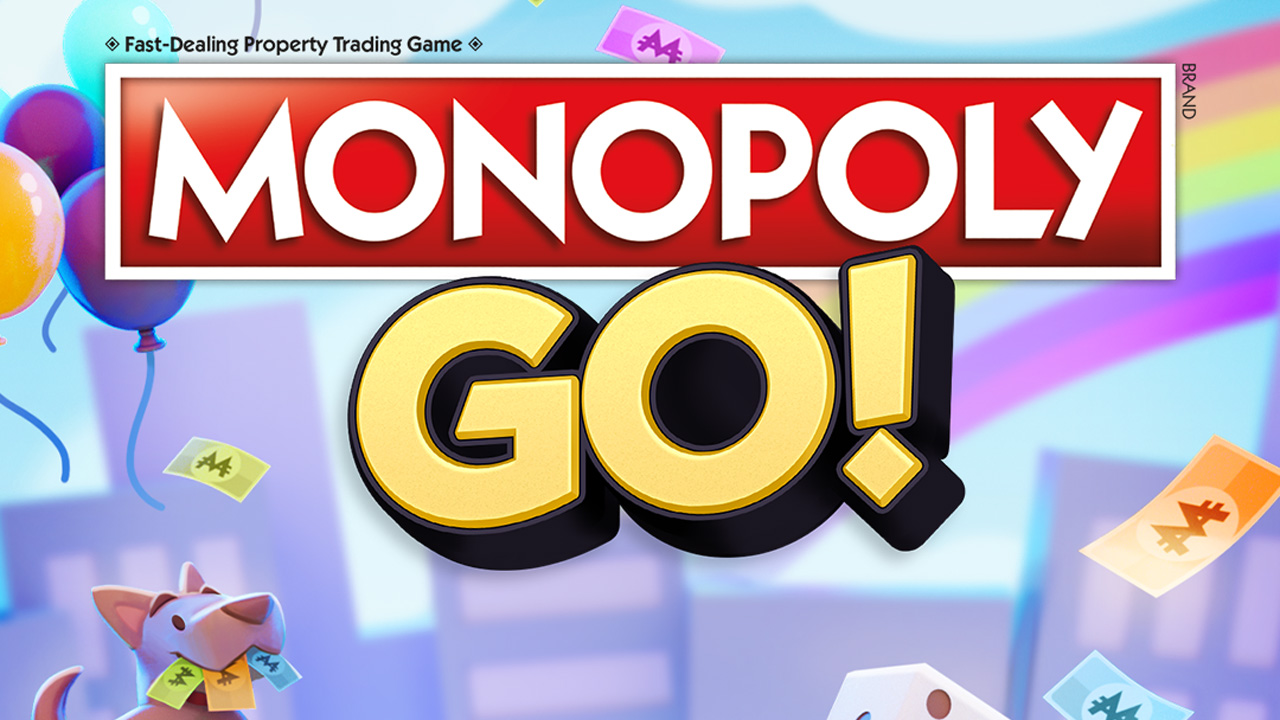



Published: Aug 22, 2023 11:26 am