If you’re having trouble with Warcraft Rumble not loading, there are a few things that could be going on, and in this article, I’m going to take you through what you need to know in order to diagnose and fix the problem.
How to Check If Warcraft Rumble’s Servers Are Down or Having Problems
Before you do anything else or start taking any steps to fix Warcraft Rumble not loading, you need to check to make sure the servers are fine.
The absolute best way to do that is to go to Battle.net’s official support page, which you can find here. At the time of writing, Nov. 9, 2023, Blizzard has noted that Warcraft Rumble is having problems with crashing for some and for others is running slow and choppy. This article will be updated when specific problems come on, but due to the fact I do sometimes sleep, you should check that link yourself.
The next best place to check is the social media accounts for the game. The best one to check, in my experience is X, since it tends to be pretty frequently updated. Here’s a link to that.
Related: Can You Play Warcraft Rumble on PC?
How to Fix Warcraft Rumble Not Loading
If the server seems to be fine, there are some other things you can try to fix Warcraft Rumble not loading. We’ll also assume you’ve checked the system requirements and that your device is good to go.
The first thing you’ll want to do is check that the game is up-to-date. Normally, it should prompt you to update, but there’s always a chance you may need to do it manually through the service you used to download the game. You should check online what the proper version number for Warcraft Rumble is and make sure yours matches that.
If the problem persists, restart the game. Make sure you fully close it and don’t just leave it idling in the background. If that doesn’t work, restart your device. You may also want to check that there are no outages in terms of your cellphone or internet service, depending on which you’re using. I’ve found sometimes just switching which I’m using for data can fix problems like Warcraft Rumble not loading.
You may still experience problems after that, so the next step would be, if applicable to your device, to clear the game’s cache by going to the app settings and selecting Clear Cache. If that doesn’t work, try using Clear Data, which will reset Warcraft Rumble to its default state.
Your last possible recourse is to uninstall and reinstall Warcraft Rumble, which should fix it if there are any problems. If problems persist after that, you may need to contact support directly to find out what’s going on.
And that’s how to fix Warcraft Rumble not loading. If the game isn’t loading for you on Nov. 9, 2023, and/or you’ve checked the server status via the link I provided above, all you can do is wait. Otherwise, follow the steps I outlined under the second subheading and see if those work.
If you’re looking for more, check out our article on the best first leaders to choose in Warcraft Rumble.



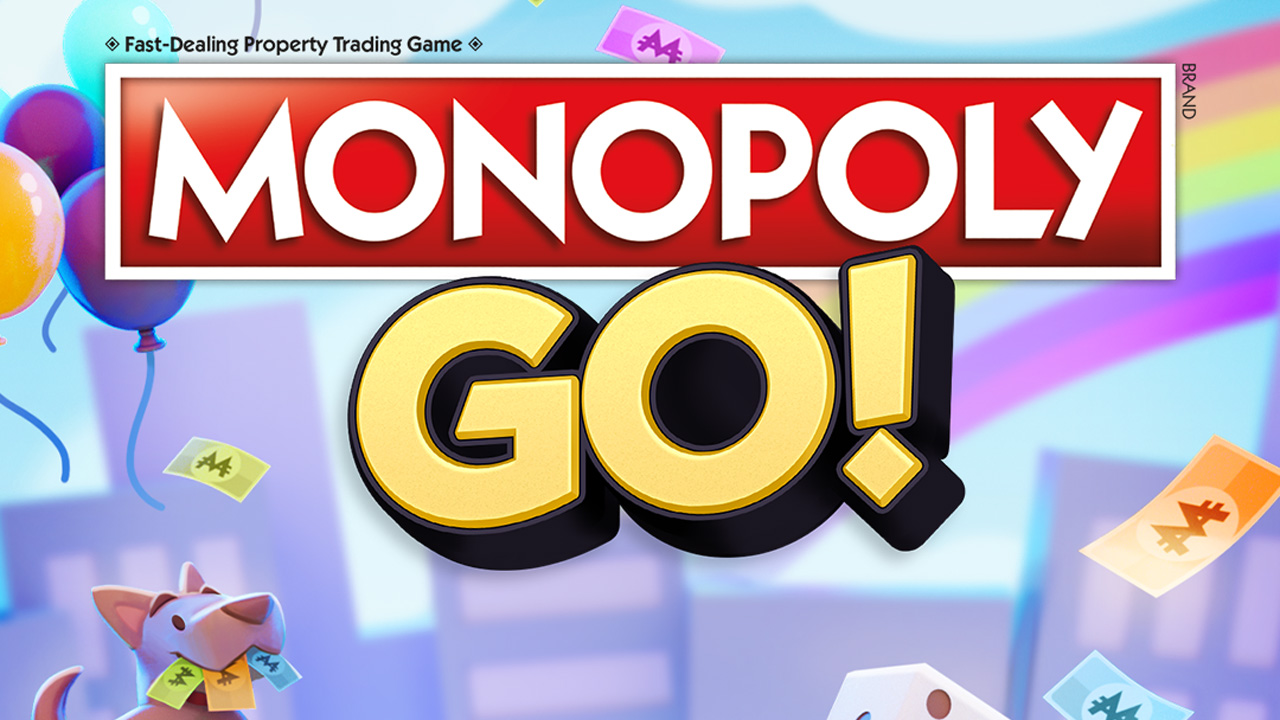









Published: Nov 9, 2023 01:26 pm