If you’re going to play Diablo 4 from Blizzard Entertainment on PC, then you might as well play it with the highest-fidelity graphics you possibly can. So when you download Diablo 4 on PC, you should know that there is an option to have High Resolution Digital Assets downloaded and installed as well — here is how to do it.
How to Install High Resolution Assets and Requirements to Run Them in Diablo 4
If you have a PC capable of running Diablo 4 on Ultra settings and have a high-resolution monitor, such as an ultra-wide 3440×1440 like I have or a 4K monitor, then there is a High Resolution Assets content pack that you will want to ensure you download and install alongside the game. If you have an appropriate monitor but aren’t sure your system is up to scratch, you can find the PC system requirements. For Ultra settings you’ll need 32 GB of RAM and an i7 or R7 processor, or a modern i5 from the past year or two should give you enough power as well. Plus, Blizzard recommends a 3080 or 40XX series GPU, which is a pretty steep ask, but man, the game does look amazing with the pack installed and it certainly does need all that power to run it at high resolution on ultra.
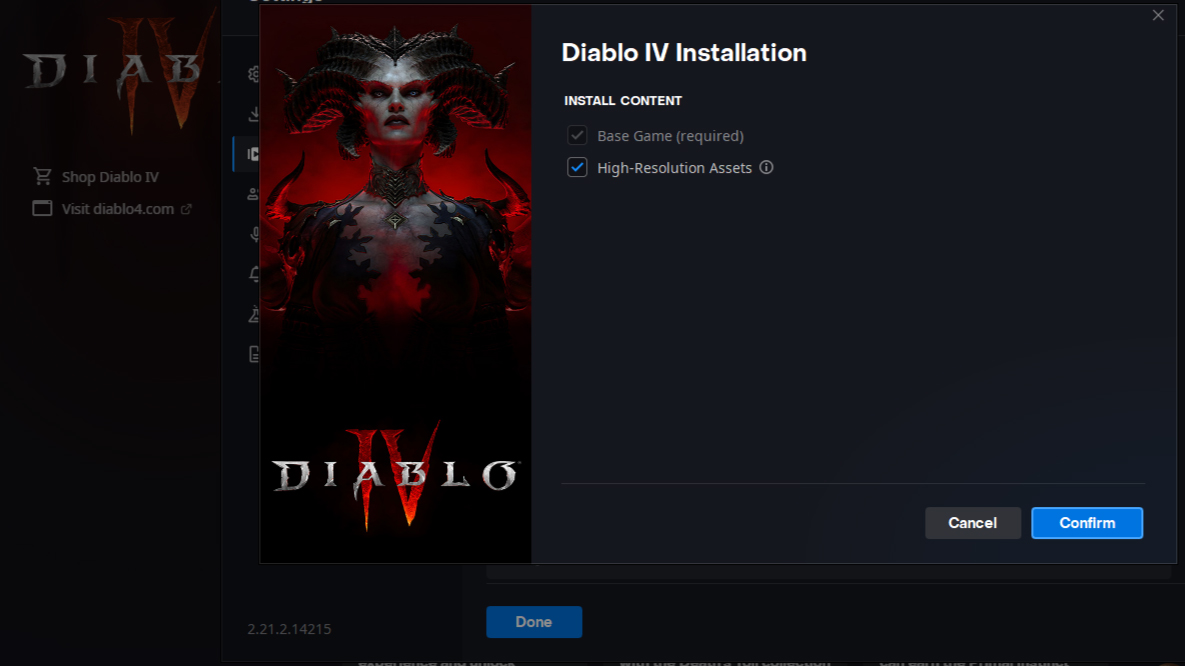
To install the pack, when you go to pre-load or install you should get a checkbox for the High Resolution Assets pack. Simply check the box and it will be installed alongside the game, ready to go. If you missed it on that prompt, don’t worry, as you can get back to the choice. Under the Diablo 4 play / install button, there will be a settings cogwheel. Select “modify install” and then click on the “modify install” button to bring up the options of selecting base game and high-resolution assets. Ticking the box will then prompt the pack to be downloaded and installed.
That covers how to install the high-resolution assets pack in Diablo 4 — if you have the PC to power ultra settings and the monitor to display a high resolution, you won’t be disappointed having this beauty installed!






Published: Jun 2, 2023 01:59 pm