Call of Duty‘s iconic Zombies mode is regarded as one of the best co-op experiences in gaming history. Thankfully, Treyarch has kept the spirit of couch co-op alive with their latest entry. Here’s how to play Split-Screen in Black Ops 6 Zombies.
How To Add a Player for Split-Screen in Black Ops 6 Zombies
Since Call of Duty is now an always-online game, finding where to add another player locally isn’t as easy as it used to be. There is no separate menu for local play. Adding a second player must be done in the typical Zombies lobby, and at first, there is no apparent option to do so at first. However, if you connect a second controller to your console and have that user sign in, an option will appear to press a certain button (depending on your platform and input) to have Player 2 join Split-Screen.
Swapping control of the menus is fairly easy as well. All Player 2 will need to do to customize their weapons, operator, loadouts, and more is press whatever button their input requires to swap over to those tabs. Now that your Player 2 is connected, here’s how to get into the action.
Related: How To Get the DRI-11 Beamsmasher on Terminus in Black Ops 6 Zombies
How To Create a Split-Screen Match in Black Ops 6 Zombies
The process to start a Split-Screen match is fairly similar to starting a standard Zombies session. Press the select mission button in the Lobby menu and choose “New Match – Standard.” For Match Settings, select “Play In A Squad.” Squad Fill is on by default, which will put you and your Player 2 into a public Zombies session with other matchmade players. If you want to start a private match with just the two of you, disable squad fill using the button suggested in the bottom left of the UI.
With that, you’ve created a split-screen match of Black Ops 6 Zombies. Do note that, unlike some co-op games, Black Ops 6 does not have drop-in/drop-out co-op, so one player cannot continue the match after the other leaves. It’s a bit of a bummer.
And that’s how to play split-screen in Black Ops 6 Zombies. If you’re interested in more, here’s what a Fury Kill is in the new shooter and how to get one.
Call of Duty: Black Ops 6 is available now on PlayStation, Xbox, and PC.


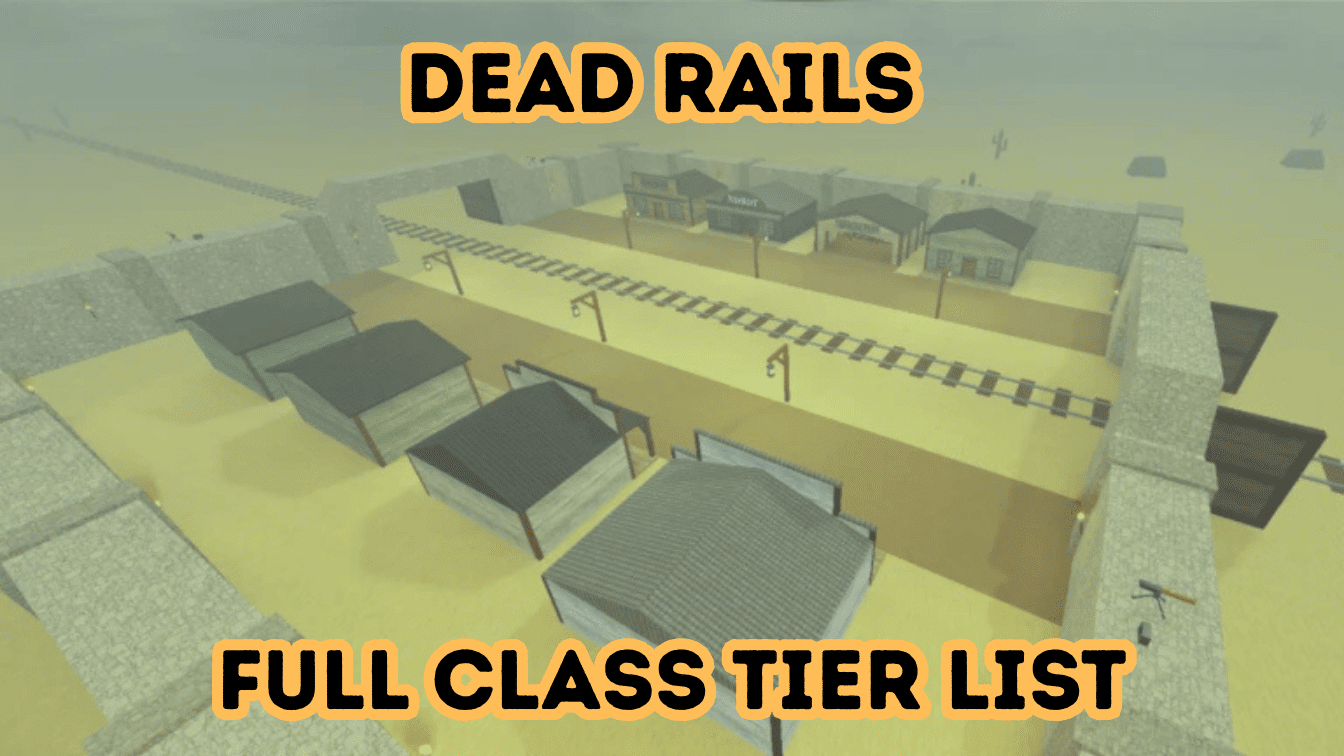
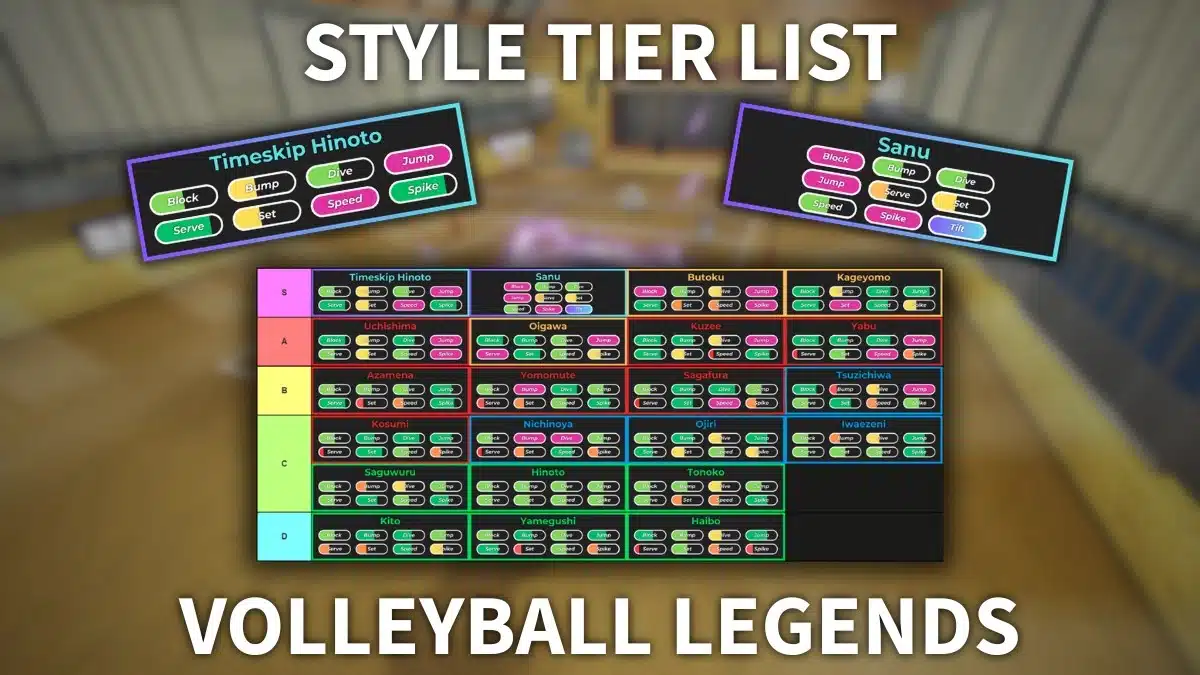









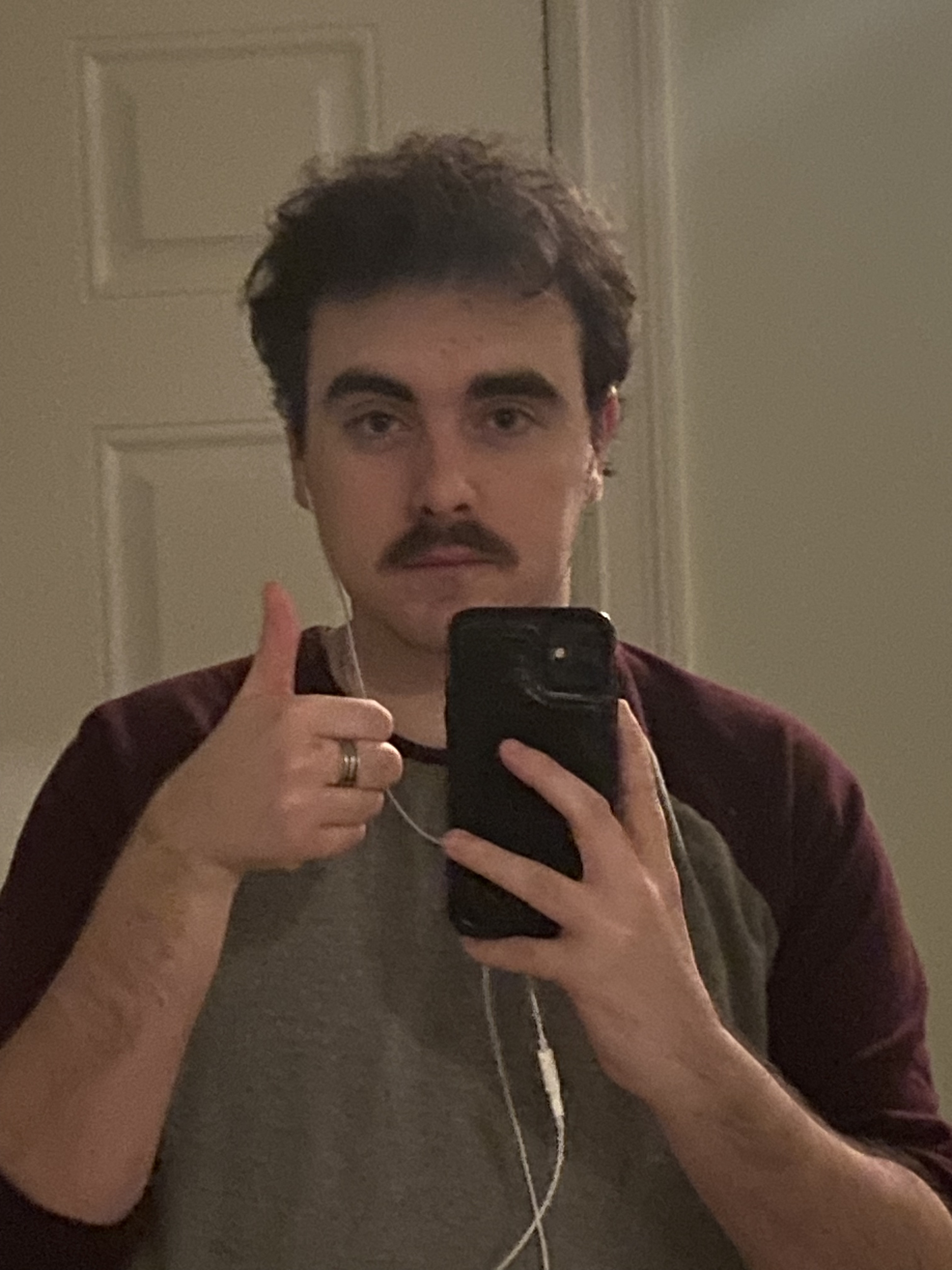
Published: Oct 27, 2024 2:43 AM UTC