Want to know how to play Steam VR games on Meta Quest 3? Of course you do because while the Meta Quest library is undoubtedly impressive, you can get a few games that aren’t available there on Steam and can often enjoy more impressive graphics and performance.
How to Play Steam VR Games on Meta Quest 3 Using Steam Link
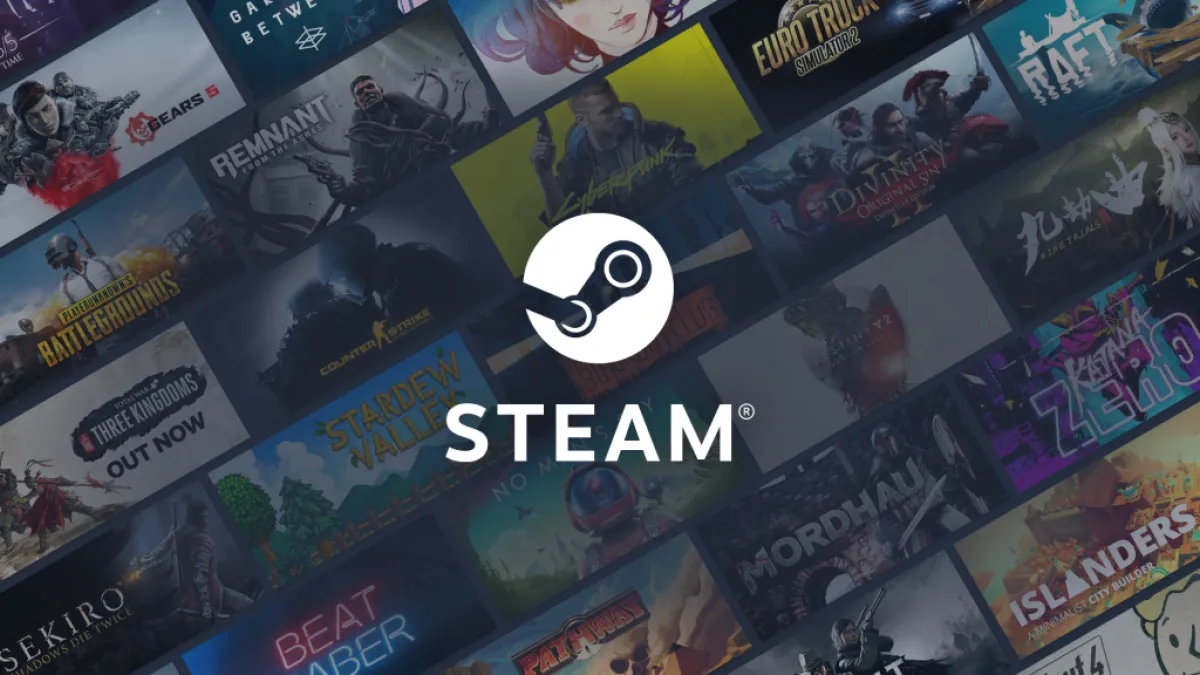
Steam Link is the latest way to do this and offers an incredibly efficient way of playing VR Steam games on your Meta Quest 3. One of the biggest things about it is that it’s completely official, which means smoother integration for a lot of people. The first thing you’ll need to do is actually download the app on your Meta Quest 3, which you can find by simply searching for it in your headset.
Once that’s downloaded, you need to go to your PC and download SteamVR on that. With both of those down, open up the app in your headset, and you’ll be given some instructions and a code, and you can use that code on your PC to pair the two. Once you’ve done that, you’re good to go. Just make sure you’ve got some good Steam VR titles actually downloaded, or you’re not going to be able to enjoy the new power at your disposal.
Related: How to Factory Reset the Meta Quest 3
How to Play Steam VR Games on Meta Quest 3 Using Virtual Desktop
While Steam Link VR is free, and we do very much recommend Virtual Desktop if you don’t mind spending a bit of money. There’s certainly a degree of preference involved here, but in our opinion, Virtual Desktop beats out Steam Link VR almost every time. It’s smoother, has more settings you can mess around with, and it also makes it easier to just use your PC while in VR, which is all kinds of cool.
If you do decide to give this a shot, you’ll have to buy the app on your Meta Quest 3 first. Once you’ve done that, you can head to VRdesktop.net and download the app for your PC. Once that’s done, you can boot up the app both on your PC and on your headset and then follow the steps they give you to properly pair your devices. Now, all you need to do is load it up, get into your VR library, and just enjoy playing all of your games.
And that’s how to play Steam VR games on Meta Quest 3.
If you’re looking for more, here are our picks for the best Meta Quest 3 games. The Meta Quest 3 is available to buy now.





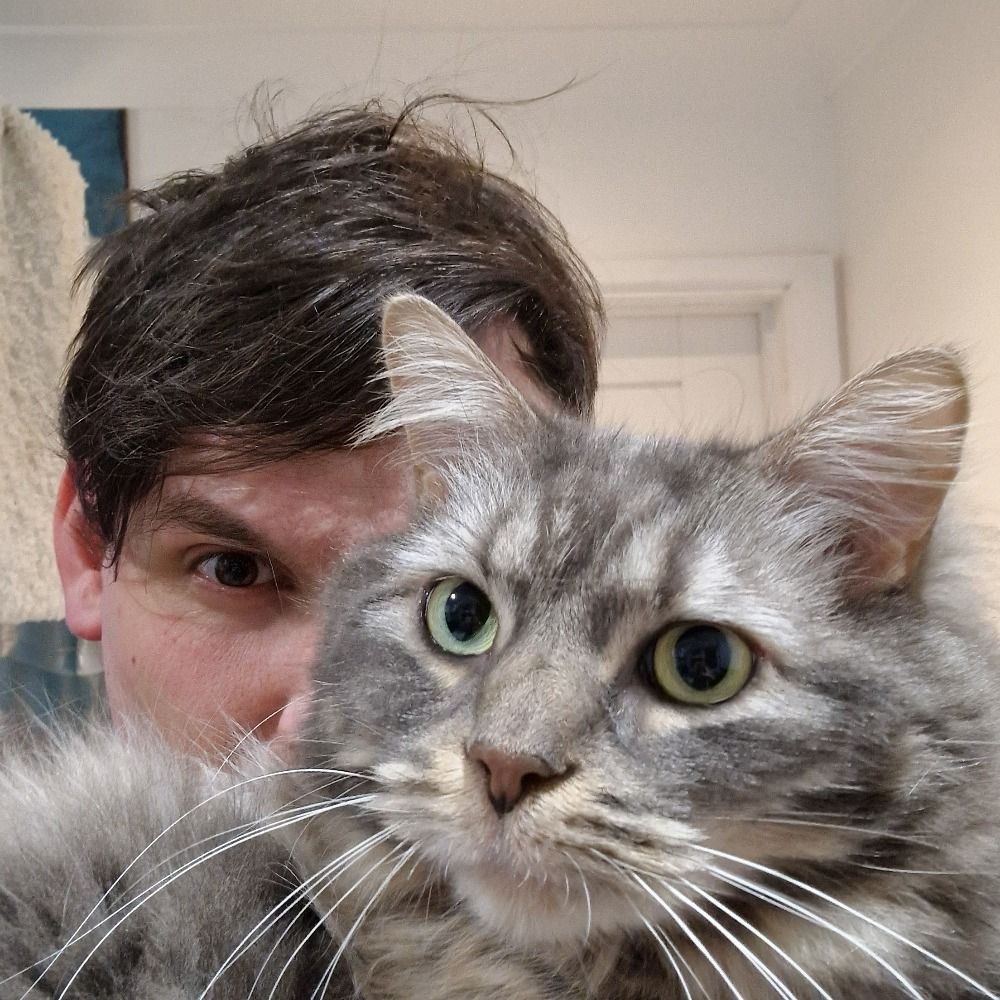
Published: Feb 1, 2024 10:07 am