Are you trying to download games on Steam but finding that it’s taking an age? Have you spent your hard-earned cash on an AAA release, only to discover it’ll take a year to download the 100+GB install? Don’t worry, we’re here to help out. Here’s how to speed up Steam downloads.
Here Are Some Tips for How to Speed Up Your Steam Downloads
There’s no single works-every-time fix for speeding up Steam downloads, but there are several different things you can do that should give you a boost. But before you try any of these, you should check to see what download speed you’re actually getting on your PC.
I’d recommend you use the SamKnows RealSpeed speed test, which you can find here. It shows the internet speed at your router/cable box and the actual speed you’re getting on your PC. Then, providing your whole connection hasn’t slowed to a crawl, try these tips. I’ve not tested these with a Steam Deck but most of these should also apply there.
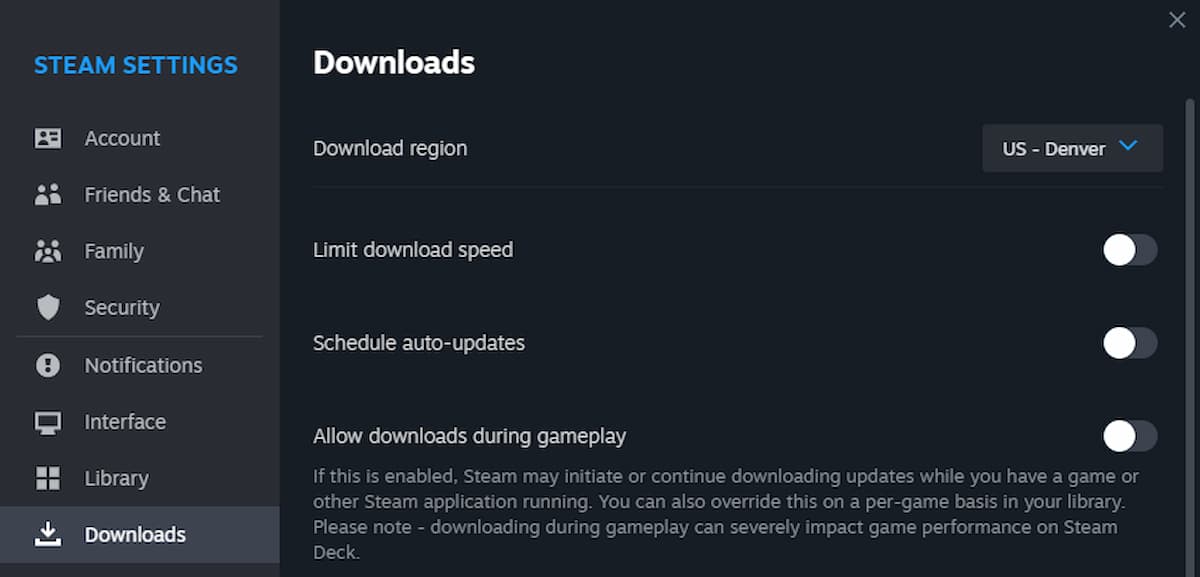
- In Steam, go to Steam, Settings and then Download and check the download region is the closest one to you. If not, change it.
- On the same page, make sure that Limit Downloads is unselected (so it’s grey, not blue).
- In Steam, go to View, then Downloads and make sure your game is actually downloading. If it’s not, click on the Download Now button next to it. I’ve occasionally had Steam bump my main download in flavor of updates.
- And, as the risk of stating the obvious, go to Steam and make sure you’re not currently offline. If you see “Go Online” you’ve accidentally taken Steam offline.
- Close any other programs that you aren’t using.
- If you’re using a VPN, temporarily disable it.
- If your router is dual band, try connecting to both the 2.4 Ghz and 5 Ghz bands. In theory, 5 Ghz should be faster at shorter ranges, but from my experience the difference sometimes seems random.
- If you have got a Steam Deck or a laptop, take it into the same room as your router.
- Also, if your PC or laptop has an Ethernet port, or you have a Steam Deck dock, use an ethernet cable to connect it to your router (or Ethernet wall socket if you have one).
- Check that none of your other PCs or consoles are downloading updates. It might be that your PlayStation 5 has detected a 50GB update and is helpfully downloading it in the background, hogging a chunk of your house’s bandwidth.
- Also, check that no-one is streaming HD or 4K video. Music streaming should be okay but if your connection is already a little slow, that won’t help your Steam download speeds.
What you shouldn’t do is disable your firewall or antivirus software, it’s simply not worth the risk. However, if a game is heavily in demand and everyone’s trying to download it, you may just have to live with the slower Steam download speeds, at least until it’s less popular.
I can still remember Steam spitting up “Oops, sorry” when anyone tried to buy Sons of the Forest on the day it hit Steam Early Access. Hopefully you’ve already got past the all important purchase stage of whatever game you’re downloading but it just shows how things can go wrong when Steam users pile-on.
So if you’re trying to speed up your Steam downloads, those tips are your answer.

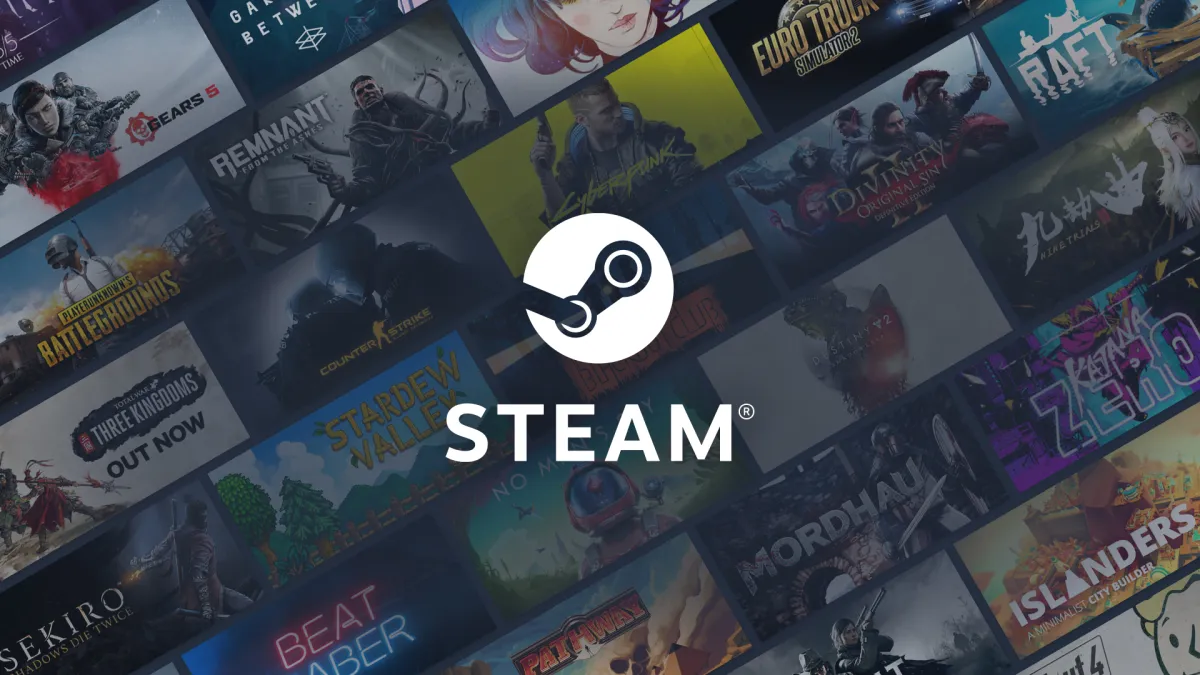












Published: Aug 3, 2023 03:31 pm