The Roblox platform offers players countless experiences, but the fun comes to a stop if you can’t update the Roblox Player. Here’s how to fix those update woes and get back into your favorite Roblox experiences once again.
Table of Contents
How To Update Roblox on PC & Mac
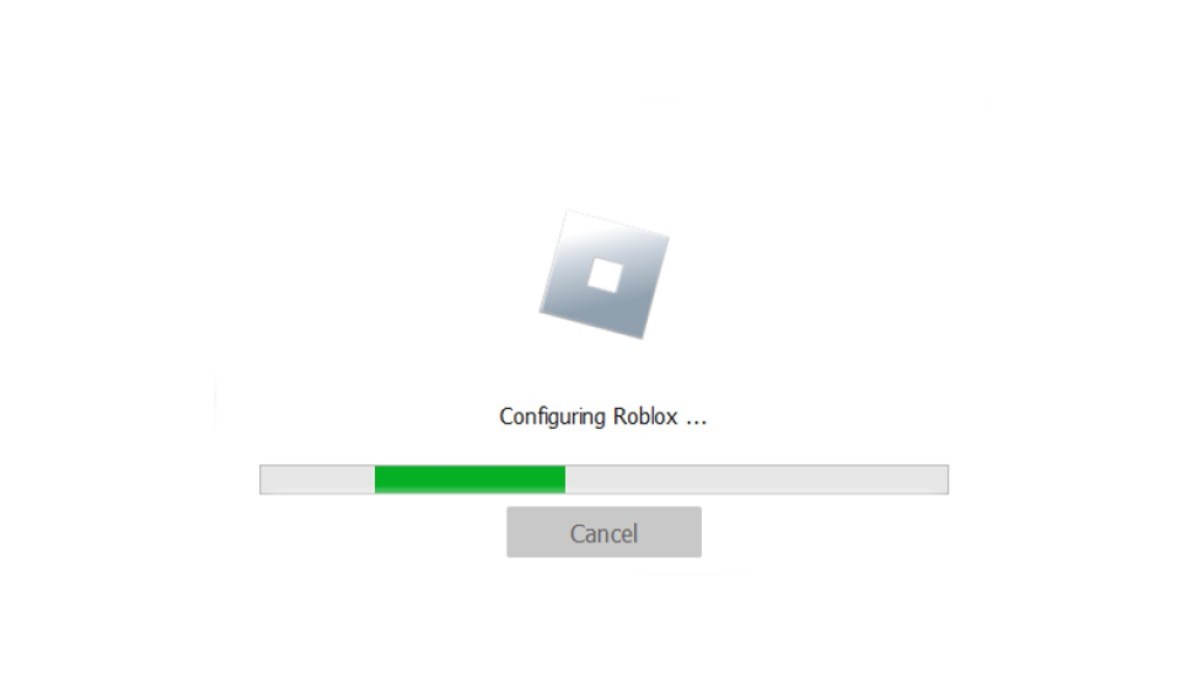
If you’ve found that the fun has stopped due to Roblox needing an update, or you just want to get your hands on the most current features, knowing how to update the Roblox Player is important. Thankfully, it’s much easier than you may fear.
The first thing you’ll need to do is download the Roblox Player installer. Depending on your operating system, you’ll be prompted to download either the Windows or Mac version. If you have an Apple computer, choose the Mac version. Most other PCs will use the Windows installer.
Once you’ve installed the Roblox Player, you can access all of the different experiences that Roblox has to offer, ranging from Dress to Impress to the ever-popular Type Soul. However, if your client is asking for an update, you’ll just need to close out of the program.
Related: Turkey Bans Roblox for ‘The Protection of Our Children’
On booting, the Roblox Player may show that it’s downloading an update; this is normal and acceptable, as the client always tries to automatically update before use. Once it’s finished, it will open like normal and have all of the newest features and updates available.
How To Update Roblox on Xbox One & Xbox Series X|S
If you’re playing on the Xbox family of consoles and need an update for Roblox, there are a few different ways to go about it. If you’ve got automatic updates turned on, then you shouldn’t have to worry, as Xbox consoles will automatically update games when the system is put into standby mode.

To manually update Roblox, you’ll need to head into the “My Games & Apps” menu or select Roblox from your front page if it’s showing. Try to launch the game, and it will prompt you to start the update. You can then select Start to begin. You’ll receive a notification when the update has been completed, meaning that you can go back into Roblox once again.
How To Update Roblox on PlayStation 4 & PlayStation 5
Much like Xbox consoles, PlayStations should automatically update Roblox when they’re in standby mode. If you try to launch the game and you aren’t prompted to update, you’ve likely already received the newest update while the console was asleep.

Related: How to Fix Roblox Error Code 769
If an update is needed, try starting Roblox and you should be prompted to download the latest version. Let it go ahead, and the system will send you a prompt once it has been completed. You won’t need to sign back in or anything; you’ll just be ready to go.
How To Update Roblox on iPhone & Android
Playing on a mobile device? That’s no problem, we’ve got your back on this one, too. Depending on the type of phone that you’re playing Roblox on, you’ll need to visit either the Apple App Store or the Google Play Store and find the Roblox application by typing in the search bar. If the app shows Update, just tap on that button and it will begin downloading the newest version. Once that has been completed, open the app, make sure that you can log in, and you’ll be ready to go.
And that’s everything you’ll need to know about how to update Roblox on your favorite devices.
Roblox is available to play now.













Published: Aug 16, 2024 08:12 pm