Hatching eggs is one of many ways to get new Pokemon in Pokemon GO. Typically, eggs hatch based on the distance you’ve walked with them in an incubator. However, Adventure Sync lets players put their daily steps to good use by tracking their distance even when not in the app.
Table of Contents
What is Adventure Sync in Pokemon GO?
Adventure Sync is an optional setting that uses your phone’s GPS to track your distance walked even when you don’t have Pokemon GO open. Trainers need to be at least Level 5 before they can activate this feature.
This feature is mostly useful for hatching eggs and earning buddy candy, which are both features that function based on your distance walked. With Adventure Sync enabled, you’ll earn distance toward those egg incubators and buddy candy finds without having to have the game open. You’ll also get a weekly reward for your total movement each week, which includes Stardust, XP, and items depending on how far you walked.
Adventure Sync is perfect for those times when you’re moving but can’t have the game up, like shopping at the grocery or taking a hike without reliable cell service. It’s also a great way to earn more XP and Stardust in the app, even when you’re not playing.
How to Enable Adventure Sync in Pokemon GO
To enable Adventure Sync in Pokemon GO, you’ll need to head to the main menu by hitting the Poke Ball icon.
From there, open up your Settings in the top right corner, then head to General. You will see the Adventure Sync option here, which can be toggled on or off using the slider next to it.
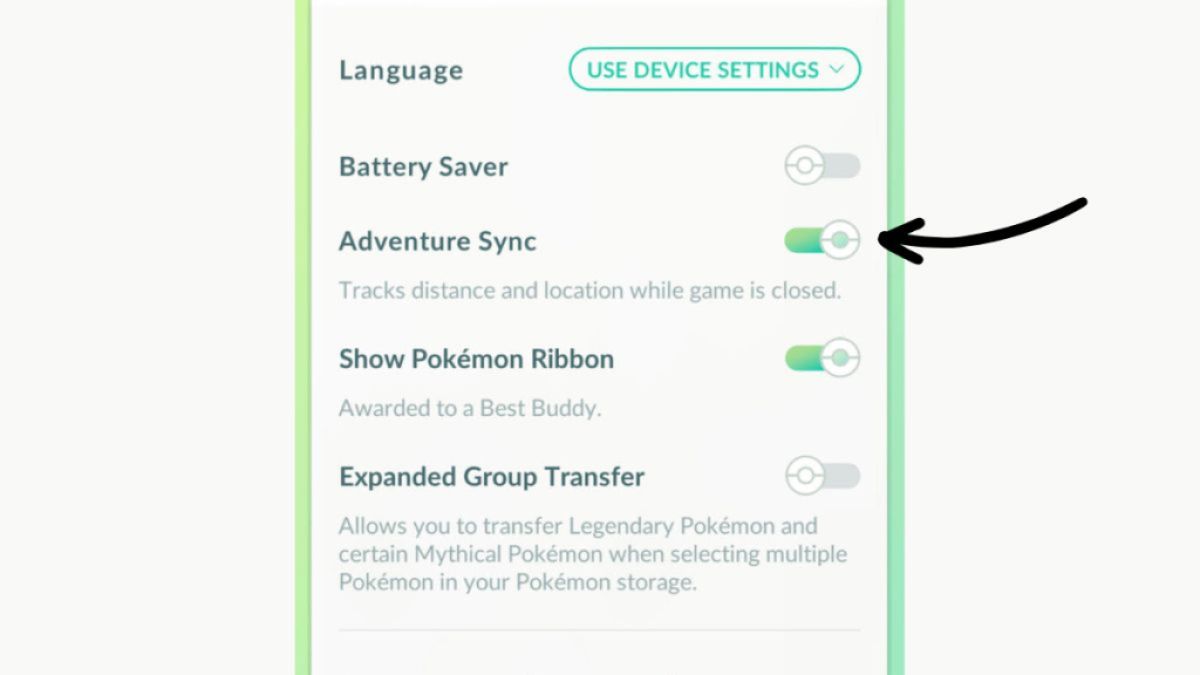
If you’re enabling Adventure Sync for the first time, you’ll get a prompt asking for permission to access movement data from your device. You must enable these permissions in order for the Adventure Sync function to work.
Related: Pokemon GO Complete Eevee Evolution Guide: How to Get All Eeveelutions
Troubleshooting Tips for Adventure Sync Not Working in Pokemon GO
Occasionally, players might run into issues that prevent Adventure Sync from correctly tracking their distance traveled in Pokemon GO. Here are some troubleshooting tips to try if Adventure Sync isn’t working:
Give It a Minute
In my experience, it can take a little while for the app to give me credit for my distance walked since the last time I opened it. If you open Pokemon GO and your eggs don’t immediately hatch from your latest stroll, wait a few minutes for the app to fully load before you try other methods to fix Adventure Sync.
Toggle Adventure Sync Off, Then Back on Again
The first tried-and-true method to get Adventure Sync working again is to “turn it off and back on again.” Head to your settings following the instructions above, then toggle Adventure Sync off. Close out of the app, open it back up, and try turning Adventure Sync on again. Sometimes, the app just needs a little refresh to get the connection working again.
Make Sure You Have Permissions Enabled
If you never enabled permissions for Pokemon GO to access your phone’s health data, Adventure Sync isn’t going to work. Head into your phone’s settings, find the Pokemon GO app, and make sure it has access to your motion and fitness data.
On a similar note, make sure your phone has motion tracking enabled. Some phones let you turn this feature off through your settings, and if your phone isn’t tracking your activity, Pokemon GO has nothing to access.
Ensure You’re Fully Closing the Pokemon GO App
Sometimes, Adventure Sync won’t work properly if you leave the app idle in the background. Make sure you’re fully closing Pokemon GO by swiping it up and away for an Apple device. That way, the game knows it’s “off” and to check for Adventure Sync data the next time you log in.
And that’s how to use Adventure Sync in Pokemon GO.
Pokémon GO is available on iOS and Android.














Published: Mar 5, 2024 03:22 pm