The latest expansion pack for The Sims 4, Lovestruck, brings a slew of new features for romance-loving Simmers to enjoy. This includes bringing our Sims into the online dating era with Cupid’s Corner. Here’s how to use Cupid’s Corner to find love for your Sims.
How to Open Cupid’s Corner in The Sims 4
You can open Cupid’s Corner much like you’d open any real-life dating app — by clicking on your Sim’s phone and choosing the Cupid Corner app or by interacting with a computer. Once you open the app, you’ll see three main tabs – your Sim’s profile, their matches, and any saved matches (these are the Sims you’ve “swiped right” on).
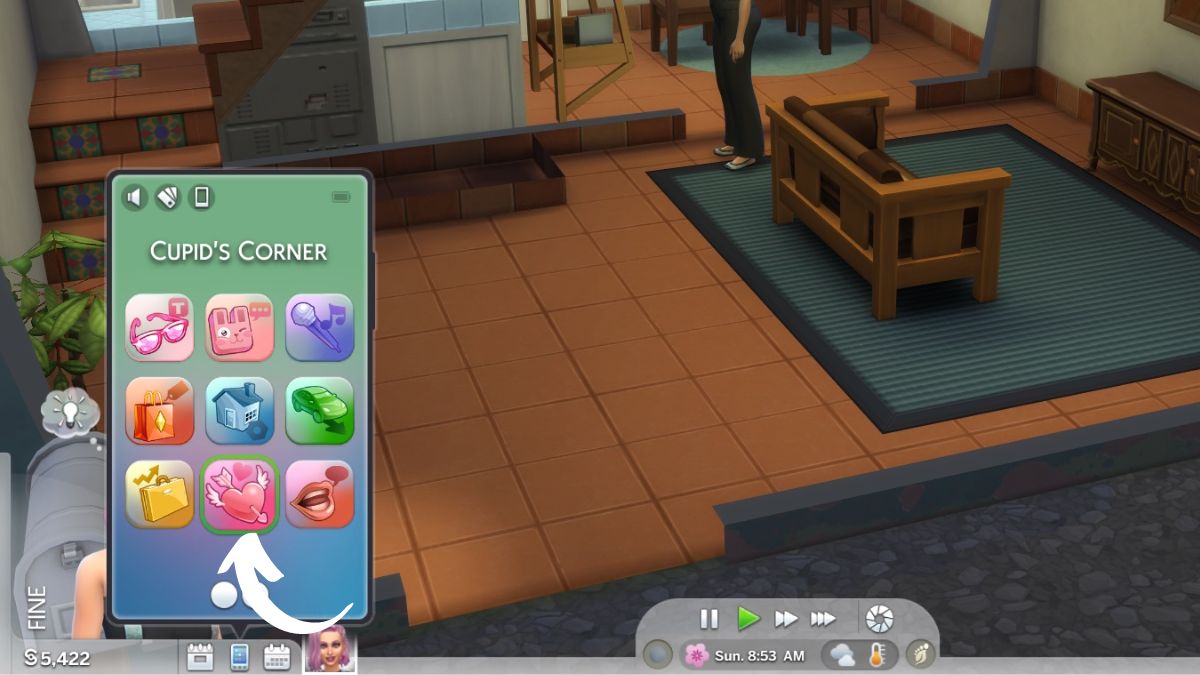
Setting Your Sims Attraction and Romantic Preferences
To get the most out of the Cupid’s Corner dating app, you’ll need to set up your Sim’s romantic preferences. There are a few details you can adjust within Cupid’s Corner itself, but many elements of your Sims’ attraction can only be edited in Create-a-Sim. So, before you fire up Sims Tinder, be sure to specify your Sims’ romantic preferences.
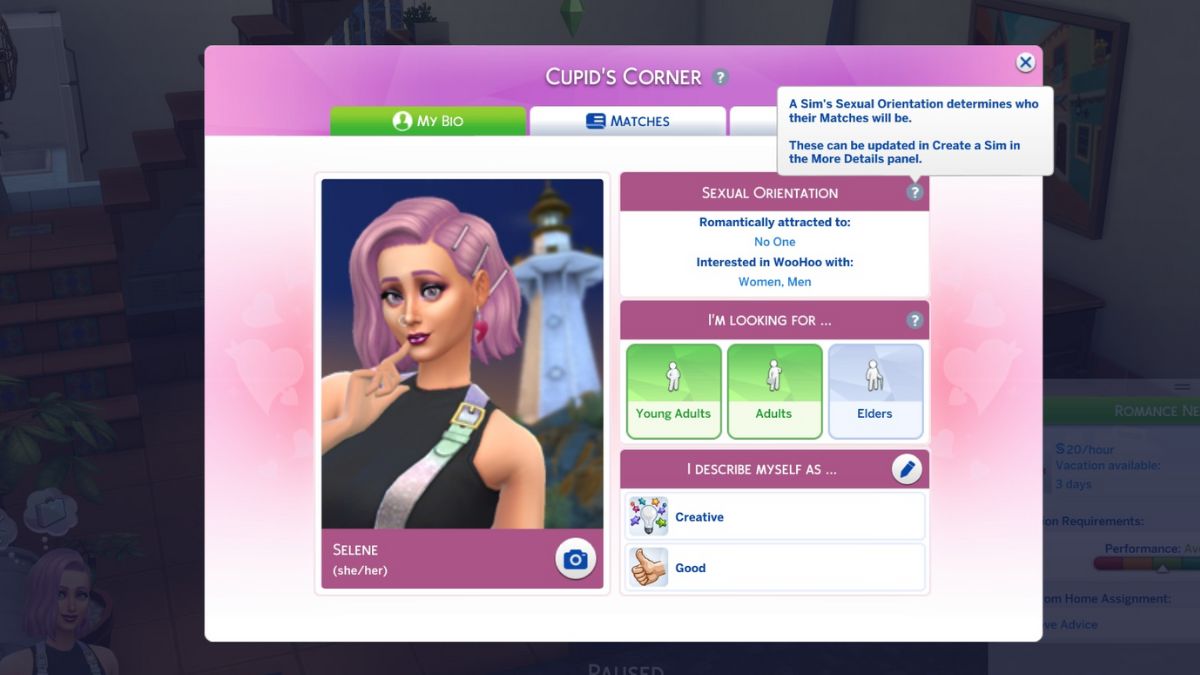
In Create-a-Sim, you can click on the three dots below your Sim’s gender selection to adjust their Gender Identity, Sexual Orientation, and Romantic Boundaries. This is where you can choose which genders your Sim is attracted to romantically and for WooHoo purposes, which will impact the matches that show up in Cupid’s Corner.
You can also hop into their Likes & Dislikes, where you’ll see a new Attractions menu that you can use to further personalize what your Sim finds attractive. This can include Traits, Interests, Appearances, and more.
In the My Bio page, you can specify your Sim’s preferred age range for matches and edit the traits they want everyone to know about. The Bio will auto-populate with a profile picture, but you can also snap a new selfie by hitting the camera icon if you prefer.
How Matches Work in Cupid’s Corner
Once your Cupid’s Corner profile in The Sims 4 Lovestruck expansion is all set up, it’s over to the Matches panel to explore your options. You’ll be able to browse 7 matches at a time, using the heart icon at the bottom to save any profiles that catch your Sim’s eye. You can also refresh the matches to get new options — but only once every 12 in-game hours.
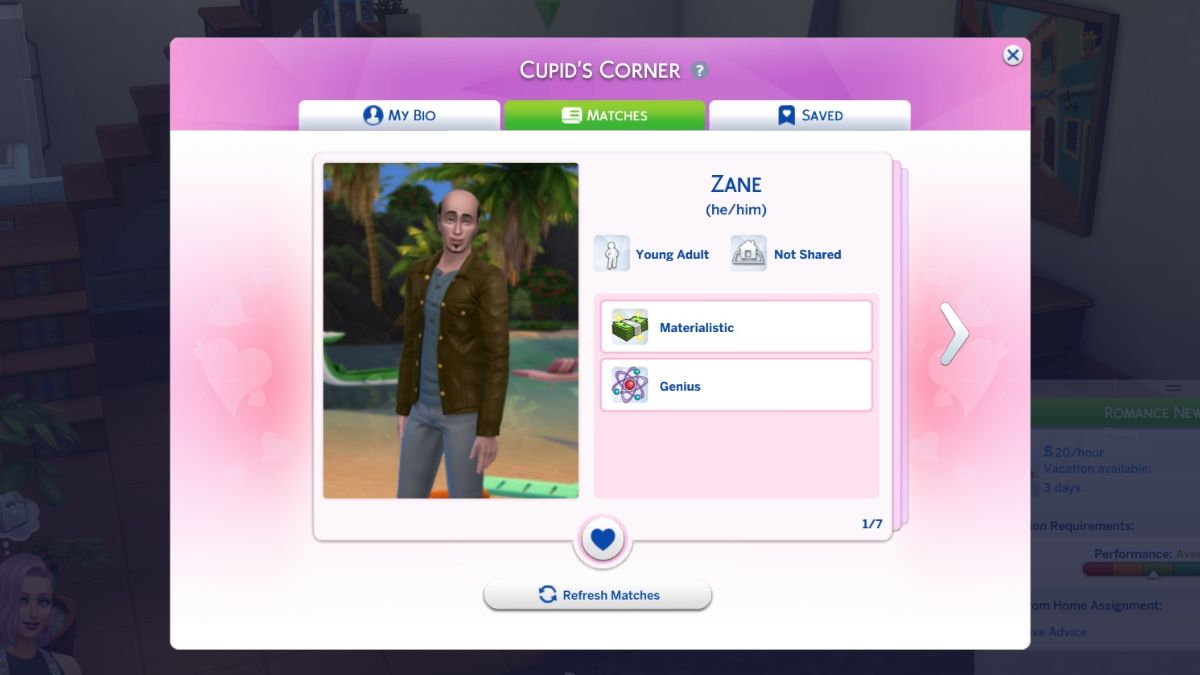
Once you hit the heart button and move a match over to your Saved panel, you’ll be able to exchange contact information or set up a date with your match.
Saved Matches & Setting Up Dates via Cupid’s Corner
The Saved Matches tab is where the magic happens. You can save up to 15 Sims to your Saved tab, but can only interact with 3 per day. If you tire of someone, you can also delete them to make space for more new matches.
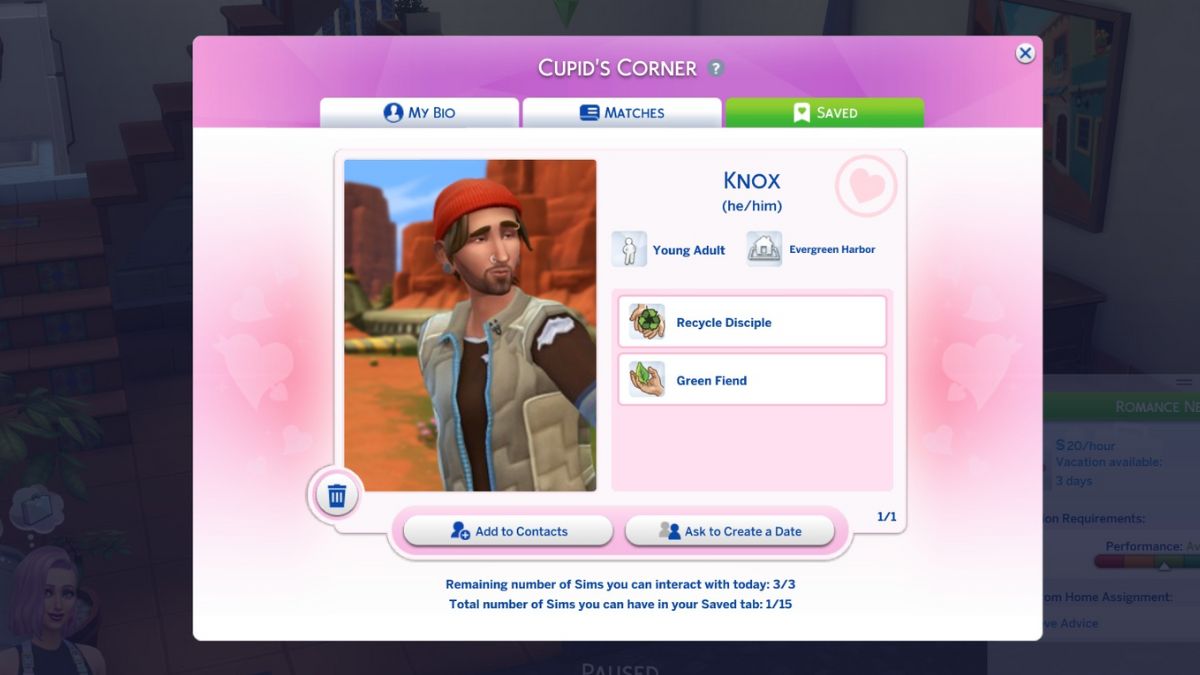
You have two main options with your matched Sims: Add to Contacts and Ask to Create a Date. If you hit Add to Contacts, that Sim will populate in your friend list. You’ll be able to text, call, and otherwise interact with them from there. Hitting Ask to Create a Date opens up the Events Tab. Here, you can pick preferences to set up your ideal date with your match. You’ll choose who is going on the date (yes, polyamorous dates are now a thing!), a few activities you want to prioritize, and the venue.
Be careful, though. The activities you pick will affect what interactions you need to perform to get a good score on the date event. So don’t pick eating food and then send your Sims somewhere where that’s not an option!
If you score well on your date, a beautiful romance just might bloom. And if not, well, you’ll be able to refresh those matches for more Cupid’s Corner options tomorrow.














Published: Jul 25, 2024 08:03 pm