It took over six months, but Pokémon Home integration finally came to Pokémon Scarlet and Violet with update 3.0. With the service, you can bring some of your Pokémon from past generations to explore the Paldea region to your heart’s content. This includes the Hisuian forms from Pokémon Legends: Arceus, making it the first time these ancient Pokémon can leave the distant past. (A full list of the transfer-only Pokémon is available online for your reference.) This guide will explain how to use Pokémon Home with Pokémon Scarlet and Violet.
How to Set Up Pokémon Home to Use with Scarlet and Violet and Beyond
Setting up Pokémon Home is a straightforward process. First, hop onto the Nintendo eShop and download the free app to your system. Launch the app, choose your language, and link your Pokémon Home mobile app if you have it. From the main menu, choose the “Pokémon” option (above the Pokédex). Here, you will be able to manage from the following Pokémon games:
- Pokémon: Let’s Go, Pikachu! Pokémon: Let’s Go, Eevee!
- Pokémon Sword and Shield
- Pokémon Brilliant Diamond and Shining Pearl
- Pokémon Legends: Arceus
- Pokémon Home
- Pokémon GO (Pokémon GO is accessed through the main menu)
These games will only appear if you have saved data for them on your system. However, to access a game, you must have either downloaded it to your console or have the cartridge inserted into your Nintendo Switch system.
Do note that Pokémon from earlier games require access to the Pokémon Bank and Pokémon Transporter, which have been discontinued from the Nintendo 3DS eShop.
Likewise, using Pokémon Home is just as straightforward. Select which game you want to access, and Pokémon Home will connect to your in-game PC boxes. This will allow you to move your Pokémon from within the game into Pokémon Home, and from there you can move them to other games or keep them safe on this service.
To transfer from Pokémon Legends: Arceus and into Pokémon Scarlet and Violet, follow these steps:
- Select the Arceus game icon from the Pokémon menu.
- Move the Pokémon you wish to transfer into the Pokémon Home storage box.
- Exit and save the box changes.
- Select the Pokémon menu option again.
- Choose the Scarlet or Violet icon.
- Move the Pokémon you wish to transfer from the Home storage box into your Scarlet or Violet box.
Pokémon cannot be transferred freely between all the compatible games; there are some restrictions, as new Pokémon aren’t coded into older games, as well as certain moves being non-transferrable to newer games.
For example, some Pokémon from Pokémon Legends: Arceus can be transferred into Pokémon Sword and Shield. However, these can only be Pokémon that are available in Sword and Shield – you can’t bring your Ursaluna into Galar, but you can bring your Charmander. Ursaluna can be freely transferred into Scarlet and Violet, however.
Pokémon Home Free and Premium Plans
Pokémon Home has two plans: free and Premium. The free plan allows you to transfer up to 30 Pokémon into Pokémon Home. However, the Premium Plan offers space for up to a staggering 6,000. (Who has that many Pokémon?) The Premium Plan costs the following:
- 30 days: $2.99 USD
- 90 days: $4.99 USD
- 365 days: $15.99 USD
The Premium Plan also offers a “judge” function, which provides a general idea of how good a Pokémon’s stats are, and more convenient options when trading on the Global Trading System or the randomized Wonder Trade.
That’s everything you need to know about how to use Pokémon Home with Scarlet and Violet. Happy adventuring, trainers!






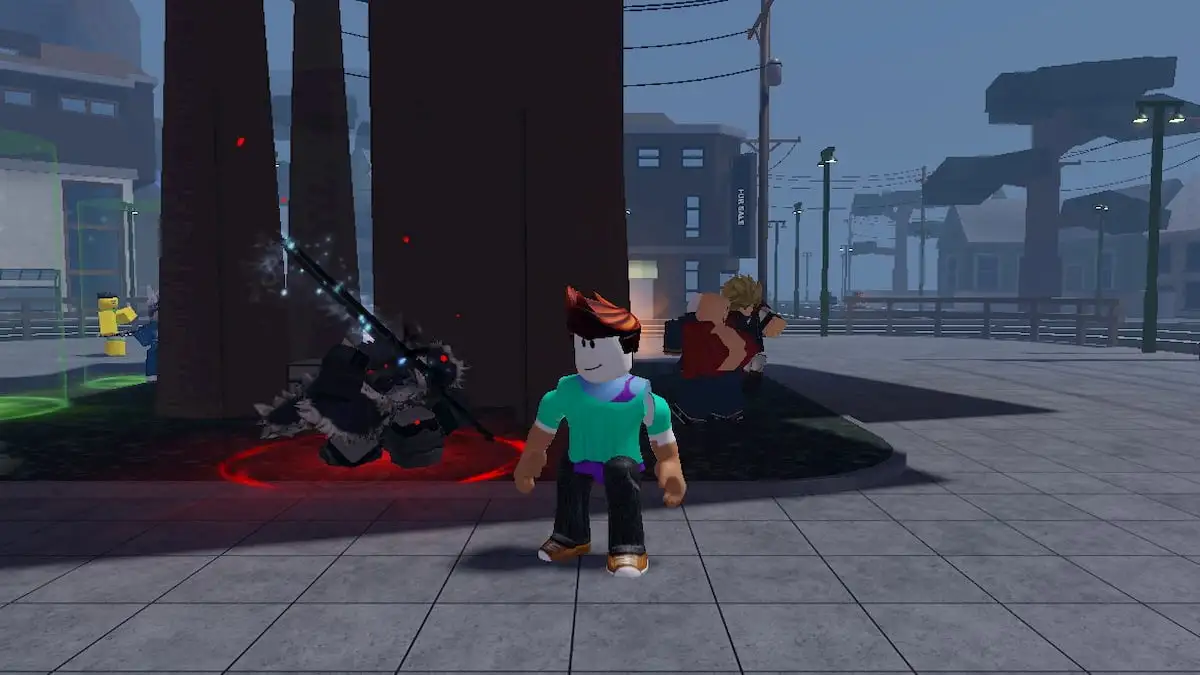







Published: May 31, 2023 08:05 pm