Players have been requesting an option to zoom out farther for a long time in Diablo 4, and now the setting is available. This guide will cover how you can adjust your settings so that the enemies on the screen are actually visible.
Diablo 4: How to Zoom Out More
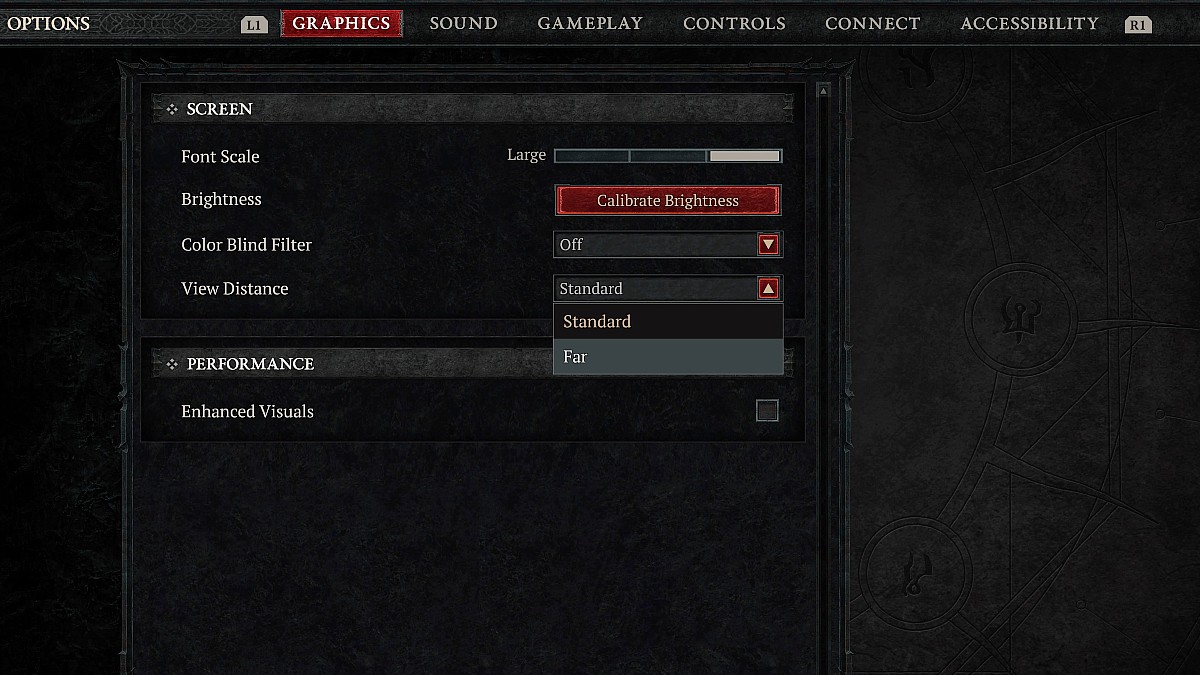
Open the graphics settings and change the view distance from “standard” to “far” to zoom out farther on the screen. This option was added to the game with the Season 4 update in May after plenty of requests. Currently, there are only two options: the standard zoom and the far version. We all know what standard looks like, but “far” should increase what you see on the border of your screen. I’m sure Hardcore players are the most excited about the option.
Change Diablo 4 Zoom Settings
- Open the game menu.
- Select the options tab.
- Scrolls to graphics.
- Open the drop-down for View Distance.
- Select the far option.
Since the initial release of Diablo 4, off-screen attacks from enemies have been a glaring issue. In one moment, you’re tearing through the monsters in your way. Then you’re suddenly frozen from an attack that flew out from outside the screen border, and death is imminent. Utilizing the new setting to zoom out should help alleviate any attacks that seemed unfair before. Even the fight against Lilith should get a tad easier with more vision available.
Related: How to Start Accursed Rituals in Diablo 4
One downside to the farther zoom in the game is the lack of character visibility. There is no rule saying you need to make a change if you want to see your armor a bit better. After all, this is still an RPG, and we all want to see our characters in action. But for an easy in-between, remember that tapping the left stick on a controller or using the scroll wheel on a mouse will automatically zoom in closer.
Once you have the zoom settings you like, it’s time to return to the grind for those Unique Items.
Diablo 4 is available now on PC, Xbox, and PlayStation.














Published: May 14, 2024 05:01 pm