If a keyboard and mouse are your input device of choice in The First Descendant, then you’re going to want to change up your in-game settings. Here are the best keybinds and mouse settings for The First Descendant.
The Best Mouse Sensitivity in The First Descendant
To change both your mouse and keybinds settings in The First Descendant, all you have to do is press “Options” at the main menu or in-game. From here, navigate to the Keyboard & Mouse tab at the top of the screen and you’ll access the menu you’re looking for.
First on the menu are your two mouse sensitivities: Normal and Aim. By default, these values will both be set at 34, which is a fine starting spot. However, I found that increasing the Normal sensitivity to somewhere around 40 is the sweet spot, at least for me. Normal sensitivity is how fast your camera moves when doing anything but aiming a weapon. I suggest playing around with this sensitivity by increasing and decreasing the value to see what works best for you and your specific mouse.
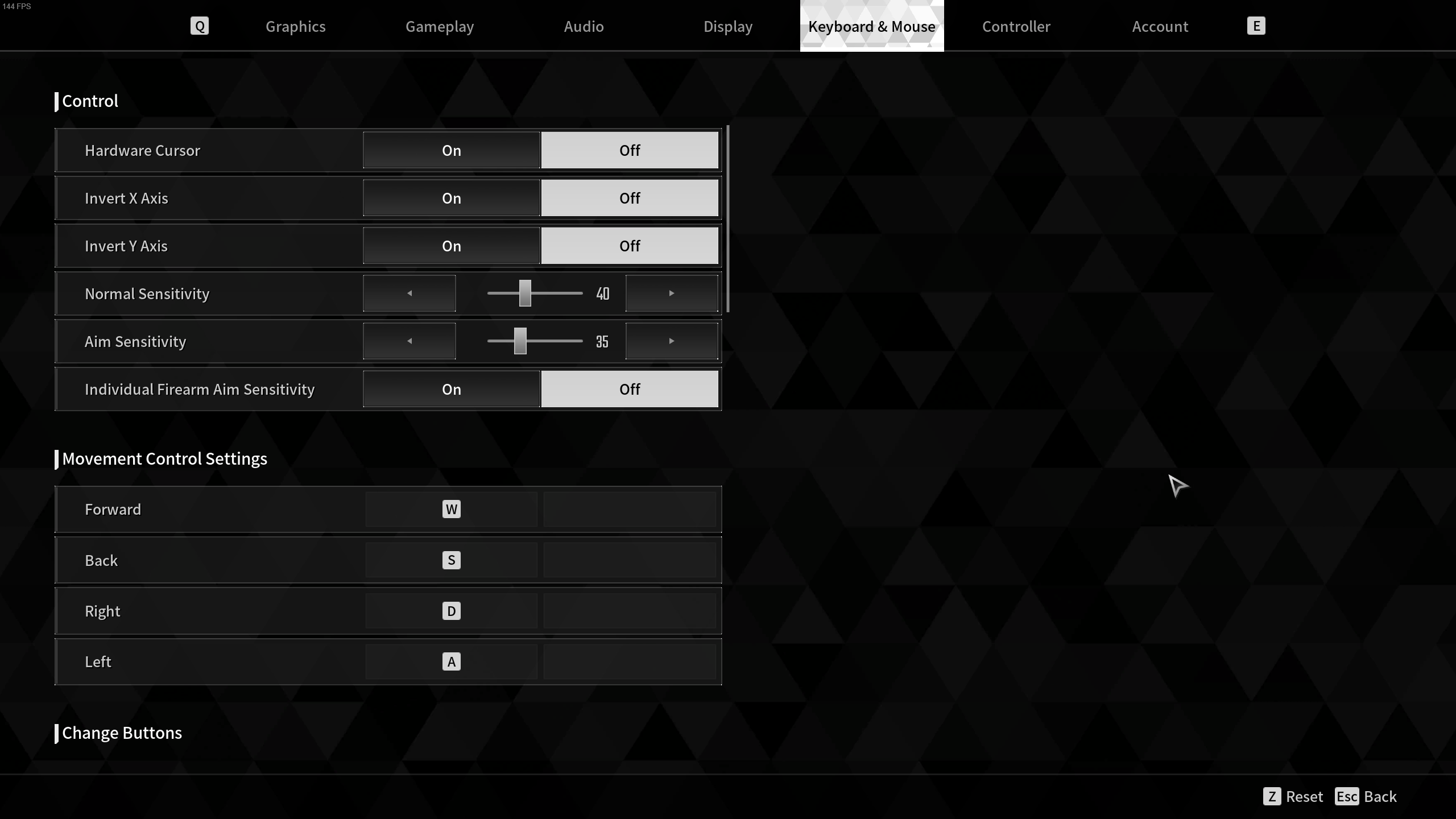
After Normal sensitivity, we have Aim sensitivity. This only comes into play when you press “aim” while using a weapon. I keep this value around 35, as you don’t want your aim to be too sporadic or too slow. Once again, though, I recommend trying different values until you find one that works. To sum up, here are the mouse sensitivities I suggest for The First Descendant:
- Normal Sensitivity: 40
- Aim Sensitivity: 35
You can also choose to set individual firearm aim sensitivities, but that means going through all the weapons and setting specific sensitivities for each of them.
Related: The First Descendant Codes
The Best Keybinds in The First Descendant
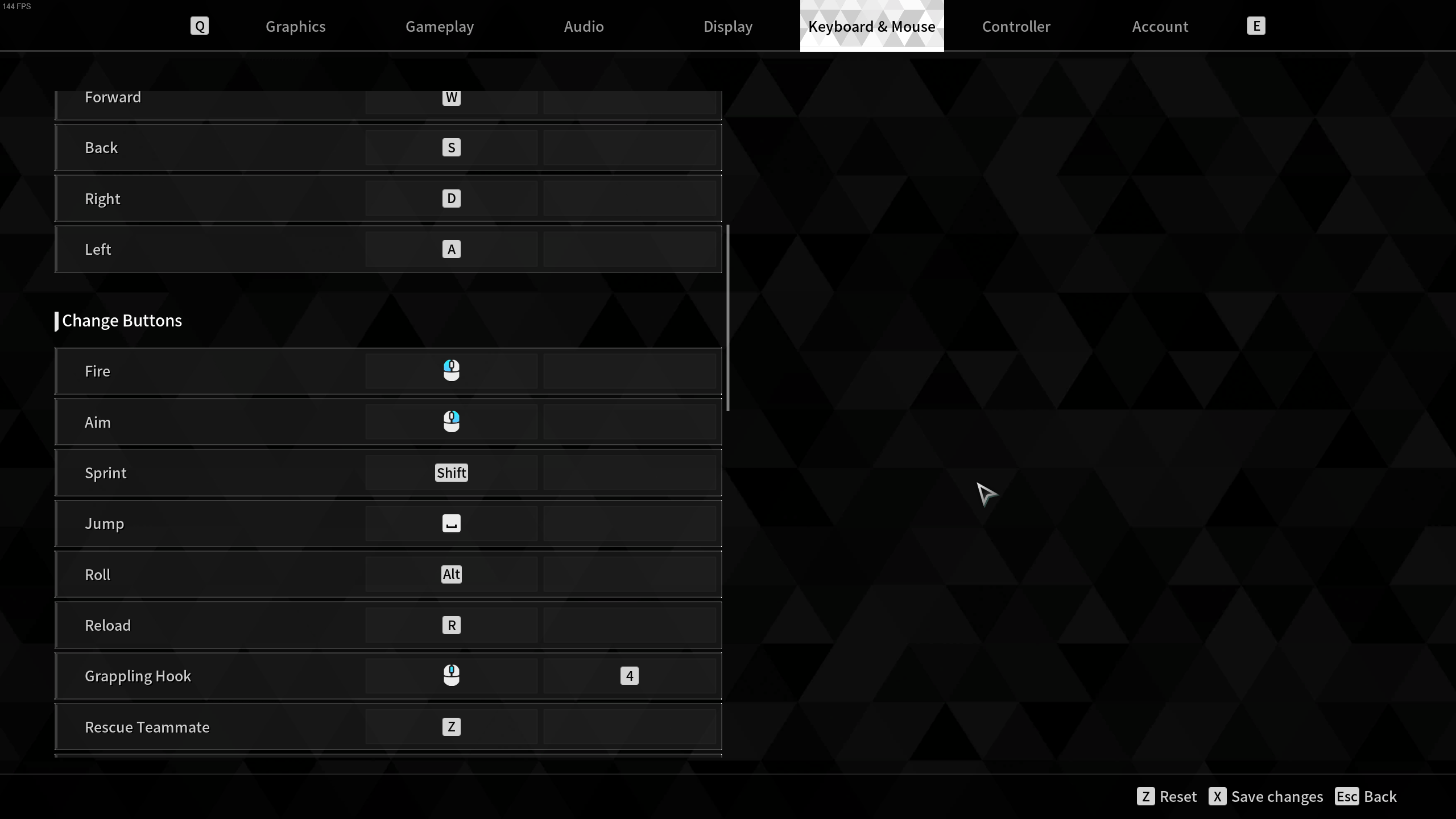
After setting your sensitivity, you can move on to adjusting the keybinds in The First Descendant. You can see what I recommend for each one below:
- Forward: W
- Back: S
- Right: D
- Left: A
- Fire: Left Mouse Button
- Aim: Right Mouse Button
- Sprint: Left Shift
- Jump: Space
- Roll: Left Alt
- Reload: R
- Grappling Hook: Middle Mouse button
- Rescue Teammate: Z
- Abandon: Z
- Ecive Svan: Tab
- Interact: E
- Player Interaction: T
- Skill 1: Q
- Skill 2: C
- Skill 3: V
- Skill 4: X
- Sub Attack: F
- Previous Weapon: Scroll Up
- Next Weapon: Scroll Down
- Select Weapon 1: 1
- Select Weapon 2: 2
- Select Weapon 3: 3
- Ring Menu: L
- Descendant: H
- Open Inventory: I
- World Map: N
- Open Map: M
- Quest: J
- Enter Chat: Enter
- Increase Mouse Sensitivity: ]
- Decrease Mouse Sensitivity: [
- Voice Input Button: B
- Change to Tracking Target: U
Related: How to Play Private or Solo in The First Descendant
As with anything, you can change any keybinds you want depending on your personal preference. This is simply what I found works best for me in The First Descendant.
The First Descendant is available now.














Published: Jul 3, 2024 11:52 am