Most modern video games released on consoles these days usually come with a few different graphical mode options you can choose from, and Stellar Blade follows that trend as well. If you’re wondering which graphics mode you should pick in Stellar Blade, we’ve got you covered.
All Stellar Blade Graphics Modes Explained
There are a total of three graphics modes to pick from in Stellar Blade, and we’ve listed them down below:
| Graphics Mode | Effect |
|---|---|
| Performance | Targets 1440p (2K) resolution, and 60 frames per second. |
| Balanced | Upscales image to 2160p (4K) resolution, and targets 60 frames per second. |
| Resolution | Targets 2160p (4K) resolution, and 30 frames per second. |
Depending on what you prioritize in your gameplay experience, you may want to opt for better performance and smoother combat, or just a better-looking game overall. The good news is that all three graphics modes do manage to deliver on the targeted framerates on PS5, so you don’t have to worry about any sort of slowdown while playing.
Which Graphics Mode to Choose in Stellar Blade?
Personally, I went with Balanced mode as I found that it offered the best of both worlds, and this is the option that most players should probably go with as well. The difference between natural 4K and upscaled 4K is not noticeable at all, and being able to play a fast-paced action game like Stellar Blade at 60fps is pretty important for me.
You may notice some slightly muddier textures here and there while in Balanced mode, but it’s nothing that will diminish the experience in any way.
Of course, if you’re really particular about graphics and you have a display that can support it, then go for Resolution mode instead. The game looks absolutely stunning, and it’s definitely possible to enjoy the combat even with 30fps.
How to Change Graphics Modes
The good news is that even if you change your mind about the mode that you choose, you can always pick a different one at any point in time. Simply bring up the menu by pressing the Options button, and choose the mode you want in the display settings.
Hopefully that clears up any doubts or concerns about which graphics mode to choose in Stellar Blade. Be sure to search up The Escapist for more tips and information on the game, including how to redeem your preorder bonuses and equip the Skin Suit.


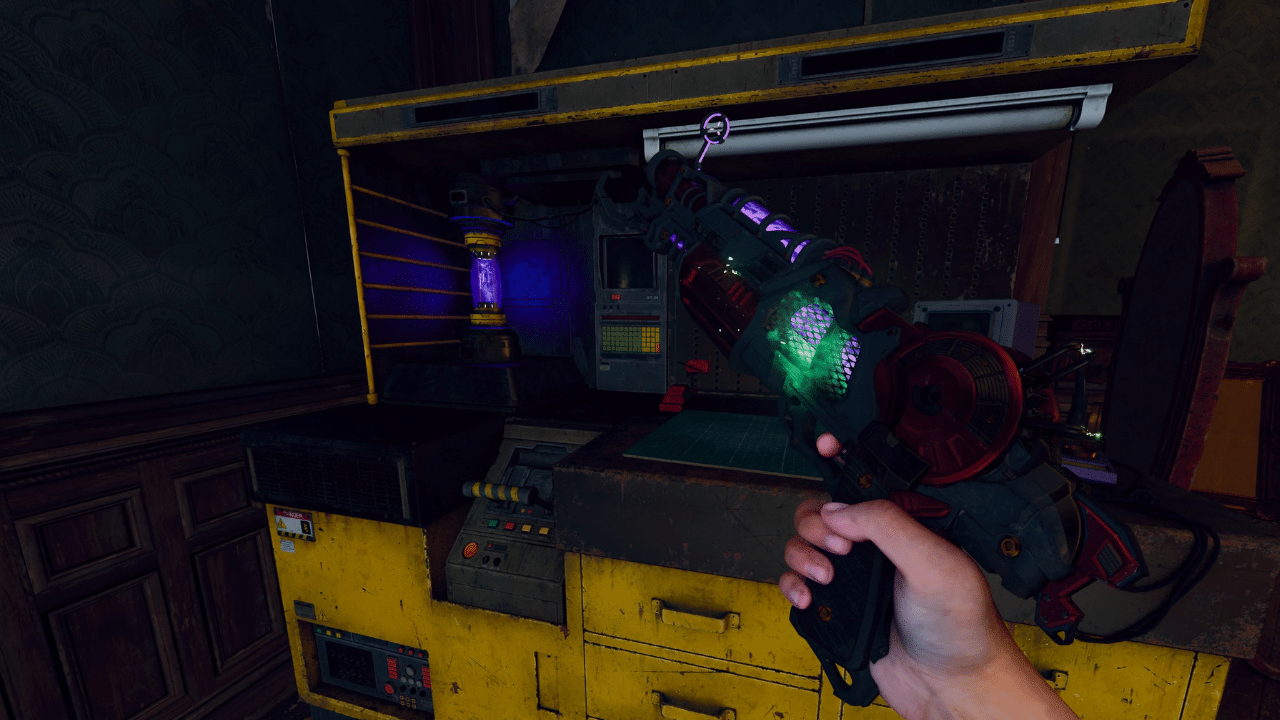



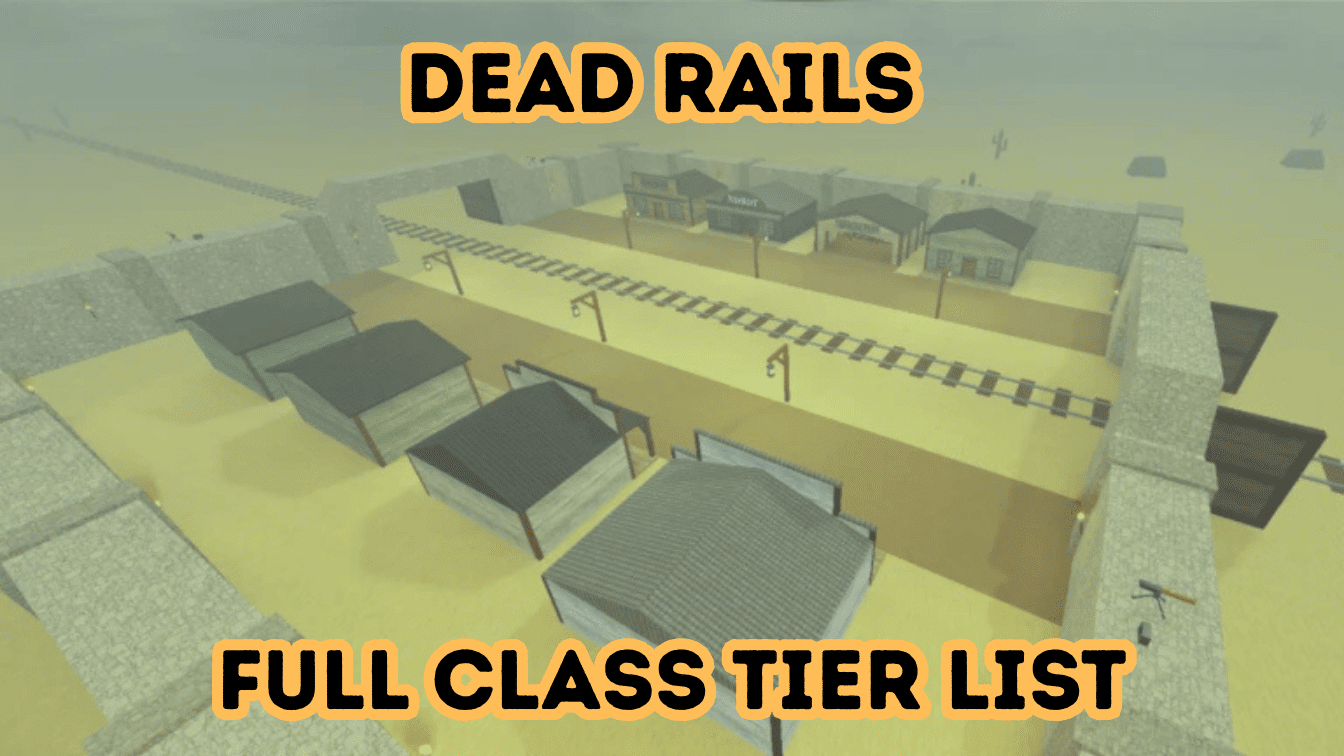
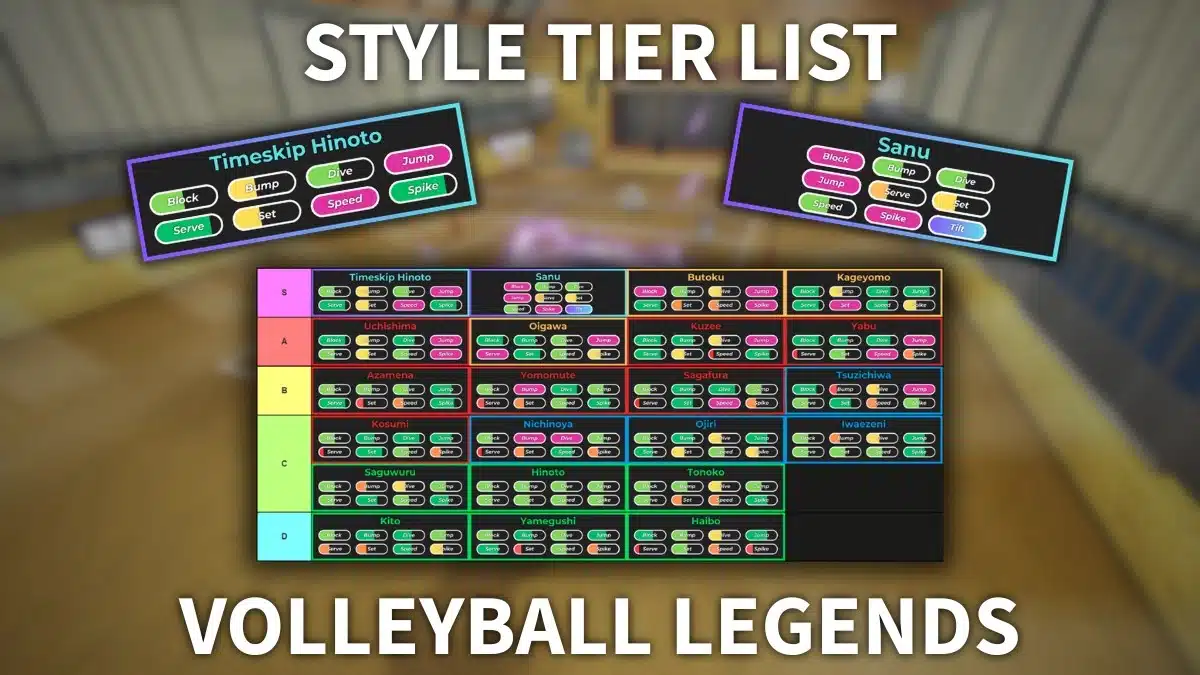




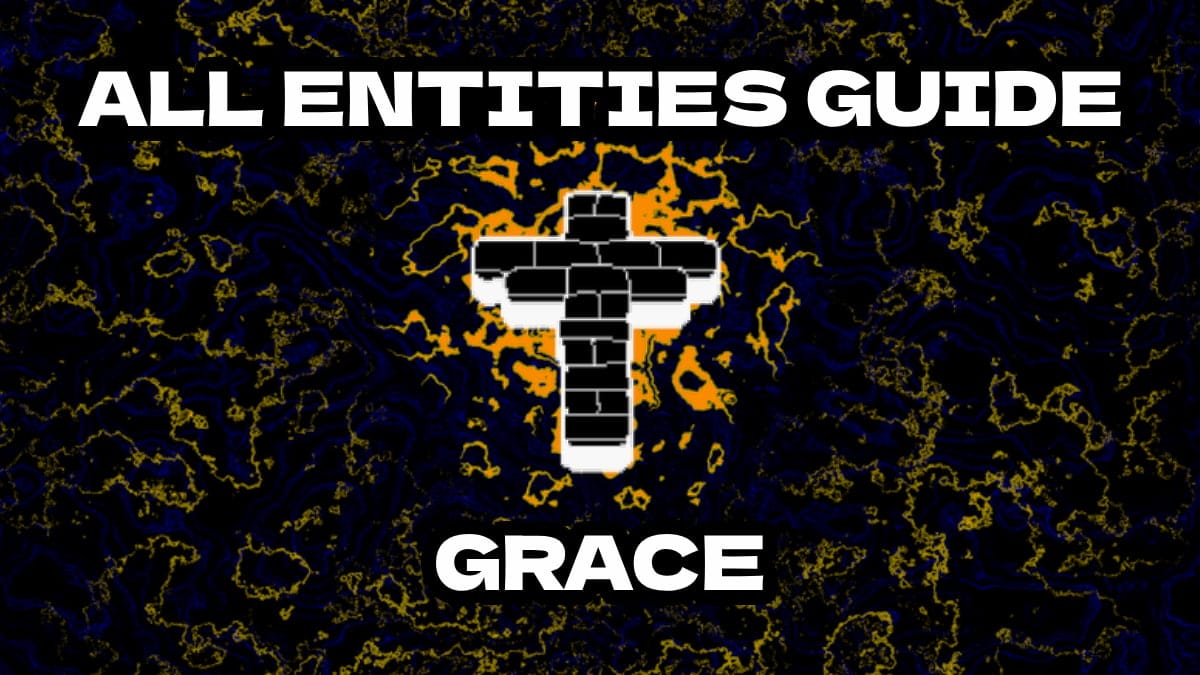

Published: Apr 26, 2024 5:33 AM UTC